f you’re an advanced user who does customizations, flashing files, etc on an Android device and using the Nubia Red Magic 3 smartphone or planning to buy it, this guide is for you. Here in this article, we will share with you Easy Method To Root Nubia Red Magic 3 Using Magisk [No TWRP needed]. We will use the Magisk by patching the stock boot image file and flashing to the device boot partition.
You will require to download the patched image file from Magisk Manager and flash it. For doing this, your device bootloader should be unlocked. By rooting your handset, you will get a superuser or administrator access to your system. Therefore, you can easily customize, change or edit system files according to your preference. Let’s take a closer look at Rooting access.
![How to Root Nubia Red Magic 3 Using Magisk [No TWRP needed]](https://www.getdroidtips.com/wp-content/uploads/2019/07/Nubia-Red-Magic-3.jpg)
Page Contents
Nubia Red Magic 3 – Device Overview
Talking about the specifications, Nubia Red Magic 3 features a 6.26-inch IPS LCD display with a screen resolution of 1080 x 2280 Pixels. It is powered by Qualcomm Snapdragon 626 MSM8953 Pro processor coupled with 4GB of RAM. The phone packs 32GB internal memory with expandable storage support of 256GB via microSD card. The camera on the Nubia Red Magic 3 comes with a Dual 16MP + 2MP rear camera with dual-LED dual-tone flash and 16MP front camera for selfies. It is backed by a Non-Removable 3,260 mAh Lithium-Polymer battery. Nubia Red Magic 3 also has a fingerprint sensor on the back.
What is Rooting?
Rooting for Android means similar to the jailbreaking the device to get access to the root directory of your android mobile. It will give you the superuser access as an administrator to use your device over an Android subsystem and system apps.
Though sometimes improper rooting may brick your device or void your device warranty as well (if applicable). But it will give you some unleash power and access to change or edit the system settings, themes, icons, install other mod files, etc.
Advantages of Rooting:
- You can get access to all files on your Nubia Red Magic 3, even the files which present in the root directory of your phone.
- You can increase the performance of your device by overclocking.
- By rooting you can increase battery life by underclocking device.
- Uninstall Bloatware on Nubia Red Magic 3.
- You can block Ads on any applications.
- By Rooting Nubia Red Magic 3, you can View, Edit, or Delete any system file inside the root directory.
- You can install the Xposed Framework and Xposed module support.
Steps To Root Nubia Red Magic 3 via Magisk
First of all, you should unlock bootloader on Nubia Red Magic 3. Then you can continue with the next steps.
Warning!
Please Note:
- After Rooting, it may void the warranty of your phone.
- Rooting will block the official OTA updates
Download Required Files
- Download ADB and Fastboot files and extract them in the C:/drive. (Windows/MAC)
- Download and Install Nubia USB Drivers.
- Download Latest Nubia Red Magic 3 Stock ROM
- Download and Install the QFil Flash tool on your PC.
Once you have downloaded the exact firmware file based on your device model number, you can extract the boot.img file to patch it via Magisk manager app.
1. How to Extract and Patch Boot Image using Magisk?
- First of all, download and extract the ROM to your PC.
- Attach your device via USB cable and copy only the boot.img file from the extracted folder to your device storage
- Launch Magisk Manager. When a popup appears asking to install Magisk, select INSTALL and choose install again.
- Tap on “Patch Boot Image File”.

- Navigate to internal storage and select your phone’s boot image that you transferred earlier.
- Wait for a couple of seconds. Magisk will start patching the boot image.
- Once the boot image has been patched, copy the “patched_boot.img” from the internal storage and replace it in the ADB fastboot extracted ROM folder on your PC.
Now you can follow the second step to flash the patched boot image file.
2. How To Install the Patched Boot Image on Nubia Red Magic 3
- Install the QPST package on your PC and run QFIL. Select Flat build, then navigate the programmer path to your ROM folder. Select the prog_emmc_ufs_firehose_Sdm660_ddr.elf as your programmer path. Next, load XMLs RawProgram0.xml and patch0.xml.
- Let’s begin by booting our phone into emergency download mode.
- To boot into emergency download mode, you need to press and hold Shift Key and Right Click button on the mouse in the empty space. You will see the below dialog box popping up.
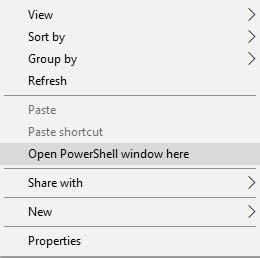
- Click on Open Powershell Window or Command window here. Basically, the command prompt opens up upon clicking.
- Type the adb command to boot your phone into emergency download mode
adb reboot edl - QFIL should go from ‘No Port’ to ‘Qualcomm HS-USB QDLoader 9008’.
- Immediately after you see this pop-up, select ‘Download’. This will completely reset your device.
- If flashing was successful, wait a bit then boot your device. You should see a little warning complaining that the software has been altered. Wait a little bit more. You can install magisk manager at this point if it didn’t show up after the flash. Reboot the device again.
- That’s it! You should have a rooted device now.
In some cases, if the above method doesn’t work on your Nubia Red Magic 3 (PD1730E), then try via ADB fastboot method.
- After extracting ADB fastboot tool, you must move the patched boot image to the same folder. Hold the SHIFT key and click on the right mouse button to open the command window/PowerShell.
- Run the following command in the open command prompt.
- Flash the “patched_boot.img” to install Magisk and root your Android device:
fastboot flash boot patched_boot.img
- For devices with A/B partition system, use the following commands:
fastboot flash boot_a patched_boot.img fastboot flash boot_b patched_boot.img
Please replace [patched_boot.img] with the name of the boot image file you downloaded followed by the .img extension.
- Flash the “patched_boot.img” to install Magisk and root your Android device:
- The flashing process will begin. Once done, run
fastboot reboot
How to Verify if your phone has a systemless root?
- Download and install the Magisk Manager app APK, and launch it.
- To verify that you have a systemless root, check the top of the screen and if you see all options with Green Tick which means you have successfully rooted and bypassed SafteyNet.

That’s all folks! If we helped you in rooting your Nubia Red Magic 3, then we’re glad we could be of use. If you have any queries regarding the guide, then let us know down below, we’d be happy to assist you!
