In this tutorial, we will show you how to root the OnePlus 10 Pro using Magisk’s patched boot image file. OnePlus finally launched their new flagship device called OnePlus 10 Pro with Qualcomm’s latest Snapdragon 8 Gen 1 SoC equipped with a 120Hz AMOLED display. The device comes with triple rear cameras that house a 48 MP Sony IMX789 primary sensor with an f/1.8 lens OIS and a hole-punch display design.
But these features are just the tip of the iceberg. There are a plethora of customizations waiting for you at the other end. All that is needed is an unlocked bootloader and the administrative privilege in the form of the root. And in this guide, we will help you do just that. From this tutorial, you could easily root your OnePlus 10 Pro device. Since there isn’t any TWRP build for this device, we will use the Magisk patched boot image file. But first, let’s check out some of the advantages and risks of a rooted device.
Also Read

Page Contents
OnePlus 10 Pro Device Overview:
The OnePlus 10 Pro features a 6.7-inch QHD+ LTPO(2nd generation) display with a resolution of 1440 x 3216 pixels and an aspect ratio of 20:9. It is a 120 Hz refresh rate panel. It has a peak brightness of 1300 nits along with support for HDR 10+ content. Under the hood, we have the latest Qualcomm Snapdragon 8 Gen1 built on a 4nm manufacturing process. It is an octa-core processor with one Cortex-X2 core clocked at 3.00 GHz, three Cortex-A710 cores clocked at 2.5 GHz and four Cortex-A510 cores clocked at 1.8 GHz. For handling the graphics-intensive tasks, we have the Adreno 730.
Coming to the optics, we get a 48MP primary sensor paired with an f/1.8 lens, an 8MP telephoto sensor paired with an f/2.4 lens, and a 50MP ultrawide sensor paired with an f/2.2 lens. The ultrawide lens has an impressive field of view of 150 degrees. At the front, we get a 32MP sensor paired with an f/2.2 lens. The rear camera setup is capable of recording 8K videos at 30fps, while the front camera is limited to 1080p video recording.
There are three storage options of this smartphone: 128GB internal storage + 8GB RAM, 256GB internal storage + 8GB RAM, and 256GB internal storage + 12GB RAM. In terms of communications, we get Wi-Fi 802.11 a/b/g/n/ac/6, Bluetooth 5.2, GPS, NFC, and USB Type-C 3.1. And in terms of sensors, we get an under-display fingerprint sensor, accelerometer, gyro, proximity, compass, and color spectrum. There is a 5,000 battery powering this smartphone that supports 80W wired charging and 50W wireless charging. The smartphone is available in two color options: Black and Green.
Advantages of Rooting
Once you have rooted your device, you could then easily install Magisk Modules, Xposed Frameworks, Substratum Themes, and a plentitude of other mods. Along the same lines, you could also carry out tweaks related to the system partition, install custom kernels, and even overclock or overclock the CPU.
Likewise, rooting asks for an unlocked bootloader, and the latter itself holds some nifty advantages. For example, you could install custom ROMs and a custom recovery like TWRP. However, a rooted device brings in some uninvited risks as well. So before you proceed with the steps to root your OnePlus 10 Pro, make yourself aware of the risks that are mentioned below.
Risks with a Rooted Device
To begin with, rooting asks for an unlocked bootloader, and doing so might make the device’s warranty null and void. Furthermore, apps like Google Pay or Pokemon Go might refuse to work. Netflix also won’t be able to play videos in HD as the L1 Certification will be degraded to L3. Furthermore, there will also be a complete device format.
Not to mention the fact that the entire process is itself risky and might leave you with a bricked or boot-looped device. So now you have complete knowledge regarding the advantages and disadvantages of rooting. If you are ready to proceed ahead, then here are the steps to root your OnePlus 10 Pro device. Follow along.
How to Root OnePlus 10 Pro
In general cases, one could easily flash the Magisk Installer ZIP file via TWRP to root the device. However, since there isn’t any working TWRP for this device, you cannot flash the Installer file. Therefore we will be using the Magisk patched boot image file for the entire process. Go through the below prerequisites and then proceed with the steps to root your OnePlus 10 Pro device.
Warning
Prerequisites
- Create a complete device backup. Although rooting doesn’t wipe off the device data but unlocking the bootloader will. Moreover, it is always recommended to be on the safer side.
- Enable USB Debugging and OEM Unlocking on your Nord 2 5G device. The former will be needed to execute ADB commands while the latter will be used for the unlocking process. To enable them, go to Settings > About Phone > Tap on Build Number 7 times > Go back to Settings > System > Advanced > Developer Options > Enable the USB Debugging and OEM Unlocking toggle.

- It goes without saying that your device should be sufficiently charged as well.
Downloads
- Download the latest version of Magisk Manager APK on your device. Don’t install it now, as we will be unlocking the bootloader, which will wipe off all the data from your device. Hence, install Magisk Manager APK once the unlocking process has been completed.
- Furthermore, the stock boot.img file for your current firmware will also be needed.
- Download stock boot.img: Indian Variant | EU Variant
- Download and install Android SDK Platform Tools on your PC. This will provide us with the necessary ADB and Fastboot binaries.
That is all the required files. You may now proceed with the steps to root your OnePlus 10 Pro device. The entire instructions will be broken down into separate sections for ease of understanding. Follow along.
STEP 1: Unlock Bootloader
To begin with, you will have to unlock the bootloader on your Nord 2 5G device. The below instructions should help you out in this regard. For the detailed instructions set, you could refer to our guide on How To Unlock Bootloader On Any OnePlus Smartphone.
- Connect your device to the PC via USB cable. Make sure USB debugging is enabled,
- Head over to the platform-tools folder, type in CMD in the address bar, and hit Enter. This will launch the Command Prompt.

- Now type in the below command in the CMD window. This will boot your device to the fastboot mode:
adb reboot bootloader
- Once your device gets booted to Fastboot, type in the following command to unlock the device’s bootloader:
fastboot oem unlock
- You will now receive a confirmation message on your device. Use the Volume keys to highlight the option- Unlock the Bootloader. Then press the Power key to confirm your decision.

- That is it. The bootloader on your Nord 2 5G is now unlocked. Use the below command to reboot your device to Android OS:
fastboot reboot
- As soon as it boots up, set it up using your Google Account and proceed with the next set of instructions to root the OnePlus 10 Pro.
STEP 2: Patch Stock Boot Image File via Magisk
It’s now time to patch your device’s stock boot.img file via Magisk Manager. Refer to the below steps to do so:
- Install the Magisk Manager APK onto your Nord 2 5G device. You might have to enable Installation from Unknown sources as well.
- Also, transfer the stock boot.img file to your device’s internal storage.
- Launch the Magisk Manager APK and tap on the Install button next to the “Magisk is not installed” message.
- In the next popup that appears, tap on Install followed by Select and Patch a File.

- Now browse to the stock boot.img file and select it.
- Magisk will now begin patching the file, which should take a few seconds only. Once that is done, you should get an “All Done” message.
- Once that is done, head over to the Downloads folder and you should see the magisk_patched.img file.
STEP 3: Flashing Patched Boot Image File
We will now have to flash this magisk_patched.img file via fastboot commands. Since the device has a dual-slot, we will first have to check the active slot and then flash this file onto that slot. Here are the required instructions for that:
- Transfer the magisk_patched.img to the platform-tools folder on your PC.
- Connect your device to the PC via USB cable. Make sure USB debugging has been enabled.
- Now open the Command prompt window inside the platform-tools folder (by typing in CMD in its address bar). Type in the below command to boot your device to fastboot mode:
adb reboot bootloader
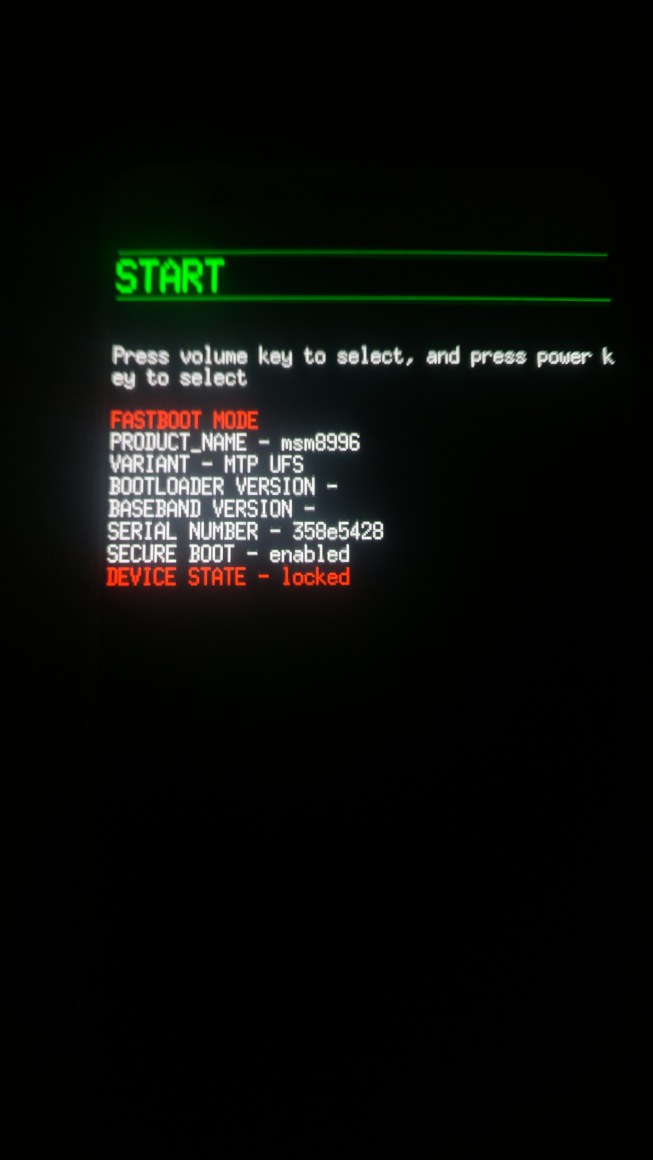
Source: OnePlus Forum - Execute the below command in the CMD window to check for the current-active slot:
fastboot getvar current-slot
- If you get current-slot: a, then use the below command:
fastboot flash boot_a magisk_patched.img
- On the other hand, if the output turns out to be current-slot:b, then this command will come in handy:
fastboot flash boot_b magisk_patched.img
- Once the patched boot.img file has been flashed, your device will be successfully rooted. You may now reboot your device to the system. Either use the hardware buttons or the below command:
fastboot reboot
- You could now launch the Magisk Manager APK and the status will show as “Magisk is up to date”.
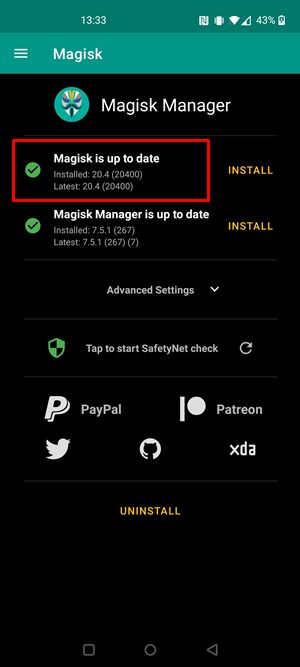
Credits: XDA
That is it. These were the steps to root the OnePlus 10 Pro. Until there is a working TWRP build, rooting via the patched boot.img is the sole way out. Just make sure that the stock boot.img file corresponds to your currently installed firmware. Furthermore, it is recommended to take a backup of the /persist partition once you have rooted your Nord 2 5G. For that, use the following command: dd if=/dev/block/bootdevice/by-name/persist of=/sdcard/persist.img.
Then save this persist file to your PC. This might save you from a broken fingerprint sensor and an RMA if there might be any issues with crossflash regional builds of OOS shortly, Apart from that, if you have other queries, do let us know in the comments section below. Rounding off, here are some iPhone Tips and Tricks, PC tips and tricks, and Android Tips and Trick that you should check out as well.

can you upload the latest boot.img file Indian variant?
Hi,
with the boot.img
[OP10Pro] OxygenOS 12.1 A.12 (EU) (Fastboot Rom).zip
from
https://androidfilehost.com/?w=files&flid=333535
patched with magisk, the phone has a bootloop.
“fastboot getvar current-slot” said its “b” but after patching boot.img it says “a”.
How do I recover the phone and get root?
Would be great if u could update your description because it doesn’t work :-(
Very clear instructions – thank you.
Only: in 5 places you mention “Nord 2 5G” – should these be changed to “10 Pro 5G”?