Windows registry is a database that stores all the configuration settings for the operating system and applications. The values it stores govern numerous factors of the operating system and applications in it.
However, it is very risky to remove registry files if you don’t know what you are doing. However, if you know what you are dealing with, then just open up the Windows registry, then located to the directory. After that, start removing REG files manually. You can only do this if you have only had a few REG files to remove.
If there is a lot of bloating REG files in your Windows registry, then the most efficient way to remove them is to use a third-party application. Until now, we have gathered a few ideas about what the Registry files are. Now further, we will discuss a method to safely clean up your Windows 10 registry.
Also Read
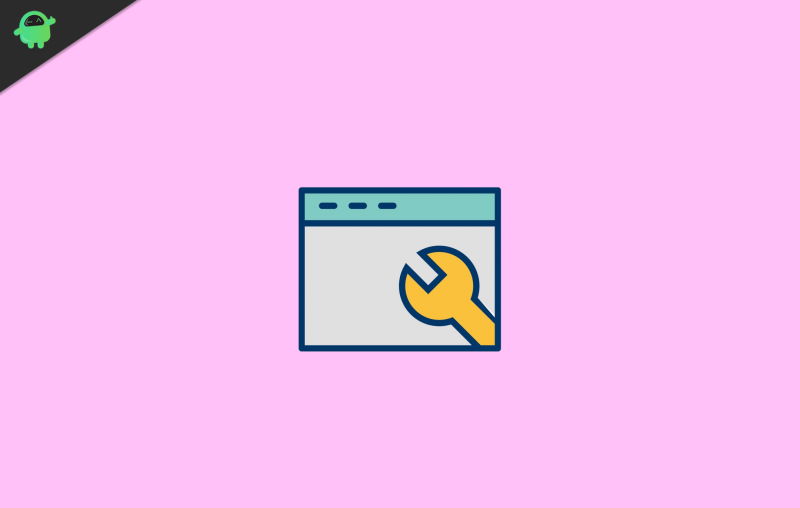
Page Contents
How to Safely Clean Windows 10 registry
Windows registry consists of a database where each REG file carries a value. There are a lot of things that depend on these values if you accidentally remove an important file while cleaning up your Windows Registry. It will be a major issue for your operating system or for the applications.
Moreover, there is a chance that this can permanently damage your Pc, therefore, if you are sure about cleaning Windows Registry.
Take Backup Of Windows Registry
Disclaimer
You should be clear that messing with registry files can damage your windows badly. However, it is possible that there are a lot of useless registry files that are affecting your PC performance. Therefore, you would like to remove the useless registry files.
You must take a backup of the Windows Registry first, so if anything goes wrong. You can load the backup and fix your Windows.
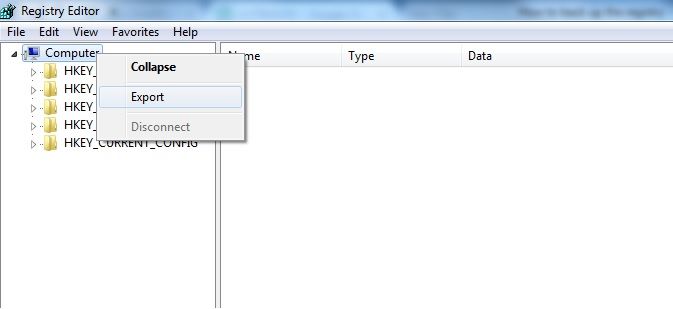
To take a backup of the registry, open up the windows registry, select the computer directory, right-click and hit export. After that, save the backup file somewhere safe where you can access it.
Cleaning Windows Registry Using CCleaner
CCleaner is one of the trusted apps, used by millions of users to clean their Windows Registry. The ap can do a lot of other stuff like cleaning system cache files, temporary files, and much more.
Launch the CCleaner app, click on the Registry icon, and hit the Scan for Issues button to start scanning your registry files.
The Program will automatically find the issues, error, and missing REG files and will display you. You must not panic, instead, go through the error, click on the Fix button and see if you can fix it.
However, if you are not willing to spend so much time, then first select the tick the files that you wanna change and untick those which you don’t want to.
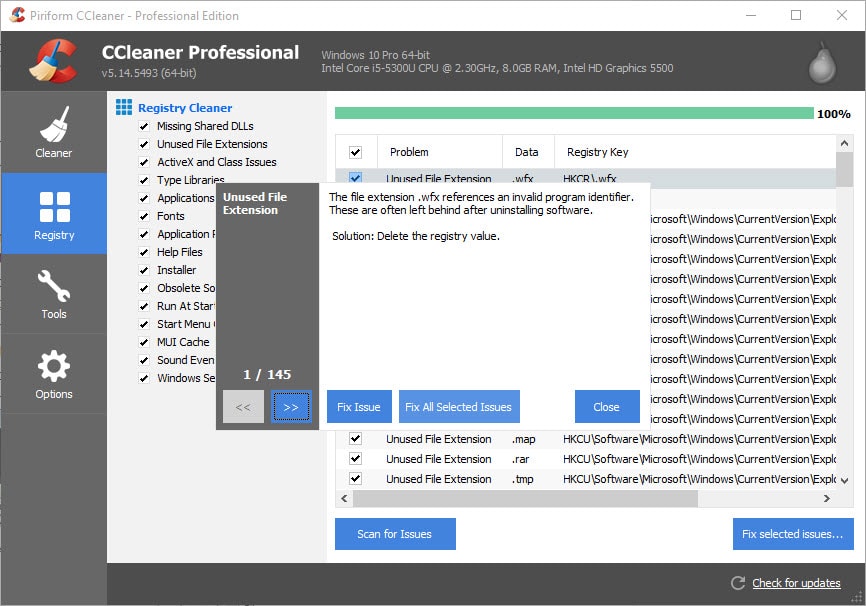
After that just click on the Fix all issues button, and it will do the job for you. Registry files that can be fixed will be fixed and which were useless, will be removed from the Windows Registry.
Using Auslogics registry Cleaner
Besides, CCleaner Auslogics Registry cleaner is another promising app that will help you to safely delete Windows Registry files. There is a pro version of Auslogics registry cleaner.
But the free version works fine if you only wish to clean the Windows registry. The application works very similar to CCleaner, so you will have no trouble using it to clean up Windows registry.
You select files, directories that you wanna fix or remove it, the system-wide scan is also available.
Donwload Auslogics registry cleaner
Conclusion
If you are thinking about cleaning up your Windows Registry, then firstly take a backup. Wither create a system restore point or export the whole Windows registry files as a backup. After that, you can proceed by downloading and installing a third-party app. It will help you to safely clean the windows registry.
Deleting Windows registry files can be risky, but if you know what you are doing, you can manually clean the Windows registry.
- Restore Windows 10 Registry Without Backup (How to Guide)
- How to Fix Error The Configuration Registry Database is Corrupt
- Fix REGISTRY_ERROR Blue Screen Error (0x00000051)?
- Registry Editor: Fix Cannot import File Error in Windows 10
- How to Open Registry Editor on Windows 10, 8, 7, Vista or Older OS?
