For the majority of providers, 5G cell service is now available. If your phone is compatible with it, you can enjoy the same fast speed as if you were using fiber internet while seated in front of your home computer. You can use the 5G network on some of your Samsung phones. However, some users are complaining that the 5G network is not showing on their Samsung Phones. If you are also facing the same issue and searching for a guide that will help you to solve it, then don’t worry because you are at the right place. We are here with a guide in which we have discussed about how to fix the Samsung phones not showing a 5G network. So, make sure to read the full guide so that you can fix it. Now, let’s start the guide without any further ado.
Also Read
Fix: Samsung Secure Folder Not Working After Update
Fix: Samsung Galaxy Phone File Transfer Not Working Issue
How to Retrieve Deleted Text Messages on Samsung Galaxy Phone
Samsung Health Not Showing Steps in Notification, How to Fix?
Fix: Wireless Power Sharing Not Working on Samsung Galaxy Phones
Fix: Quick Share Not Working on Samsung Galaxy Phone
How to Relock Bootloader on Any Samsung Galaxy Phones?
How to Fix IMS Service Keeps Stopping Error on Any Samsung Galaxy Phones?
Download SamFw Tool 4.7.1 to Change CSC and Remove Samsung FRP Lock
Fix: Samsung DeX Not Working on Windows 10, 11 or mac PC
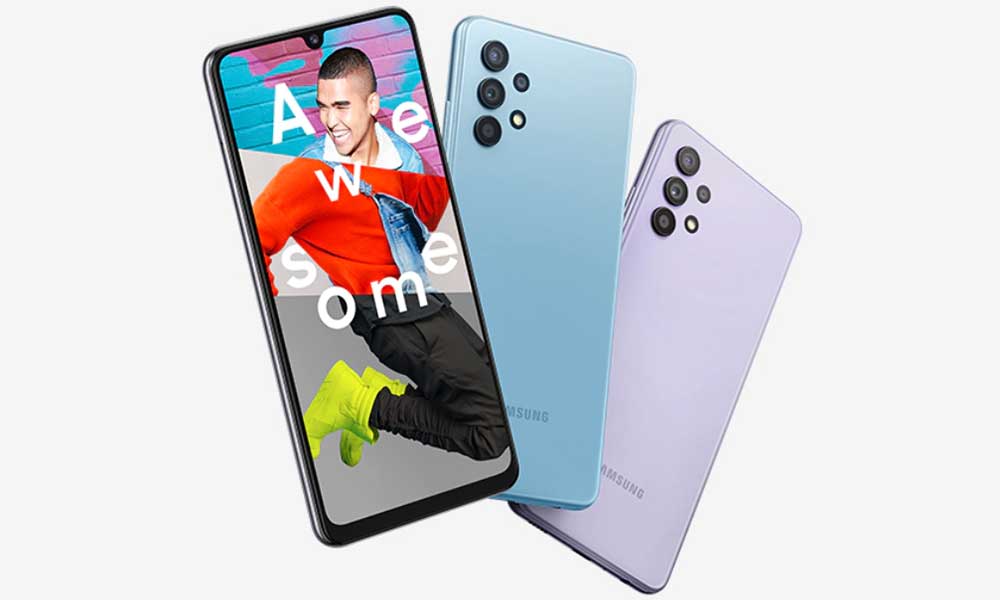
Page Contents
- Why Your Samsung Phone Is Not Showing The 5G Network?
- How You Can Fix Your Samsung Phone Not Showing The 5G Network?
- Fix 1. Check whether your phone is compatible with a 5G network
- Fix 2. Check whether you are in a 5G service active region
- Fix 3. Turn the Airplane Mode on and off
- Fix 4. Change the Network Mode
- Fix 5. Restriction on the Data Usage
- Fix 6. Reinsert the SIM
- Fix 7. Check whether your SIM supports the 5G
- Fix 8. Update the Software
- Fix 9. Factory Reset
- Fix 10. Contact the Support Team
- Conclusion
Why Your Samsung Phone Is Not Showing The 5G Network?
There are multiple reasons why the 5G network is not showing on your 5G network. A few of those reasons are mentioned below.
- Due to your distance from the 5G network, your phone cannot detect it.
- The nearest 5G tower is malfunctioning.
- The network is incompatible with your phone.
- Some network operators may impose limitations on 5G, such as caps on data usage or geographical restrictions.
How You Can Fix Your Samsung Phone Not Showing The 5G Network?
If your Samsung phone is not showing the 5G network, then you will have to follow the steps given below. Make sure you follow all the methods to fix the issue.
Fix 1. Check whether your phone is compatible with a 5G network
The first thing that you should do to fix the issue is to check whether your Samsung phone is compatible with a 5G network or not. Perhaps your phone is too old. Even though 5G has begun to roll out, your phone might not be compatible with it. Don’t assume you can connect to the 5G network just because your phone is “newish.” It’s true that some smartphones with 4G capabilities might also support 5G. Bring your phone to your provider for verification, or check the specifications on their website. Your phone’s compatibility with 5G can be verified by visiting a retailer or website.
Fix 2. Check whether you are in a 5G service active region
If your Samsung Phone is compatible with the 5G network, then you must confirm that you are in a region where 5G service is active. Yes, there is 5G everywhere, but there are still significant network gaps, so coverage is not guaranteed. Your 5G phone will always be able to connect to 5G if there is a signal. Your phone will go back to LTE or 4G if it isn’t accessible. Keep in mind that your phone cannot access some 5G networks, such as low-band and mid-band networks. Visit your carrier’s website to view a coverage map if you’re interested in learning where 5G is available.
Fix 3. Turn the Airplane Mode on and off
The next method that you can try to fix the issue of not showing the 5G network on your Samsung phone is to try turning on and off the Airplane mode. All you have to do is to turn on the Airplane mode on your phone. After that wait for some time and then turn it off. By doing this, your connection to the cell tower will be temporarily lost, and it will then be made to attempt again.
Fix 4. Change the Network Mode
The next method that you can try to fix the issue of not showing the 5G network on your Samsung phone is to change the network mode. You can switch your network mode to 5G if you want to test it out. By switching from LTE to 5G network mode, some users reportedly were able to fix the problem. To change the network mode on your Samsung phone, you will have to follow the steps given below.
- Step 1. First of all, open the Settings App on your Samsung Phone.
- Step 2. Now, click on Connections.
- Step 3. After that, select the Mobile Networks option.
- Step 4. Now, click on the Network Mode.
- Step 5. As you will click on it, a drop down menu will appear. You will have to select the 5G network from that.
After doing this, check whether your issue is solved or not. If still you are facing the issue, then try using the next method.
Fix 5. Restriction on the Data Usage
The next method that you can try to fix the issue of not showing the 5G network on your Samsung phone is to is to check whether there is a restriction on Data Usage. There can be limitations on 5G use depending on the provider. For instance, certain providers might impose limitations on data consumption or location-based restrictions. You should confirm with your network operator whether 5G usage is restricted on your account.
Fix 6. Reinsert the SIM
The next method that you can try to fix the issue of not showing the 5G network on your Samsung phone is to reinsert the SIM. In this method, all you will have to do is to first take out the SIM and then clean the tray. After that, reinsert it. And now, check whether the issue is fixed or not.
Fix 7. Check whether your SIM supports the 5G
Verify with your service provider that 5G is covered by your plan. I know it sounds obvious, but I have to point out that you should always double-check the scope of the coverage provided by your plan. The majority of providers offer 5G, however, if you are having trouble using 5G on your phone, it’s best to be safe than sorry.
Fix 8. Update the Software
The next method that you can try to fix the issue of not showing the 5G network on your Samsung phone is to update the Software. If you have not updated your phone for a long time, then it is the time to do it. Because one of the reasons you are facing this issue is having the old version of the software. So, you will have to check for any update is available or not, and if available, then download it.
To update your Samsung Phone, you will have to follow the steps given below.
- Step 1. First of all, open the Settings app on your phone.
- Step 2. Now, scroll down to search for the Software Update. Once you get it, click on it.
- Step 3. After that, if any update is available then download and install it.
After doing this, check whether your issue is solved or not.
Fix 9. Factory Reset
If after updating also, you are facing the issue of not showing the 5G network on your Samsung phone, then the next method is to do a factory reset. After doing this, all your data will be erased from your phone. So, make sure you have done the backup of all the files.
To do the factory reset, you will have to follow the steps given below.
- Step 1. First of all, you will have to open the Settings app on your phone.
- Step 2. After that, scroll down to find for the General Management. Once you get it, click on it.
- Step 3. Now, click on the Reset option.
- Step 4. Then, click on Factory Data Reset.
- Step 5. After you perform the factory reset, you will have to follow the instructions that will be shown on your screen.
After doing this, check whether your issue is solved or not.
Fix 10. Contact the Support Team
If you have tried all the methods that are given above, and still you are facing the issue. Then, the next step that you can try to fix the issue of not showing the 5G network on your Samsung phone is to contact the support team. You will have to contact the Samsung Support and depending on the issue, then will provide you the solution.
Conclusion
This was all for the guide on how to fix Samsung Phone Not Showing 5G Network. We hope that with the help of the methods that are given above, you were able to fix the issue and enjoy using the 5G network. If you have fixed it by any other method, then do let us know in the comment section below. Also, if you have any doubts or any questions, then do let us know by mentioning them in the comment section below. So that, we can try to solve it and provide you with a helpful guide. Moreover, for more such helpful troubleshooting guides, do check out our website.
