Samsung is the leader in the list of manufacturing of mobiles to Smart TV. Apart from the Smartphone, Samsung has Smart Tv for everyone according to their budget. It is popular for a quality product as per reports. But some users are facing audio issues with their Samsung TVs as the volume is not working or no audio came from the device. This can be due to loose audio cables or having issues with the TV internal audio chip as well.
Also Read
Everyone loves to watch their favorite content on the big screen in their free time. But if the audio quality is terrible or suddenly the volume control is not working with your Samsung TV, it spoils the experience of watching the content. The TV volume is not working due to any hardware failure, technical glitch, or any bad or loose connection. But don’t worry, we have a few troubleshoot that will fix the Samsung TV volume not working issue.

Page Contents
- How To Fix Samsung TV Volume Not Working Issue
- Method 1: Check for Mute Feature
- Method 2: Check Samsung TV Current Input Setting
- Method 3: Check If Headset is Connected
- Method 4: Check All Physical Wires
- Method 5: Overview of Samsung TV Sound Settings
- Method 6: Restart The Samsung TV
- Method 7: Run Sound Diagnosis Test Tool
- Method 8: Factory Reset Samsung TV
- Method 9: Use Original Remote
- Conclusion
How To Fix Samsung TV Volume Not Working Issue
TV is one of the necessary things in our daily life. Usually, people buy Samsung TV due to after-sales services and the wide range of quality products with reliable and updated features. Here we know the possible fixes to resolve the no audio or Samsung TV volume is not working.
Method 1: Check for Mute Feature
Sometimes, we accidentally press the mute button from the remote as the volume is disabled, grab your remote and unmute the TV to function the volume.
Also Read
Method 2: Check Samsung TV Current Input Setting
The next step is to check the input setting of the Samsung TV. Press the Source button in the remote and check the source of the output of sound. If you set up speakers, the source shows that the speaker is connected via wired or wifi. Also, change the source to the TV speaker to check whether the sound is working or not. If it’s working, then you may have any issues with your external speakers.
Method 3: Check If Headset is Connected
We commonly use different types of headphones while watching or streaming on our devices. However, if you also love to play games and use headphones, it might be possible that the headphones are still connected with your Samsung TV. If you are using wired headphones or a headset, remove the cable, and for Bluetooth headphones, disconnect it from the settings.
Method 4: Check All Physical Wires
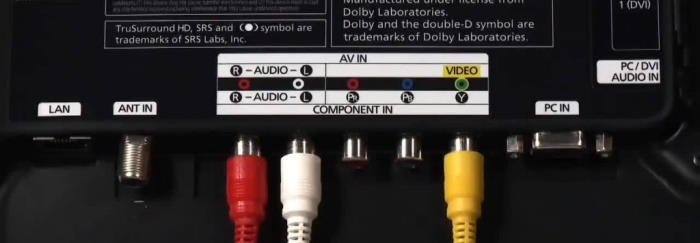
The next troubleshoot to check all the connected wires. Sometimes the wire is loose ae damaged by Rats etc. Check appropriately from one end to another also. If you are using a game console or satellite TV, you also have to check their wire. If the cables don’t have any cut or damage, plug it again into the Samsung TV and check the sound.
Method 5: Overview of Samsung TV Sound Settings
Check with the Sound setting from the Samsung TV menu that the external/internal output is provided correctly. Also, check the speaker’s wire and connect the external speaker with other devices to check if they are working and transfer the sound to the TV’s internal speaker.
Method 6: Restart The Samsung TV
Another easy troubleshoot is to reset the power cycle of your Samsung TV. Sometimes a reboot of the device can resolve many bugs in your TV. First, remove all connect wires and the power cable. Wait for two minutes and then again connect all the cables, then restart the TV. Now again, check the sound with playing any content that contains sound.
Method 7: Run Sound Diagnosis Test Tool
The following method is an in-built tool in your Samsung TV. First, run the Sound diagnosis test tool from the setting to check any hardware fault in your TV. However, every model is different for the diagnostic test, but the general steps are to run the tool.
- Press the Menu button from the Remote.
- Then move to the Support option.
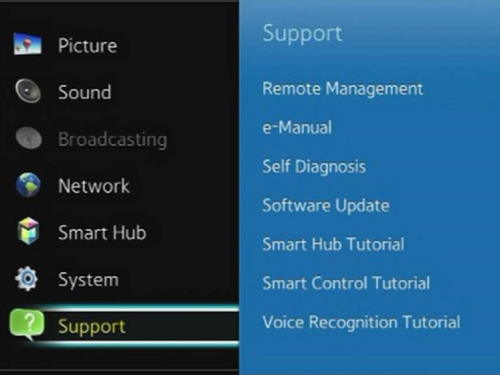
- Now navigate to the self-diagnosis and then select Sound test.
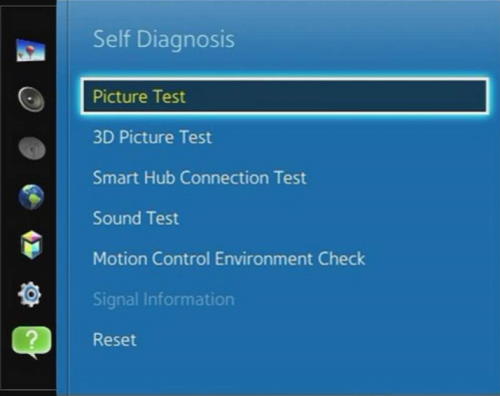
- In the test, the TV will play a melody to check the inbuilt speaker.
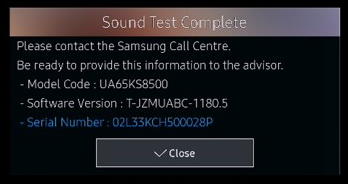
- If you hear the sound, then the issue might be with your external speaker. If not then there is some problem with your TV’s sound circuit.
- In that case, contact the service center or call the helpline number of Samsung for better assistance.
Method 8: Factory Reset Samsung TV
You can also consider the Samsung TV as a bigger version of your smartphone with fewer features. The Samsung Tv has a vast library of apps, and most of them we installed on our TV. However, due to memory or temporary file or cache, it may have some issues. Try to reset the TV from the setting and check the sound system is working or not.
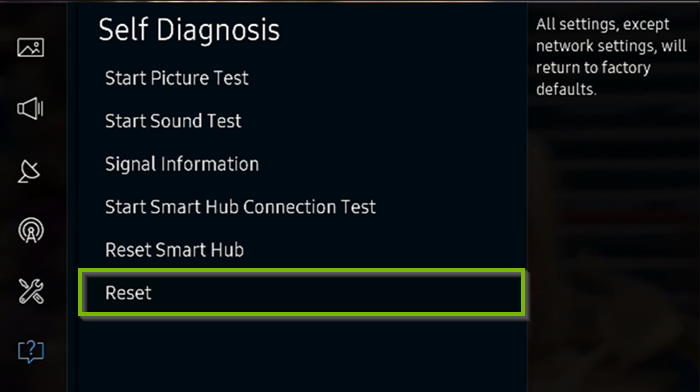
- Press the menu button in the remote and navigate to settings.
- Then tap on remote in General or support option.
- Next select self-diagnosis.
- After that, choose Reset to reset the TV and then follow the on-screen instructions. It may ask you for the passcode then enter “0000” to proceed.
Method 9: Use Original Remote
Nowadays, we use smartphones a lot, and many smartphones have an inbuilt infrared feature. It’s pretty handy that we use Remote applications to operate many devices. However, sometimes due to technical glitches or errors, some of the features couldn’t work correctly. The sound button is one of them. We recommend that to use only the original remote that comes with your TV. If that one is broken or lost, then buy the genuine compatible remote from the official store or website and check once with the sound button if it’s working or not.
Conclusion
Here are the fixes for the Samsung Tv volume not working. We hope now you can troubleshoot your TV by yourself. If you face any difficulty while applying the methods, then follow the user manual for more information. If you have any other method to fix the issue, let us know in the comment box. Don’t forget to bookmark our website for useful tech-related content.
