In this guide, we will show you how to fix the Samsung TV no signal issue. When it comes to smart TVs, the offerings from the South Korean Giants stand right there at the top. It beholds a plethora of impressive collections spread across Full HD, 4K Ultra HD, and the QLED 8K among others. Likewise, the basic functionalities of connecting Bluetooth devices or streaming your favorite online content across the web are dealt with pretty easily as well.
Also Read
How to Fix Samsung TV Internet or WiFi Connection Problem
Fix: Samsung TV Not Responding to Remote/Not working
Fix: Samsung TV Software Update Greyed-Out Issue
FIX: Samsung TV Server is Under Maintenance
Fix: Samsung Smart TV No Video Only Audio/Sound
How To Find The Model Number On a Samsung Smart TV
Samsung Smart TV Boot Loop Fix
Fix: Pandora Not Working on Samsung, LG, Sony, Vizio, Or Any Smart TV
Fix: Samsung Smart TV Not Loading iTV Hub
Samsung TV Power Button Location With Pictures
However, you might witness one or two issues from time to time. In this regard, problems related to the TV śignal stand right there at the top. Quite a few users seem to face the No Signal issue on their Samsung TVs. It isn’t limited to any particular version or builds, users having any of the above Samsung TVs seems to be bugged with this issue. If you are also facing this error, then this guide shall help you out. Follow along for the detailed instruction set.
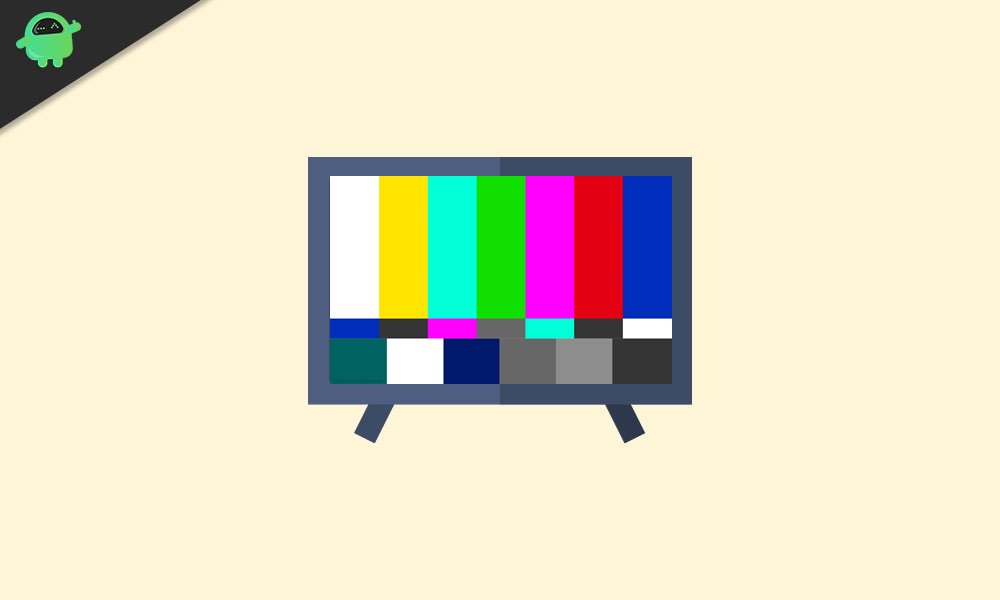
Page Contents
How to Fix Samsung TV No Signal Issue
Given below are two different fixes for the said issue. For most of our readers, the first method might be enough to rectify this issue. If you don’t get success with the first one, then the other one should definitely work out for you. Well, it seems it is now finally time to bid adieu to the Samsung TV no signal issue!
Also Read
Fix: Samsung Smart TV YouTube Not Loading or Working
Fix: Samsung Smart TV Stuck on Welcome/Startup Screen
Fix: Samsung TV App Store Not Working / Downloading Apps
How to Turn off Voice Guide on Samsung TV
How to Record Steaming Video on Samsung Smart TV
Fix: Samsung Smart TV Not Connecting to WiFi
Troubleshoot Samsung TV Half Black Screen or Dark Screen Issue
Fix 1: Restart your TV
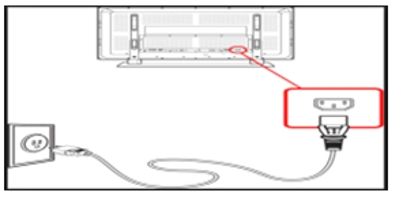
In most cases, a restart is enough to fix most of the underlying bugs and issues. And there is no reason why it shouldn’t work out for you as well. But just a simple power off from the TV remote wouldn’t do any good. You will have to remove the TV’s plug from the wall socket. Keep it in this state for around 2-3 mins and then plug it back in. Now power on your Samsung TV and the No Signal issue should have been fixed. However, if it is still there, then here’s the next method that you should try out.
Fix 2: Select the Right Source
Well, it goes along the obvious lines that you have to select the correct source to which the device is actually attached, otherwise your TV wouldn’t be able to identify the connected device or carry out its intended function. So check out the back or the side of the TV and find out where the device is plugged in. In other words, you will have to note down the port to which it is connected. As an example, in the below image, the device is connected to HDMI port number 2.
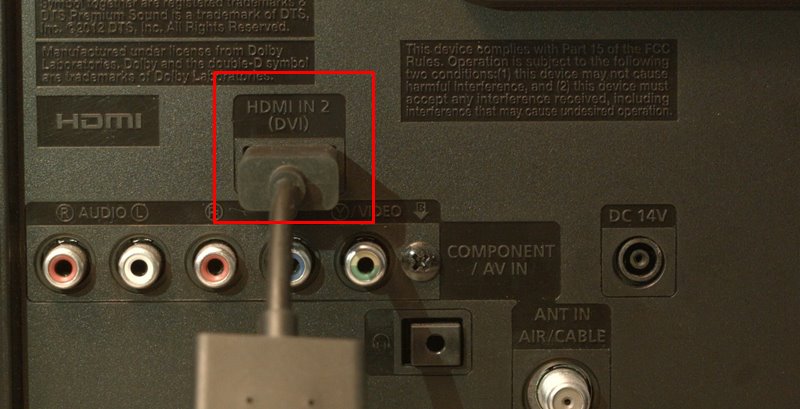
Likewise note down your HDMI port number as well and hit the Source button on your Samsung remote. For most remotes, that button should be situated at the top right. In some instances, you might find it in the middle of the second or third row as well.
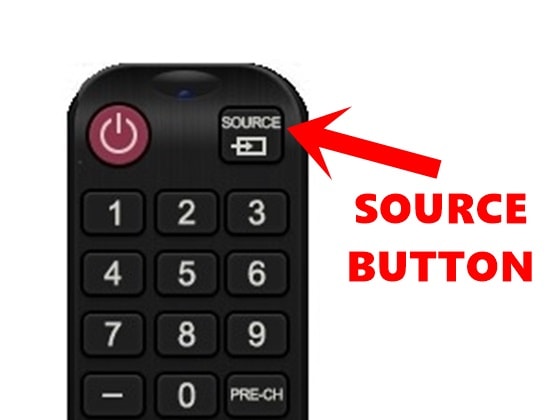
Finally, just select the correct source to which the device is connected to and your issues should stand rectified.
With this, we conclude the guide on how to fix the Samsung TV no signal issue. We have shared two different fixes for the same, do let us know in the comments which one managed to fix the issue for you. Rounding off, here are some iPhone Tips and Tricks, PC tips and tricks, and Android Tips and Trick that you should check out as well.

WOW, I am wrapped. I tried FIX 1, and to my utter disbelief the TV started to work. Thank you.