Samsung Smart TVs come under a vast array of high end electronics that Samsung sells. They are arguably the most popular household TVs in the world. All Samsung Smart TV comes with great design, good hardware and software and is somewhat economically feasible too. However, many users face different issues from time to time. One such common occurrence is of Samsung Smart TV no video only Audio/sound problem.
In this, after all the proper configuration has been done, only audio is working, but there is no video on the screen. This is a very serious problem, as people are missing out on their favourite Tv shows, movies and live news channels. But don’t worry, as here we have some troubleshooting steps to fix the problem.
Also Read
FIX: Samsung TV Server is Under Maintenance
Fix: Samsung TV Software Update Greyed-Out Issue
Fix: Samsung Smart TV YouTube Not Loading or Working
How To Find The Model Number On a Samsung Smart TV
Fix: Samsung Smart TV Stuck on Welcome/Startup Screen
Samsung Smart TV Boot Loop Fix
Fix: Pandora Not Working on Samsung, LG, Sony, Vizio, Or Any Smart TV
Fix: Samsung TV App Store Not Working / Downloading Apps
How to Turn off Voice Guide on Samsung TV
Fix: Samsung Smart TV Apps Disappear or Missing
How to Turn On and Off Closed Caption on Samsung Smart TV

Page Contents
Fix: Samsung Smart TV No Video Only Audio/Sound
This problem is more amusing as it seems impossible that the video is not working, but the audio is. However, there can be multiple reasons behind this issue. It is possible that the set-top box you’re using, is not working properly, or the audio-video cable is faulty. Down below are some methods, which you can follow to troubleshoot this issue on your own.
Reboot Smart TV
In most cases, the issue of video not loading but audio loading is due to some technical glitch. Such technical glitches happen from time to time and the only way to solve them is to reboot your smart TV. Simply turn your TV off and turn it on again after 5 minutes and see if it helps.
All Samsung Smart TV comes with a smart remote, which has many features. One of those features is the freeze screen, which ultimately freezes the frame on your screen. The feature is there so you can freeze any frame in live TV and observe important activities in detail.

However, if you have accidentally pressed this button, then the video will freeze, but the audio will keep working as usual. Find the freeze button on your remote and press it. The issue will be resolved.
Samsung Smart TV comes with android and supports thousands of entertainment applications. However, it’s quite possible that you’re using an app which is faulty in nature and that’s the reason you’re seeing a blank screen.

So press the home button on your remote which will bring you back to the home menu. if it does, then it means the problem is in the app and not on your TV. So better find an alternative app for entertainment purposes.
Check Connecting Cables
If you are using any additional set-top box with your smart TV, then you need to make sure all the connecting cables are working correctly. In most cases, an HDMI cable is used which is prone to damage pretty easily.
So check if there are any cables connected with obvious signs of wear and tear. And if you find any, simply change those cables and the issue will be resolved.
Switch Data Ports
If you are using any additional set-top box with your smart TV, then you need to make sure the data ports on your Smart TV as well as your set-top box are working fine. In many cases, these ports have corrosion or dust, which hinders the video signals that should be appearing on your screen.
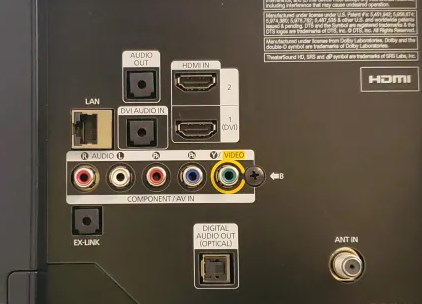
Check all the connected ports and clean them once. This will hopefully solve the problem.
Check Screen Dimness
In many cases, you might have set the screen brightness or Backlight to 0 levels and that’s the reason why you are not able to see the screen. But don’t worry, as you can fix it with your TV remote.
Press the menu button on your remote and navigate to the Expert Settings menu.
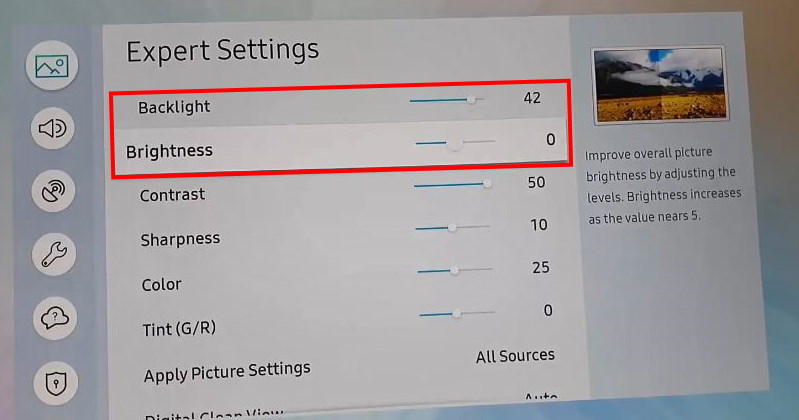
Here make sure the Backlight and Brightness settings are maxed out with 100% values.
Factory Reset TV
If none of the above methods works for you, then definitely it is some sort of system glitch. But don’t worry, as you can still do a factory reset of your device and bring your TV back to how it was before. Factory reset will erase all your personal data on the TV and any issues along with it. After a factory reset, your TV must work without any issues.
Press the Menu button on your remote and navigate to settings > Self diagnostic menu.
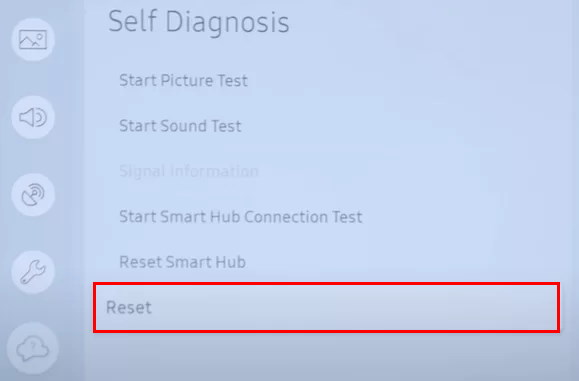
Here click on the Reset option.
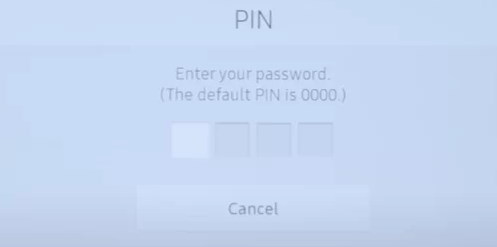
It will prompt you for a PIN (the default pin is 0000) and then click on the yes button.
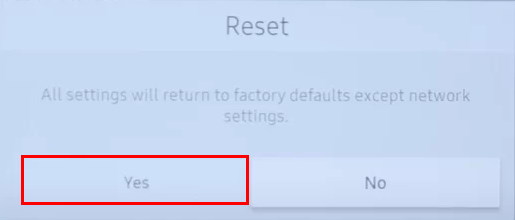
Your TV will now start a reset process and once it is finished, the TV will reboot and all video-related issues will be solved.
Check Hardware Damage
If none of the above methods works for you, not even factory reset. Then definitely it signifies that there is some kind of hardware damage associated with your TV display unit. In many cases, it’s the backlit probe where the screen is working, but the backlight is not which is responsible for the brightness of your screen. Please connect with Samsung care and get your device checked for any hardware damage.
Conclusion
This brings us to the end of this guide for Samsung Smart TV No Video Only Audio/Sound. Please note that such issues can just be because of minor software glitches and can be solved with a simple device reboot. However in many cases, it is due to hardware damage in the display component, so you have to get it repaired or replaced.
Also Read
Fix: Samsung Smart TV Not Loading iTV Hub
How to Record Steaming Video on Samsung Smart TV
Fix: Samsung Smart TV Not Connecting to WiFi
How To Enable / Install Chromecast on a Samsung Smart TV
Fix: Samsung Smart TV Screen Mirroring or Cast Not Working
How to Fix Samsung TV White Spots
Troubleshoot Samsung TV Half Black Screen or Dark Screen Issue
Samsung TV Power Button Location With Pictures
