In this tutorial, we will show you how to fix the Samsung TV Bluetooth not working issue. Samsung has a range of QLED, UHD, and SUHD TV variants. Add to it the Full HD, 4K Ultra HD, and the QLED 8K, and the dominance in the television industry is there for everyone to see. Then to further add to the user experience, you could also connect it to the internet and binge-watch your favorite series. Likewise, it also allows you to connect to a Bluetooth device.
Also Read
Fix: Samsung TV Not Responding to Remote/Not working
FIX: Samsung TV Server is Under Maintenance
Fix: Samsung Smart TV Stuck on Welcome/Startup Screen
Samsung Smart TV Boot Loop Fix
Fix: Samsung Smart TV Apps Disappear or Missing
Fix: Samsung Smart TV Not Loading iTV Hub
Troubleshoot Samsung TV Half Black Screen or Dark Screen Issue
Samsung TV Power Button Location With Pictures
This in turn will allow you to make full use of Bluetooth headsets, soundbar, speakers, gamepad, controllers, and even a keyboard or mouse. Likewise, people with hearing difficulty could make use of the Bluetooth hearing aids and connect it to their TV sets. However, sometimes, the Bluetooth on your Samsung TV might not work along the expected lines. This will result in your inability to use any of the aforementioned devices. If you are also facing this issue, then this guide is here to help you out. Follow along.
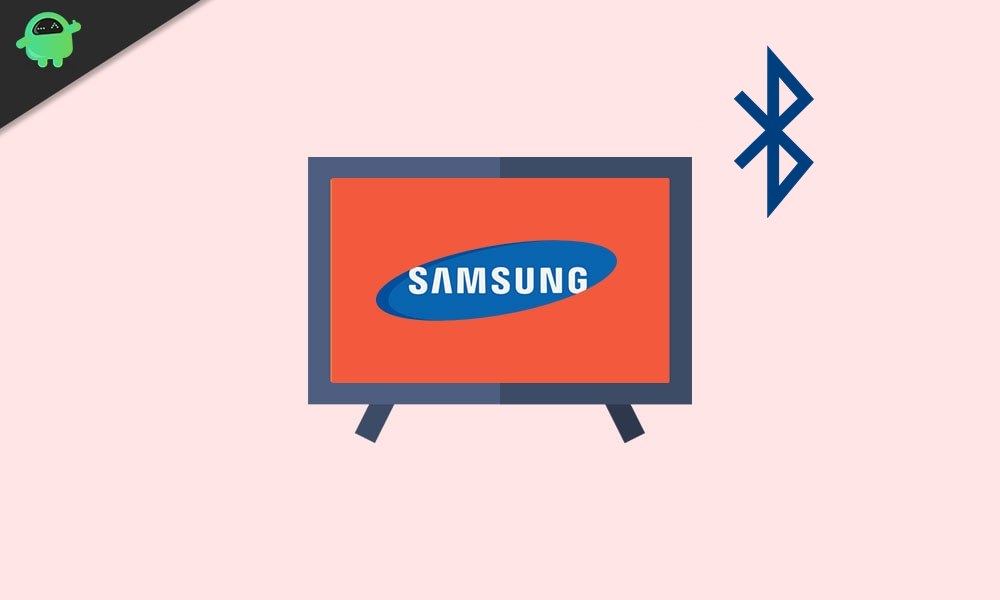
Page Contents
- Fix: Samsung TV Bluetooth Not Working Issue
Fix: Samsung TV Bluetooth Not Working Issue
As far as the reason for this issue is concerned, there could be quite a few concerning factors. To begin with, it could be related to using an old firmware on your TV. Likewise, if the Bluetooth device is not within the required range, the connection wouldn’t be able to establish successfully. Or it could even be some issues with the Bluetooth device itself. In this regard, given below are some handy workarounds that will help you fix these issues which in turn should fix the Samsung TV Bluetooth not working issue as well.
Also Read
How to Fix Samsung TV Internet or WiFi Connection Problem
Fix: Samsung TV Software Update Greyed-Out Issue
How to Clear Cache on Any Samsung Smart TV
Fix: Pandora Not Working on Samsung, LG, Sony, Vizio, Or Any Smart TV
Fix: Samsung TV App Store Not Working / Downloading Apps
How to Turn off Voice Guide on Samsung TV
How to Record Steaming Video on Samsung Smart TV
Fix 1: Check for Firmware Update
Samsung regularly releases software updates for its smart TVs. While they may or may not bring in new features, nut they are responsible for fixing the underlying issues and patching various bugs. So if you haven’t updated your TV for a long time, then probably now is the right time to do so. Here are the required instructions for the same:
- Turn on your TV and connect it to the WiFi.
- Hit the Menu button on your remote and select Settings.
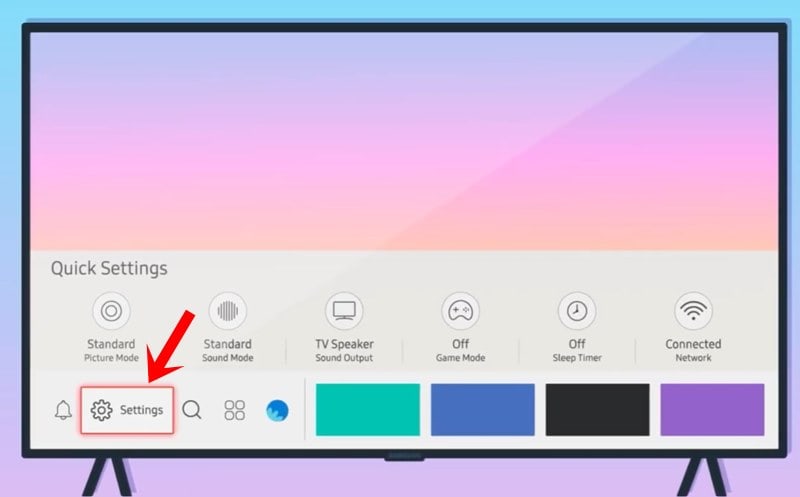
- Head over to the Support section, select Software Update followed by Update Now.
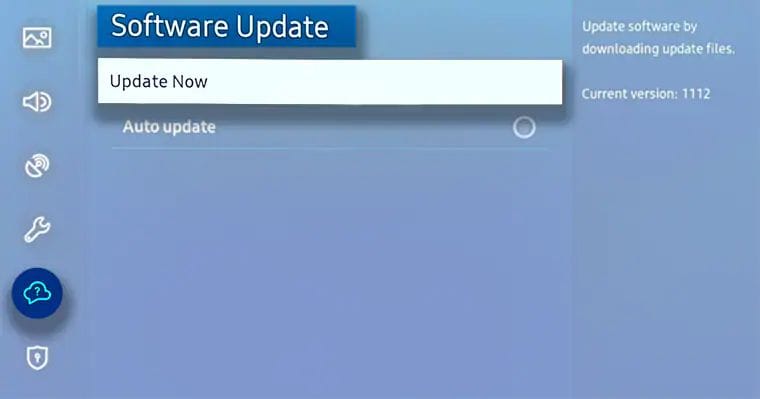
- Your TV will now find the latest firmware, and if available will notify you of the same.
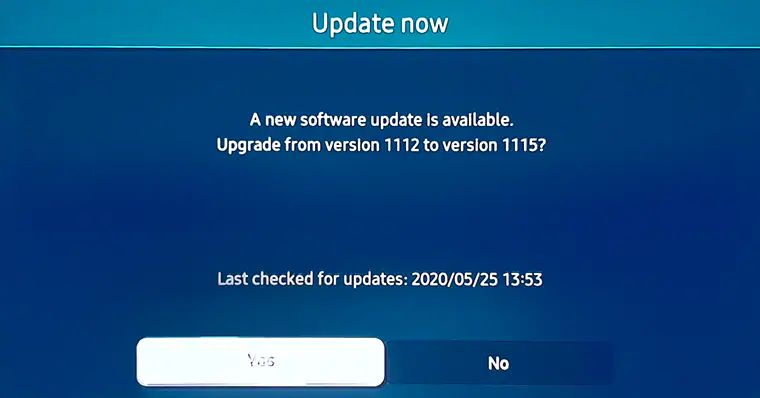
- Hit Yes and wait for the download to complete.
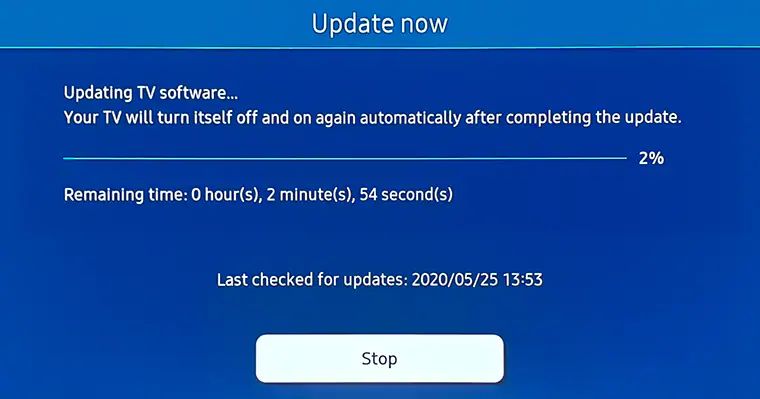
Once done, restart your TV and check if the Samsung TV Bluetooth not working issue has been fixed or not. If you are still facing this issue or there weren’t any pending updates, then here are some other fixes that you could try out.
Also Read
Fix 2: Verify the Bluetooth device is powered on
While it may sound along the obvious lines, we would suggest you recheck that the Bluetooth device is already powered on. Likewise, you could also turn off the Bluetooth and then turn in back on. In some instances, the device might go into the Power Save mode and disable most of its functionalities, including Bluetooth as well. So charge the device up to a sufficient battery level and then retry connecting to your TV. This might fix the Samsung TV Bluetooth not working issue.
Fix 3: Check the Bluetooth connection range
Every Bluetooth device has a defined perimeter beyond which the connection would be lost. While there aren’t any specific predefined range, but you should make sure that it is 30 feet or close. Anything beyond that range might spell out trouble for you. Likewise, you should also verify that the connection isn’t getting obstructed by any foreign objects.
Fix 4: Restart Both The Devices
If you are still facing the Samsung TV Bluetooth not working issue, then consider rebooting both the devices. First off, power off your device, wait for a few minutes, and then power it back on. Along the same lines, power off the Bluetooth device and then turn it on. Now try establishing the connection between both these devices and your issue might get rectified.
Fix 5: Connect the Bluetooth device through the phone’s settings
You could also try connecting the Bluetooth device through your phone’s settings. The steps should be near about on similar lines for all the devices. With that said, follow the below steps to try out the aforementioned task.
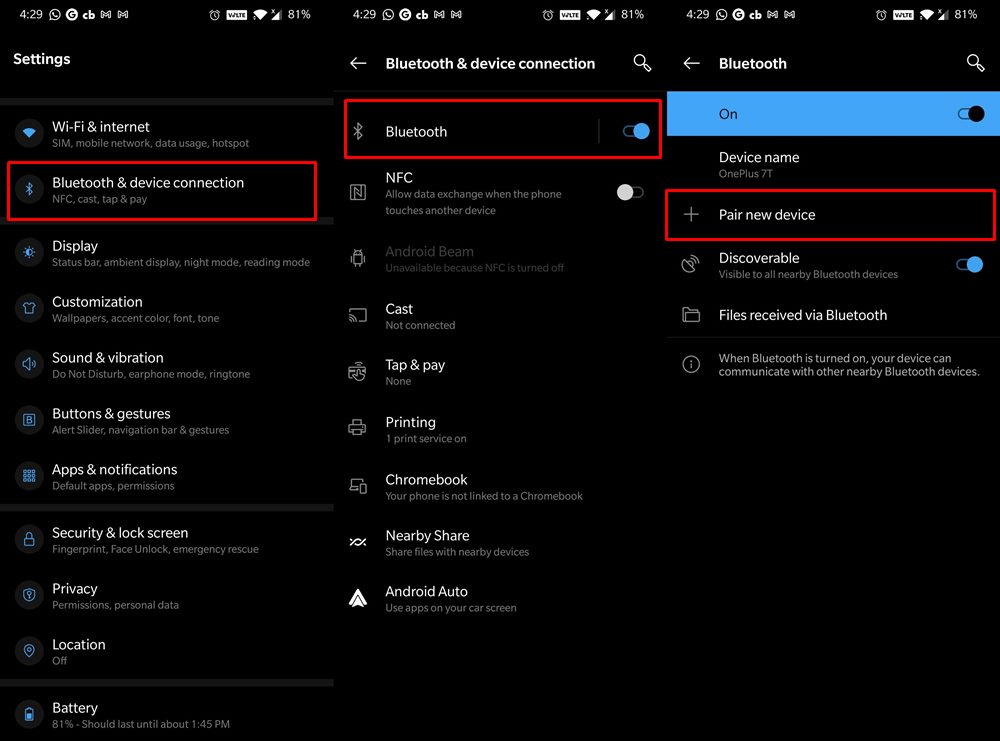
- Head over to the Settings on your smartphone.
- go to Bluetooth & device Connections (or Connections in some devices).
- Enable the Bluetooth and tap on Pair New Device.
- It will now scan for nearby Bluetooth devices.
- Select the desired one and connect it to it.
In some instances, the device might be named after its MAC address, so don’t get confused if the name is spelled out in a random string of numbers and characters. Once the connection is made, check if the Samsung TV Bluetooth not working issue has been fixed or not.
Fix 6: Try to Pair Smart TV to a Different Bluetooth device
Well, it could well be the case that the issue is with your Bluetooth device itself. To verify the same, you could connect your Samsung TV to a different Bluetooth device. If the connection is well and good, then it translates to the fact that there’s something wrong with the device itself. In that case, you might have to replace it if it is within the warranty period or purchase a newer one. With that said, here are the steps to pair your TV to a different Bluetooth device:
Pairing to Bluetooth Headphones/ Speakers 2019, 2018, and 2017 Smart TVs
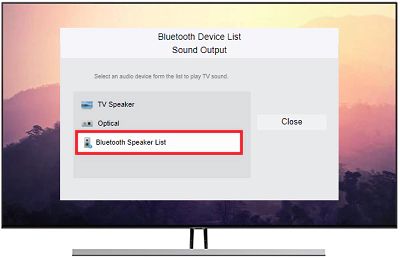
- (R, N, and M models): Home > Settings > Sound > Sound Output > Bluetooth Speaker List
- 2016 Smart TVs (K models): Home > Settings > Sound > Expert Settings > Wireless Speaker Manager > Bluetooth Audio Devices.
Pairing to a Different Bluetooth Keyboard/Mouse
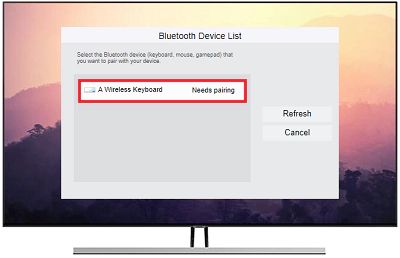
- 2019 and 2018 Smart TVs (N and R models): Settings > General > External Device Manager > Input Device Manager > Bluetooth Device List
- 2017 Smart TVs (M models) – Keyboard: Settings > General > External Device Manager > Keyboard Manager > Add Bluetooth Keyboard
Pairing to a Different Bluetooth Gamepad/Controller
- 2019 Smart TVs (R models): Settings > General > External Device Manager > Input Device Manager > Bluetooth Device List
- 2016 Smart TVs (K models) – Keyboard: Settings > System > Input Device Manager > Add Bluetooth Keyboard & Gamepad
So this was all from this guide on how to fix the Samsung TV Bluetooth not working issue. We have shared six different fixes for the same. Do let us know in the comments which one managed to give out favorable results in your case. Likewise, here are some equally useful iPhone Tips and Tricks, PC tips and tricks, and Android Tips and Trick that you should check out as well.
