After the launch of Samsung TV Plus for free, more and more smartphone and Samsung Smart TV users are enjoying TV channels a lot. You’ll get all the on-air TV channels in multiple languages. However, it seems that some TV channels are missing on Samsung Smart TV which literally ruining the TV viewing experience. If you’re also facing the same, make sure to check out the steps to fix it.
There are so many live TV channels that all the Samsung Smart TV or Samsung TV Plus users can get. But unfortunately, some TV channels are missing and users are only getting channels 2 through 13 which isn’t expected at all. Additionally, random channels are missing which means you’ll not be able to see what you want to see. Luckily, the Samsung team is aware of this issue and they’ve provided an easy way to fix both the issues individually.
Also Read
Fix: Samsung TV Not Responding to Remote/Not working
Fix: Samsung TV Software Update Greyed-Out Issue
FIX: Samsung TV Server is Under Maintenance
Fix: Samsung TV App Store Not Working / Downloading Apps
Fix: Samsung Smart TV Not Loading iTV Hub
Troubleshoot Samsung TV Half Black Screen or Dark Screen Issue
All TV Content Ratings and Their Meaning: TV MA, TV-Y, TV-Y7 FV, TV-G, TV PG and TV-14
Samsung TV Power Button Location With Pictures
Page Contents
Steps to Fix Some TV Channels Are Missing on Samsung Smart TV
So, we’ve shared both the individual methods below. You’ll need to follow the guide respectively.

1. Getting only channels 2 through 13:
So, if in case, you’re getting channels 2 through 13 that means you have the RF cable attached to the wrong input on your TV. Follow the steps below to properly connect the RF cable.
Also Read
How to Fix Samsung TV Internet or WiFi Connection Problem
Fix: Hulu App Not Working on Samsung TV
How to Clear Cache on Any Samsung Smart TV
How to Turn off Voice Guide on Samsung TV
Fix: Samsung Smart TV Apps Disappear or Missing
How to Record Steaming Video on Samsung Smart TV
Fix: Samsung Smart TV Not Connecting to WiFi
Where are the Cameras and Microphones of Smart TVs hidden?
- Remove the RF cable from its current RF input and connect it to the other RF port on the TV.
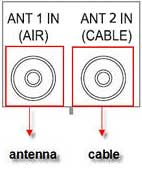
- That’s it. Now, you’ll get all the missing channels on your Samsung TV easily.
2. Missing Random Channels:
Now, if you’re missing random channels then check the steps below to fix this issue completely.
- First of all, switch on your Samsung TV > Press the Menu button on your TV remote for the Main menu.
- Now, press the Arrow Down button to the Channel Menu > Press Enter.
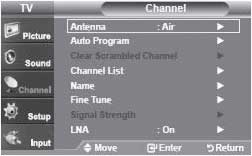
- Then press the Arrow Down button to Auto Program > Press Enter.
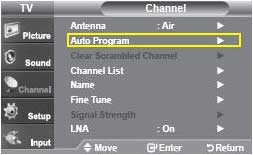
- Press the Arrow Up or Down button to select Air, Cable, or Air+Cable > Press Enter.
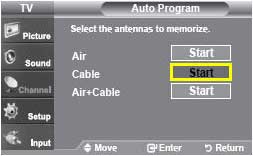
- If you’ve selected Air then the TV will automatically start the auto program > Press Exit and start watching channels.
- If you selected CABLE or Air+Cable then follow the mentioned steps below:
- You should select the cable signal type that your cable company uses to transmit both digital and analog channels. To select the cable signal type:
- Use the Up or Down buttons on your remote in the Analog area to select the appropriate type > Press Enter.
- Use the Up or Down buttons on your remote in the Digital area to select the appropriate type > Then press Enter.
Note: The most common cable signal type is STD, however, some smaller cable companies still use the older HRC or IRC systems. Your company uses the same cable signal type to transmit both analog and digital signals.
- “Start” is now highlighted. Press Enter to start the memorization process. Your TV cycles through all of the channels for the antennas you selected in the previous step.
- After the Auto Program is complete, press [Exit] to begin watching TV.
Note: If you connected both an antenna and a cable line, you can switch between both inputs by pressing the Antenna button.
Still, the issue not resolved? Try following the below steps:
- Connect the RF connection to another TV and see whether it’s working or not. If you don’t get all of your channels then the problem lies within the antenna or cable.
- Connect the TV to a different cable connection and repeat the Auto Program process to check for the issue. If you get all of your channels, the problem lies with the cable.
- Try moving or rotating the antenna to improve reception. Then run repeat the Auto Program process to get all your missing random channels on your Samsung TV.
- You’re done.
However, if the issue is still there, then you can consider that the tuner on your TV has been failed. So, you should require to get your TV repaired by a professional.
That’s it, guys. We assume you’ve found this guide pretty helpful. For further queries, you can comment below.
Source: Samsung

I have a smart TV and I used to get channel 2, and now when I put channel 2 it doesn’t have it and it starts with channel 4 how can I get it back to channel 2. I missing my shows.
Why can I get all channels but 1050? I have Verizon Wi-Fi
We just purchased a new 65 inch QLED Samsung TV. With our old Samsung TV we could get channel #1236 (Extreme Outdoor Presented by History channel). I have run the “auto program” feature twice and I still can’t get that channel. Has that channel been removed from the selection? It is still listed in “all channel” on the Samsung website.
You can remove my previous comment. Channel 1236 has been moved to channel 1313. Someone needs to change your website.