If you are operating on Windows 10, then probably you would like a little customization. The taskbar is an important piece of Windows, as your daily work happens through the taskbar. If the default look of the Windows taskbar color doesn’t satisfy your eyes, then Windows allows you to change the color. However, users have reported that they are having trouble changing the color where the Taskbar Color Not Changing on Windows 10 even after applying the new settings.
To fix the issue, you can try to change the Windows taskbar color with all the possible methods, and a few tweaking of features will resolve the issue. The issues arise because of some glitches update or some faulty program. Read further to know the solutions to fix the window taskbar color, not changing the issue.
Also Read
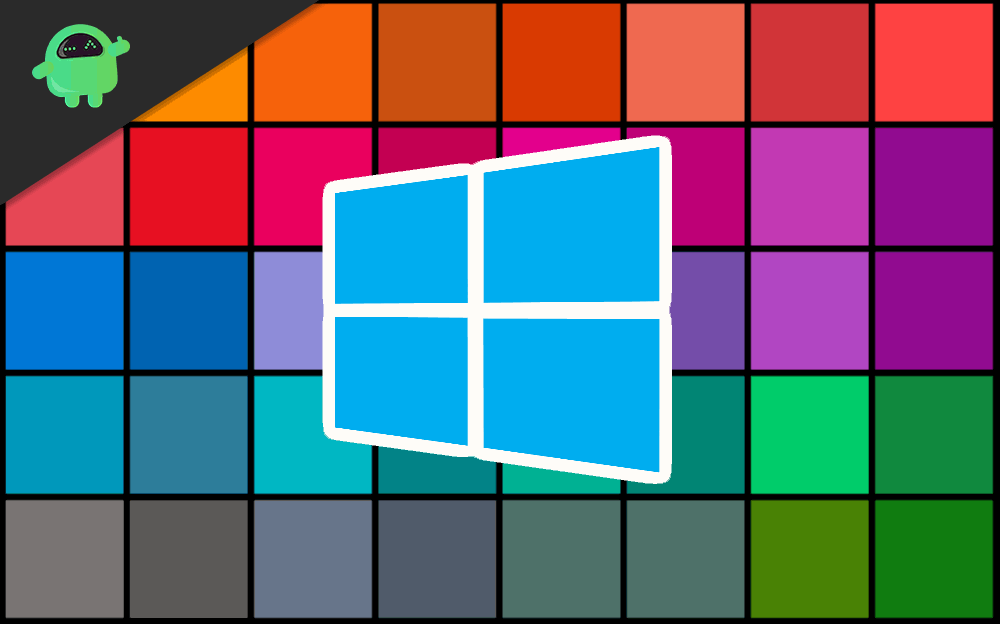
How to Fix If Taskbar Color Not Changing on Windows 10?
If the Windows 10 taskbar colors are not changing, then there are plenty of ways to fix the problem. The issue might be because of some fault skin program, or maybe your computer needs a restart. Here are a few methods which might fix the problem eventually:
Solution 1: Disabling Automatic Selection of action Color
The Window has the feature to recognize the windows wallpaper color accent and to apply that accent in the taskbar. If the feature is active, then turning it off might solve your issue, and you can customize your taskbar.
Step 1) Press the Windows Key button and click on the Setting icon.
Step 2) On the Settings Window, click on the Personalization option, then select the Colour option at the left-pane of the Window.
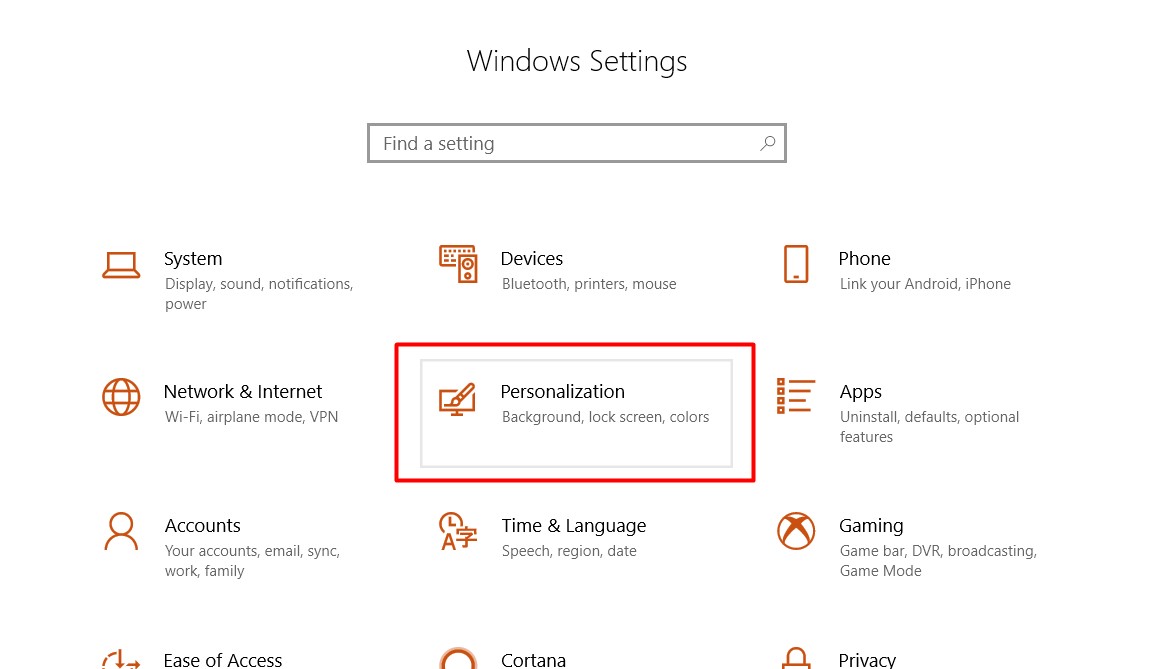
Step 3) Uncheck the Automatically pick an accent color from my background option.
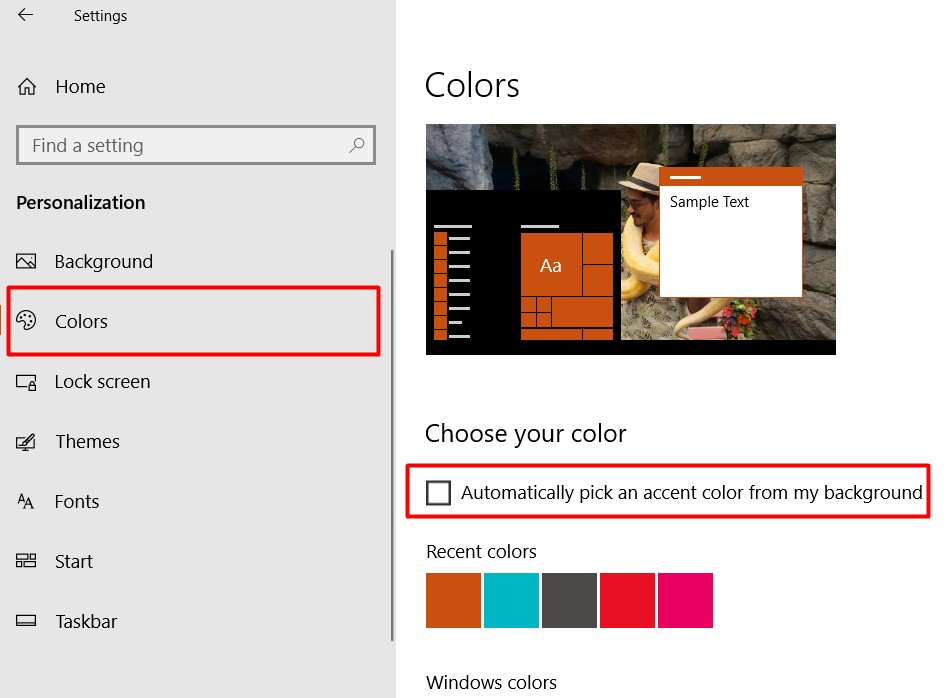
Note: If this doesn’t solve your issue, then try disabling the Transparency Effects option.
Solution 2: Changing Colour Setting
After changing the color setting of light to dark, you can apply colors to the taskbar, start menu, and action center.
Step 1) Open up the windows Settings and go to Personalization option. On the left pane, click on the Colour option, and under the Choose your color section clicks on the drop-down menu, select Dark.
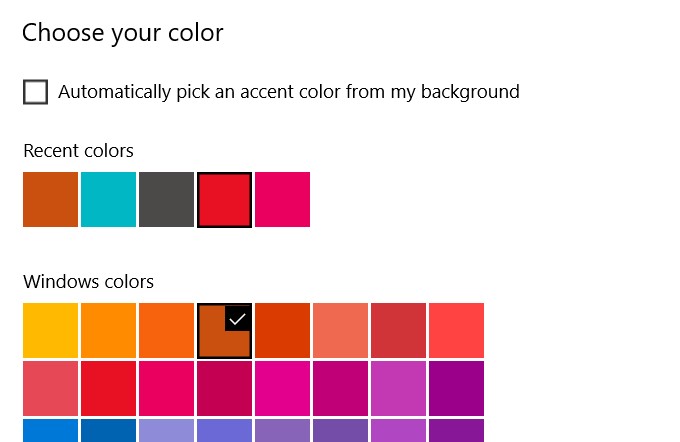
Step 2) Now, scroll down and select the option Dark under the label. Choose your default window mode and Choose your default app mode.
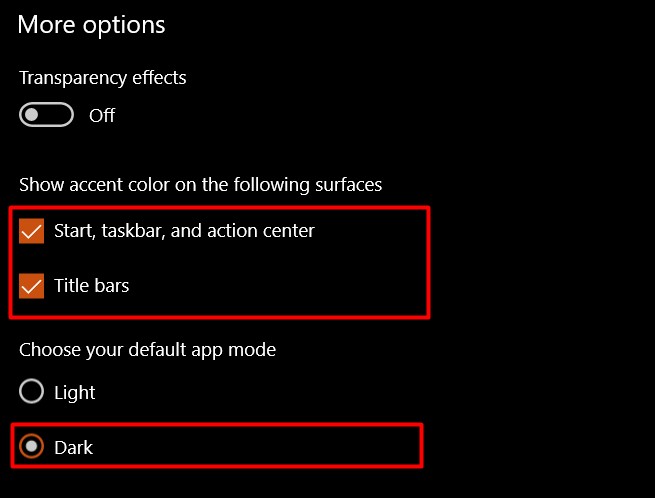
Step 3) On the same Window, scroll further and check the Start, Taskbar, and Action Cantre option. The option will be available after you have customized your Window into dark mode if it’s not available in light mode or vice-versa.
Step 4) Restart your device and check if the color has changed or not.
Solution 3: Changing the Theme
The third-party themes might be interfering with color settings; therefore, changing the windows theme to default will solve the issue.
Step 1) Press the Windows key + I to open up the setting window. Click on the Personalization option and then go to Themes.
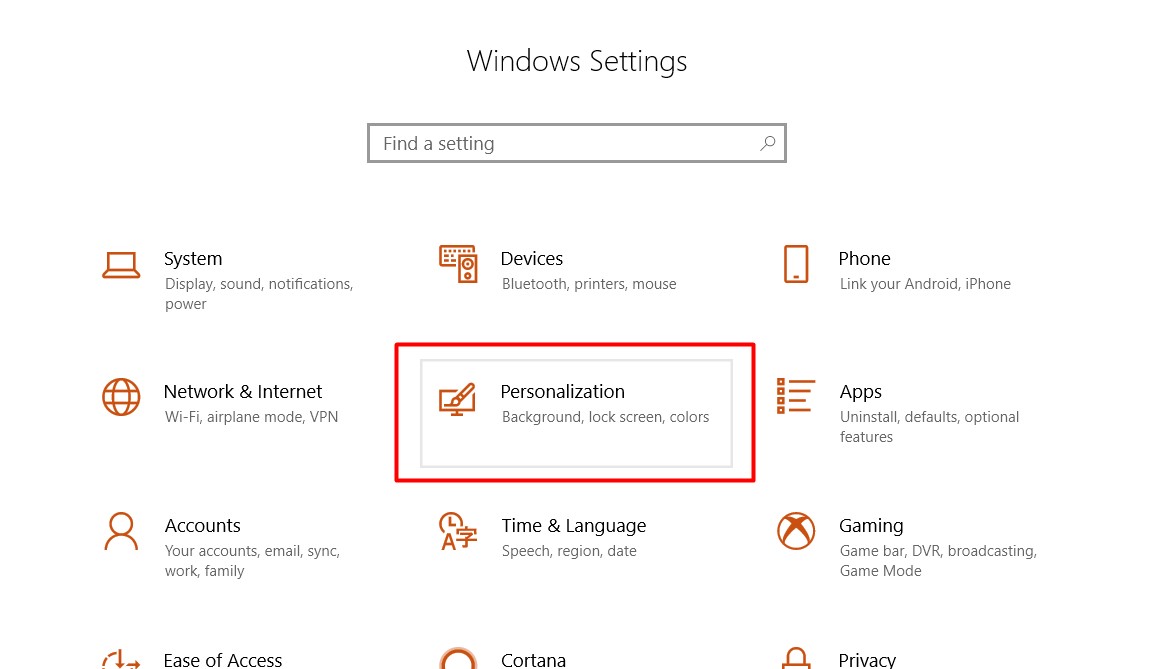
Step 2) Navigate and click on the Windows default theme to apply.
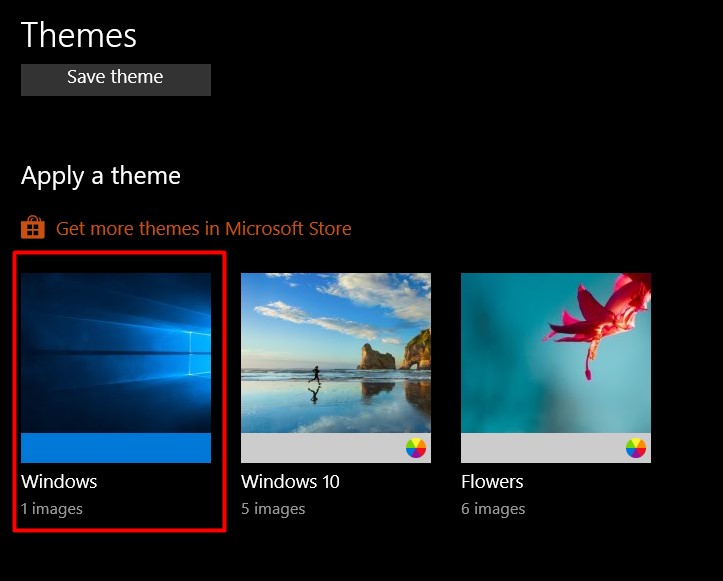
Step 3) Now, restart your device and go to the color setting to and check the Start, taskbar, and action center option to apply your desired color to the taskbar.
Solution 4: Disabling Automatic Selection of Accent Colour and Colour Filter
If the automatic selection of the accent color feature of the Window is active, you will face problem to change the color of the taskbar different than your wallpaper color. Also, if the color filter is active, you will face trouble in getting your taskbar to change color.
Step 1) Open up your windows settings, go to the Ease of Access>Colour filters, and toggle off the color filter option under the label Use Colour filters.
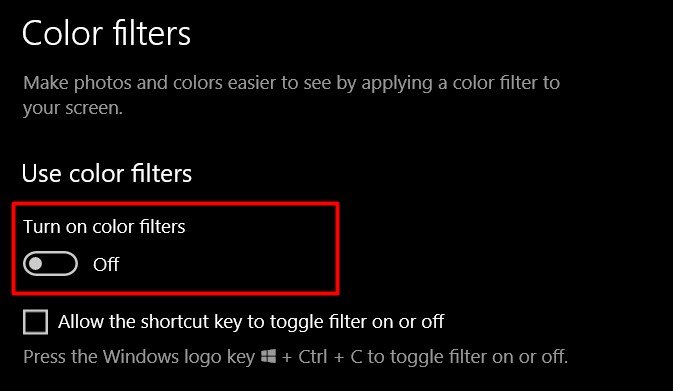
Step 2) Now, go back to the Windows settings and click on the Personalization>Colours and uncheck the Automatically pick an accent color from my background option.
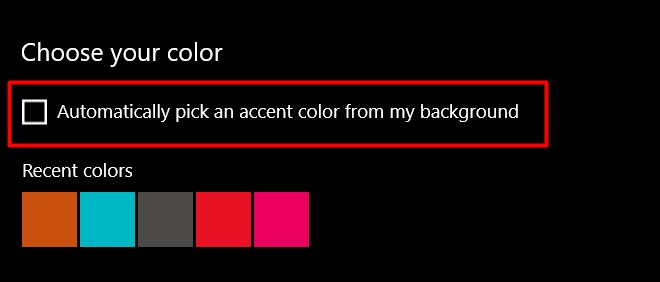
Now, try to change the color of your taskbar.
Solution 5: Uninstall Third-party Windows Skin Apps
There are various windows theming or skin packs available on the internet, which can change the view or look of your windows desktop. But sometimes these apps can do more damage than basic personalization. So in case, you have installed any third party windows skin pack or desktop theming apps like Rainmenter, then uninstall them. These might be tampering with your windows them causing Taskbar Color Not Changing on Windows 10 issue.
Conclusion
Windows can be tricky sometimes, and such random small issues can appear from time to time while Microsoft is continuously giving updates to fix such minor issues. However, if you’re also facing the issue for Taskbar Color Not Changing on Windows 10, then you can follow the above methods to fix the problem.
