Numerous users have recently reported issues with launching the Twitch application on their Windows 10 or 11 PC. Twitch officials have acknowledged the problem and announced that they are investigating the issue, which is also causing problems with VODs loading. In the meantime, our team has conducted an investigation and identified several effective fixes for this problem. All of these fixes are included in this guide, so be sure to read it all the way through to address any issues you may be experiencing with launching the Twitch application.
Also Read
Fix: PS5 Twitch No Audio | Mic Sound Not Working
Twitch Stream Not Loading, How to Fix It?
Fix: Twitch Not Working or Crashing on Xbox One, Xbox Series S|X
How To Check Twitch Chat Logs | 2022 Guide
Fix: Twitch Login Error “Something went wrong”
Fix: Twitch Error While Loading Followed Channels
How to Fix If Your Twitch Emotes not Showing
How to Fix Hogwarts Legacy Twitch Drops Not Working
Two Factor Authentication Twitch Not Working, How to Fix?
How To Connect Discord To A Twitch Stream
Fix: Twitch Link Removed from Steam Profile

Page Contents
How to Fix Twitch Won’t Launch on Windows 11 or 10
Before we start, keep in mind that you do not need to follow each step. Yes, you can perform the methods in sequence-wise, and you do not want to follow further if any fix work for you.
1). Toggle Hidden Files/Folders
Follow these steps and toggle the hidden files/folders:
- Firstly, open the settings and click on Appearance and Personalization.
- After that, follow the path: Folder Options > Show Hidden files and folders.
- Then, switch to the View tab. Under Advanced Settings. Then, follow this path: Files and Folders > Hidden files and folders > Show hidden files, folders, and drives.
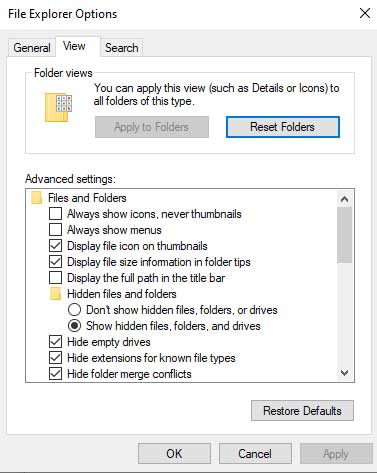
- Finally, hit the Apply button and hit the Ok button.
2). Launch in Safe Mode
This is another option that helps you to fix the Twitch won’t launch error on Windows 11 or 10. So, you can also try this once. Here are the steps for that:
- Open Run box and search for MSConfig.
- Then, switch to the boot tab and click on Safe Boot.
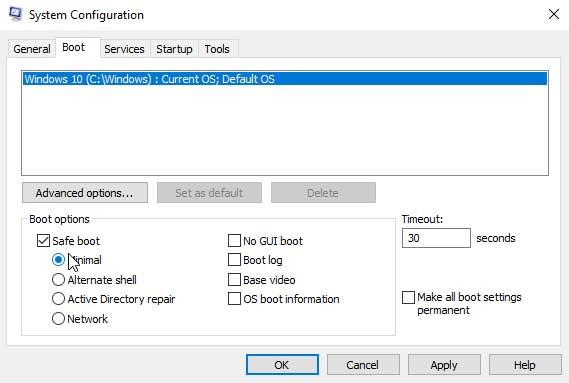
- That’s it. Now, simply reboot your system and check if the Twitch error gets resolved or not.
3). Toggle Software Rending
Software rendering is the process that is a rendering process that is not depending upon the graphics hardware. However, this rendering process will take place entirely in the CPU, and by default, it is turned off. So, this means you have to enable this option.
- To do this, you need to open the Twitch application on your Windows PC and click on the three vertical lines icon located at the top-right corner of the screen.
- Then, from the drop-down menu, select the Files option and click on Settings.
- In the next window, click on the general option.
- Finally, locate and toggle the Software Rendering Mode button.
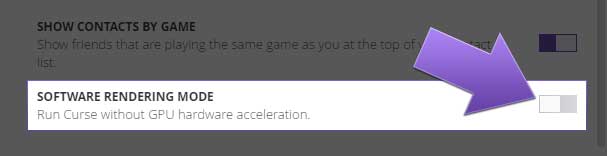
4). Run as Administrator
This is another fix that you must try. Many users find this option very helpful as it gives Twitch to use your system resource, which usually it will not get in the normal Run. But, there’s a twist in this you have to enable the Run as administrator button inside the application. So, how will you do this? Let’s check it out:
- Open the Twitch application and click on the three vertical lines icon located at the top-right corner of the screen.
- Then, select the Files option and click on Settings.
- In the next window, select the general option.
- Finally, locate and toggle the Run Twitch as Administrator button.
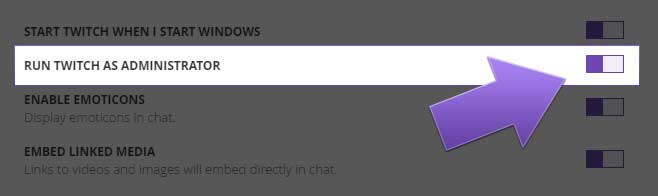
5). Complete Reinstall
We regret if none of the mentioned methods worked for you. But, don’t get sad as we have one more fix that you can try. Yes, you can simply reinstall the Twitch application on your Windows PC. This will fix each error present on your Twitch application. But, before reinstalling it, don’t forget to uninstall the existing application.
Also Read: Fix: Aliens: Fireteam Elite Can’t Find Players
So, that’s all we have for you on how to fix Twitch application won’t launch on their Windows 11 or 10 PC. We hope you find this guide helpful. Meanwhile, if you still have any issues with your Twitch application, let us know. Our team will try to fix that issue.
