The PS5 is the latest console offering from the technology giant Sony, and it has taken the gaming world by storm with its launch price of just $499. The hype is so real that people are still trying to get their hands on the PlayStation 5, even more than a year after its launch. While consoles like the PS5 and Xbox Series X are used largely to play games, they also double as great media players for your living room TV.
Many apps like Netflix, Amazon Prime Video, and YouTube offer separate apps for PS4 and PS5 that can be downloaded using the PlayStation Store. Twitch is another app that comes to mind when discussing entertainment apps people use on the PS5. Twitch is home to hundreds and thousands of content creators live streaming games, podcasts, and casual streams.
Gamers can also directly stream their favourite games to their Twitch audience using the PS5 app. The PS5 is powerful enough to capture and stream high-quality games and with good framerates. However, if you have been facing PS5 Twitch no audio or mic sound not working issues, this is just the guide for you!
Also Read
Twitch Stream Not Loading, How to Fix It?
How to Fix PS5 Screen Flickering Issue
Fix: Twitch Not Working or Crashing on Xbox One, Xbox Series S|X
PS5 Not Copying Disc, How to Fix?
How To Check Twitch Chat Logs | 2022 Guide
Fix: PS4 and PS5 Not Able to Join Party
Fix: Twitch Login Error “Something went wrong”
Fix: Twitch Error While Loading Followed Channels
How to Fix Twitch Stream Lagging Issue
How to Fix Hogwarts Legacy Twitch Drops Not Working
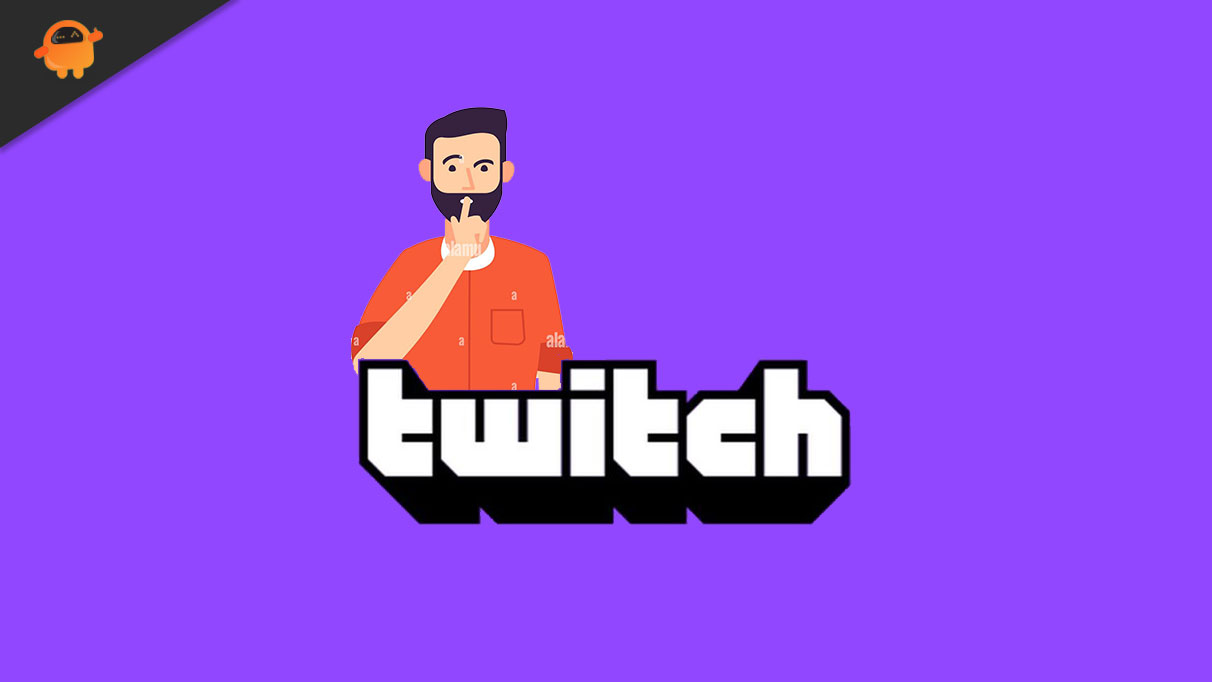
Page Contents
How to Fix PS5 Twitch No Audio
There could be a multitude of reasons as to why you might be facing audio or microphone issues on the Twitch app on your PS5. You need to understand that audio output and audio input are two drastically different things that are caused due to separate problems. In this guide, we have gone over some of the most common PS5 Twitch no audio fixes that ought to fix your problem.
- Audio settings on PS5
Make sure that your PS5 audio settings are configured correctly. To do this, go to Settings > Sound > Audio Output > Output to Headphones, and select “Chat Audio.”
- Audio settings on Twitch
Check your Twitch audio settings to ensure that they are set up correctly. Go to Settings > Stream, and make sure that “Enable Microphone Audio” and “Enable Party Audio” are turned on.
- Game audio settings
Check your game’s audio settings to ensure the audio is not muted or turned down too low.
- HDMI cable
Check your HDMI cable to ensure it is properly connected and functioning. If the cable is faulty, it may not transmit audio.
- Twitch app update
Ensure you have the latest version of the Twitch app installed on your PS5. If the app is outdated, it may cause audio issues.
1. Check the Sound Output on PS5
Suppose you cannot get any audio output on the Twitch app on your console. In that case, we recommend troubleshooting your audio output by playing media using any other app like YouTube or Netflix. If the same problem persists on other apps as well, the problem is most likely due to bad audio configuration. Open your TV sound settings and ensure everything is configured properly to output sound from your PS5. Additionally, try using a different HDMI cable or plugging it into a different port on your TV.
2. Check your Headphones
If you are using a pair of headphones connected to your PS5, ensure that they are properly connected to the console using Bluetooth. If you face audio input issues, ensure your headphone mic works properly. Most gaming headsets also come with a physical mute switch, so ensure that yours is disabled. The Dualsense controller also has a button that disables sound input to your PS5. Make sure that this button is also set to enable audio.
Also Read
Fix: PS5 Headset Poor Sound Quality Issues
Fix: PS5 Funimation Crashing or Not working Issue
Fix: PS5 Not Showing / Recognizing 120hz on Monitor
PS5 Randomly Deleting Installed Games, How to Fix?
How to Fix If PS5 Stuck on Press the PS Button
How to Fix If Your Twitch Emotes not Showing
Should You Use Your PS5 Vertically or Horizontally?
Two Factor Authentication Twitch Not Working, How to Fix?
Fix: Twitch Link Removed from Steam Profile
3. Update the Twitch app
If the other apps on your PS5 are functioning properly and Twitch is the only one giving your sound issues, check for any updates for the app on the PlayStation Store. There could be a new app version that has fixed any bugs in the prior versions.
4. Reinstall Twitch
If updating the app doesn’t fix the issue, uninstall it and download it again on the store. This will clear all the app data and fixes any corrupt files that may have accumulated over time.
5. Update your PS5
There is a good chance that your PS5 itself has trouble playing sound on the Twitch app. Check for any software updates for your PS5 in the settings and upgrade it to the latest one if available. If none of these solutions fix the annoying PS5 Twitch no sound bug, we recommend you contact the Sony support team.
Conclusion
We hope our guide on fixing PS5 Twitch’s no audio or mic sound not working issue was helpful to you. If you have any tips besides what we’ve mentioned, let the other readers know in the comments below! If you have any queries regarding the guide, please get in touch with us; we’d be happy to help!
Also Read
