If you’re a power user, then you should definitely install TWRP recovery on Galaxy A7 2018 device for variants SM-A750F. TWRP is a custom recovery project which enables users to flash custom ROMs, install mods, root device and take complete backup. If you want to get the most out of your android device, then TWRP is a must have tool.
Today, in this tutorial, we will guide you on how to download and install TWRP recovery on your Samsung Galaxy A7 2018 smartphone. After successfully installing TWRP, you can install several mods, flash ROMs, take a complete backup and so much more. So are you excited? let’s start with the TWRP installation.
Full Credits to XDA Recognized Contributor ashyx for sharing this work on XDA forum. Thanks to him and the TWRP team for making this possible.
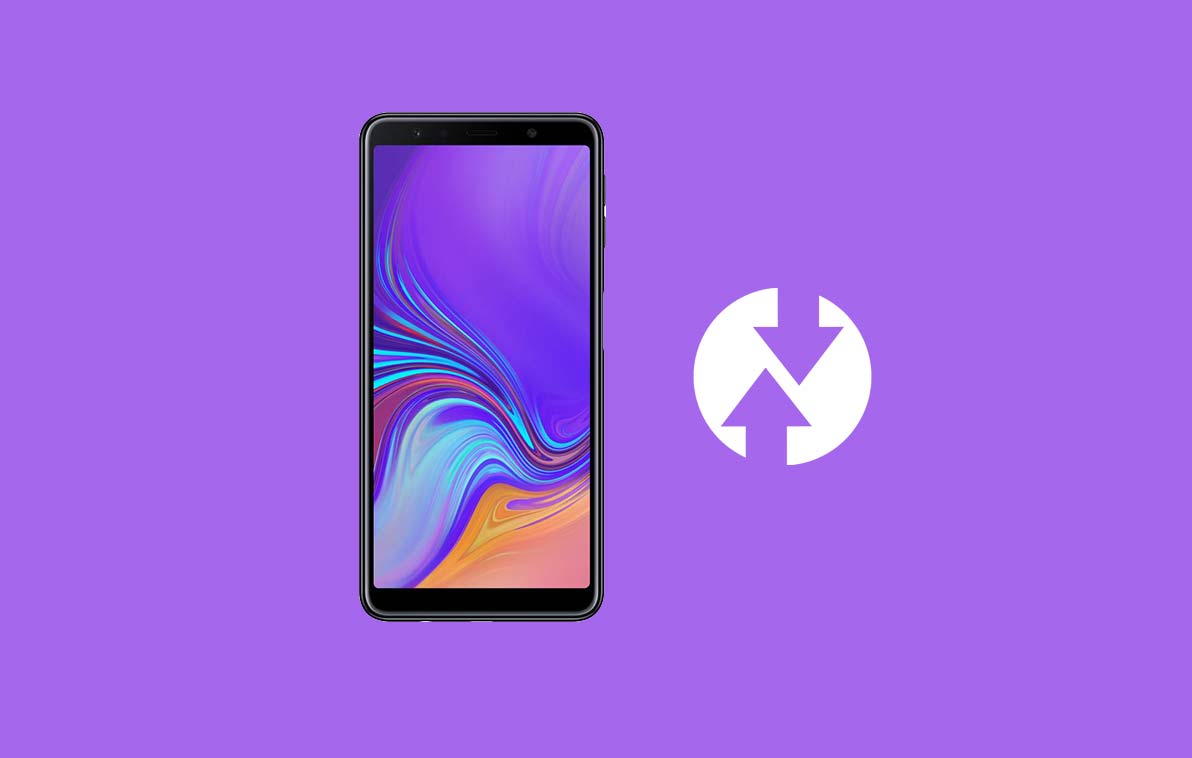
Page Contents
What is TWRP Recovery
TWRP stands for Team Win Recovery Project. It started as a small recovery project to facilitate ease while flashing custom ROMs and tweaks for android user. With simple and easy to use interface, it quickly became popular among Android enthusiasts and developers. There are quite a lot of benefits of installing a Custom recovery like the TWRP on an Android Device. This includes flashing Super SU or Magisk as well. These benefits include installing Custom ROMs, Patches, MODs and more.
Advantages of TWRP Recovery
Here are some of the advantages of installing a TWRP Recovery on an Android Device:
- Flash Custom ROM on Samsung Galaxy A7 2018 using TWRP
- Flash mods zip & Xposed modules files to customize their phone
- Root their device and install Magisk or SuperSU
- Create and Restore Nandroid Backup using TWRP Recovery.
- Underclock and overclock.
- Users can clean Wipe, Cache, and Data.
- Access to restore the Nandroid Backup.
- Flash the image file using TWRP recovery on Galaxy A7 2018.
- Remove all bloatware using the TWRP recovery on Galaxy A7 2018.
How to Install TWRP recovery on Galaxy A7 2018 and Root using Magisk/SU
In this tutorial, we will be first installing/Flashing TWRP recovery using flash tools. After that, we will be rooting the device using either Magisk or SuperSU. If you’re new to this stuff then don’t worry. We will guide you through each step. Just read and follow all the steps carefully.
Download Required Files
These are the files which you will be needing to install TWRP and rooting Samsung Galaxy A7 2018 device. So make sure to download them.
| TWRP Recovery for Samsung Galaxy A7 2018 | Download |
| Samsung USB drivers | Download |
| SuperSU.zip | Download |
| Magisk.zip | Download |
| ODIN Tool | Download ODIN software |
Pre-Requisite:
- Supported with the Samsung Galaxy A7 2018 A750F.
- You should have a working PC/Laptop
- Make sure that you charge your phone for at least 50%.
- Download and install latest Samsung USB drivers your PC/Laptop
- Before flashing a custom recovery, you need to unlock the bootloader on Samsung Galaxy A7 2018.
- Take a full backup of your device. This includes any photos, videos, messages, contacts etc.
Installation Guide using ODIN:
[su_note note_color=”#035786″ text_color=”#ffffff”]At GetDroidTips, We will not be held responsible for any kind of damage occurred to your device while following this Guide. Do it at your own risk. Remember rooting or installation of Custom Recovery will void the warranty of your phone.[/su_note]
Follow the instructions given down below to install TWRP on your phone:
Guide to Install TWRP Recovery using ODIN Software Watch The Video Guide to Install TWRP on any Samsung DeviceNow you can reset and enjoy the TWRP Recovery On Samsung Galaxy A7 2018.
That’s it! You have installed TWRP Successfully!
How to Root Samsung Galaxy A7 2018
To root your phone, you need either a supported TWRP Recovery or any rooting apps. With the help of rooting apps, you can root Samsung Galaxy A7 2018 without PC/Computer. Here in this guide we already have a supported TWRP Recovery, so I will guide here to flash the superSU or Magisk to root your phone. Before rooting, let’s understand What is rooting in Android Phone?
What Does Rooting Mean?
Rooting doesn’t mean hacking. So please don’t compare the term hacking to rooting. In fact, it is not true at all. Well, Rooting for Android means nothing but jailbreaking the device to get access to the root directory of your android mobile. This means you are removing the restrictions and limitations from your Android Phone or Tablet to perform unperformable tasks.
By Rooting Samsung Galaxy A7 2018, you are injecting a file known as SU binary to the root of your phone. Technically Speaking, Rooting Any Android Phone will void the brand warranty but don’t worry, you can unroot or restore your device any time without any issues.
The advantage of Rooting:
- You can get access to all files on your Samsung Galaxy A7 2018, even the files which present in the root directory of your phone.
- You can increase the performance of your Samsung Galaxy A7 2018 by overclocking.
- By rooting you can increase battery life by underclocking Samsung Galaxy A7 2018.
- Uninstall Bloatware on Samsung Galaxy A7 2018.
- You can block Ads on any Android applications such as Youtube and other game related applications. Also Read: Top 5 Adblock Plus Alternatives for Android
- By Rooting Samsung Galaxy A7 2018, you can View, Edit or Delete any system file inside the root directory.
- You can install Xposed Framework and many Xposed module support.
Guide to Root:
Here is the guide on how to root Samsung Galaxy A7 2018 smartphone. Make sure to download either SuperSU or Magisk to root your phone.
[su_note note_color=”#faf5ce” text_color=”#1d1d1d”]Warning: Don’t try to flash both Magisk and SuperSU on your phone. You need to root either with SuperSU or Magisk[/su_note]
Full Guide to install SuperSU on your phone Full Guide to install Magisk and Magisk ManagerI hope this guide was helpful to root and install TWRP Recovery On Galaxy A7 2018. Any queries, you can leave a comment down below.
So this is how you can install TWRP and root your Samsung Galaxy A7 2018 Android smartphone. Please make sure to root only via one method. If you ask me, go with Magisk method as its easy and work great on all android devices. If you’re having any issue or problems with the guide, then let us know. We will be happy to help you. Thank you for reading and have a wonderful day!
Source: XDA
