If you are using the Xiaomi Mi Play (codenamed lotus) smartphone and want to install TWRP Recovery and root via Magisk or SuperSU, then check out the full guide. You have to install TWRP Recovery and follow the complete step-by-step guide which we have mentioned here. We have shared with you the guide to install TWRP Recovery on Xiaomi Mi Play and Root using Magisk/SU. After installing TWRP Recovery and gaining root access, you will be able to flash Custom ROMs, install Mods, perform backup and restore, and more.
With the Custom Recovery and rooting your device, you can always customize or tweak your device. Additionally, you can install Custom ROMs, flash Mods, flash custom files, etc. Basically, TWRP is a custom recovery project which enables users to flash custom ROMs, install mods, root device and take complete backup.
Also Read: List of Best Custom ROM for Xiaomi Mi Play [Updated]
Page Contents
TWRP Recovery: Overview
TWRP stands for “Team Win Recovery Project”. It gives the user to flash recovery files and ROM files easily with a simple and fully-featured UI. The TWRP is so much popular and widely used for Android devices via users and developers as well. Here we have mentioned some of the advantages of installing TWRP Recovery on your device.
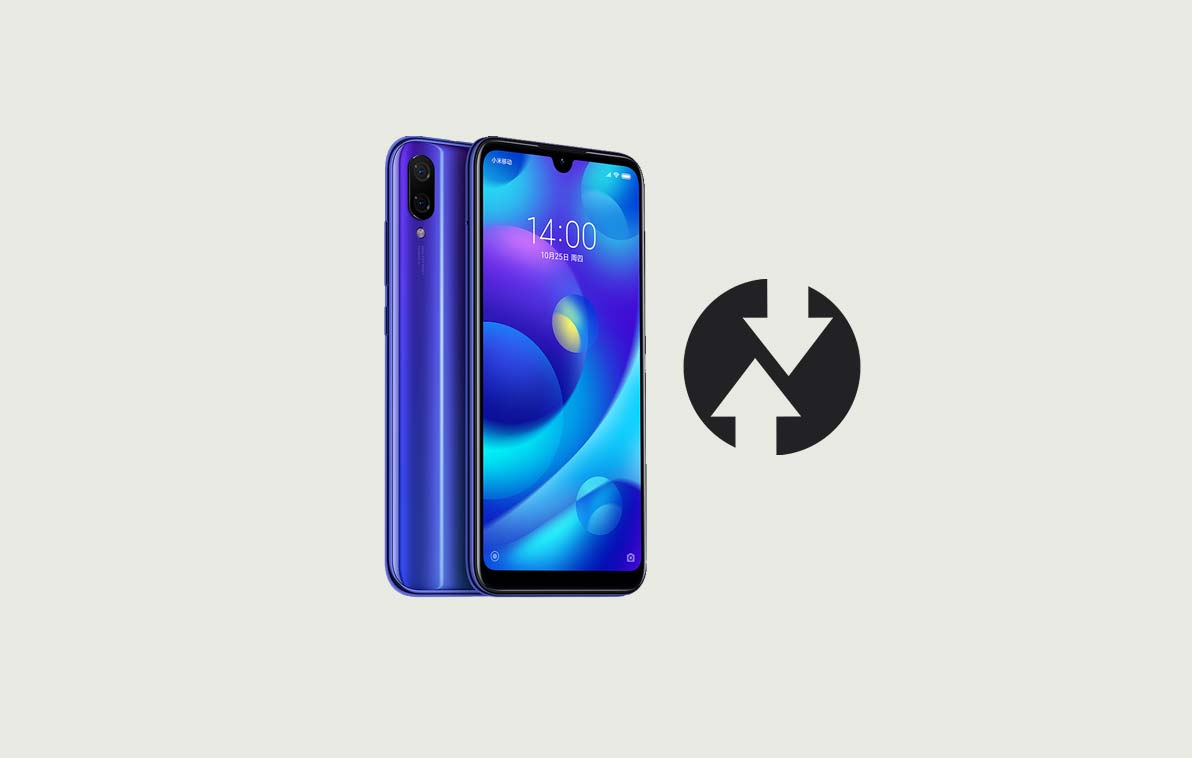
What are the Advantages of TWRP Recovery?
- Flash Custom ROM using TWRP.
- Flash modding zip files to customize your phone.
- Easy to flash and use Xposed Modules using TWRP.
- Root and Unroot using TWRP Recovery flashable zip SuperSU.
- You can install Magisk on Xiaomi Mi Play.
- Create and Restore Nandroid Backup using TWRP Recovery.
- Easy access to restore the Nandroid Backup.
- Flash the image file using TWRP Recovery on Xiaomi Mi Play.
- Remove all bloatware using TWRP Recovery.
- You can underclock and overclock.
- Perform clean Wipe, Cache, and Data.
Steps to Install TWRP Recovery on Xiaomi Mi Play (lotus)
We will guide you on how to download and install TWRP recovery on the Xiaomi Mi Play Android device. After successfully installing TWRP, you can install several Mods, flash ROMs, take backup & restores, and more. Follow the download links and requirements as well. Then check the full depth guide properly.
Download Required Files:
- TWRP Recovery 3.2 for Xiaomi Mi Play ()
- No Verity opt Encrypt
- Download SuperSU Zip – For root using SuperSU
- Download Magisk Zip – For root using Magisk
- Xiaomi USB Driver – Download
- Download ADB and Fastboot and install it on your PC
Pre-Requirements:
- This guide and file supported for Xiaomi Mi Play (lotus).
- You will require to unlock the device bootloader on Xiaomi Mi Play.
- Keep your device battery charged up to 50%.
- Take a complete backup of your device data.
- You will need a USB cable and a PC/Laptop to connect your phone.
Installation Guide using ADB fastboot method:
You will need to download some additional files to use this method.
Download ADB and Fastboot tool for Windows || For Mac: Click Here
Follow the instructions given down below to install TWRP on your phone:
- Download and install or extract the Android SDK or Minimal ADB Folder
- Go to C:\adb on the PC where the Android SDK folder is found
- Now, open the command window on the same adb folder by pressing and holding the Shift key and right-click on an empty space inside the folder.
- Select the “Open PowerShell window here” or Command Window option.
- Switch off your phone completely and connect to the PC via a USB Cable.
- Next, Press and hold the Volume Down + Power key together for a few seconds to boot into Fastboot mode.
- Now enter the following command and hit enter:
fastboot flash recovery recovery.img
- Once you are done, you can reboot your phone using the following command:
fastboot reboot
That’s it! You have installed TWRP Successfully!
Watch The Video: Install TWRP Recovery using ADB FastbootSteps to Root Xiaomi Mi Play via Magisk/SU
In order to root your phone, you need either a supported TWRP Recovery or any rooting apps. With the help of rooting apps, you can root Xiaomi Mi Play without PC or Computer. Here in this guide we already have a supported TWRP Recovery, so I will guide here to flash the superSU or Magisk to root your phone.
Rooting A Smartphone
Rooting for Android means similar to the jailbreaking the device to get access to the root directory of your android mobile. It will give you the superuser power or access to use your device over Android subsystem and system apps.
Though sometimes rooting may void your device warranty as well. But it will give you some unleash power and access to change or edit the system settings, themes, icons, install other mod files, etc.
What are the Advantages of Rooting?
- You can get access to all files on your Xiaomi Mi Play, even the files which present in the root directory of your phone.
- You can increase the performance of your Xiaomi Mi Play by overclocking.
- By rooting you can increase battery life by underclocking Xiaomi Mi Play.
- Uninstall Bloatware on Xiaomi Mi Play.
- You can block Ads on any Android applications such as Youtube and other game related applications.
- By Rooting Xiaomi Mi Play device, you can View, Edit or Delete any system file inside the root directory.
- You can install the Xposed Framework and Xposed module support.
Guide to Enable Root Xiaomi Mi Play:
Here is the guide on how to root Xiaomi Mi Play smartphone. Make sure to download either SuperSU or Magisk to root your phone.
We hope that you’ve successfully rooted or installed TWRP Recovery on Xiaomi Mi Play (lotus). Feel free to write down in the comments below.
Xiaomi Mi Play Specifications:
Xiaomi Mi Play features a 5.84 inches IPS LCD display with a screen resolution of 1080 x 2280 pixels. The device is powered by Mediatek Helio P35 12nm processor under PowerVR GE8320 GPU. The handset packs 64GB variant with 4GB of RAM. Xiaomi Mi Play sports a dual rear camera with 12MP + 8MP camera and Single Selfie camera with an 8MP depth camera. The smartphone is running on Android 9.0 Pie under MIUI software package and backed by 3000 mAh battery. It has a fingerprint reader on the back.

Bruh not bootable when I boot my phone to recovery mode it boot to system