Windows update assistant is an application for Windows to download and install windows updates. If for some reason, you are having trouble updating your windows, then this is the application that you must use. You can also check for quality updates using Windows update assistant for small packages. Generally, this is the update that includes fixes and security patches. However, users have often reported errors using Windows Update Assistant, and they often confront the 0x80072f76 error after running the Media creation tool or Windows Update Assistant.
The 0x80072f76 error code is related to server related issues, or some other application is in conflict with the Windows update Assistant. Moreover, sometimes Windows firewall and virus protection can prevent the Windows Update assistant from executing and hence showing the 0x80072f76 0x20017 error. It is also possible due to the failed download of the End-Users License agreement from the Microsoft server.
Also Read
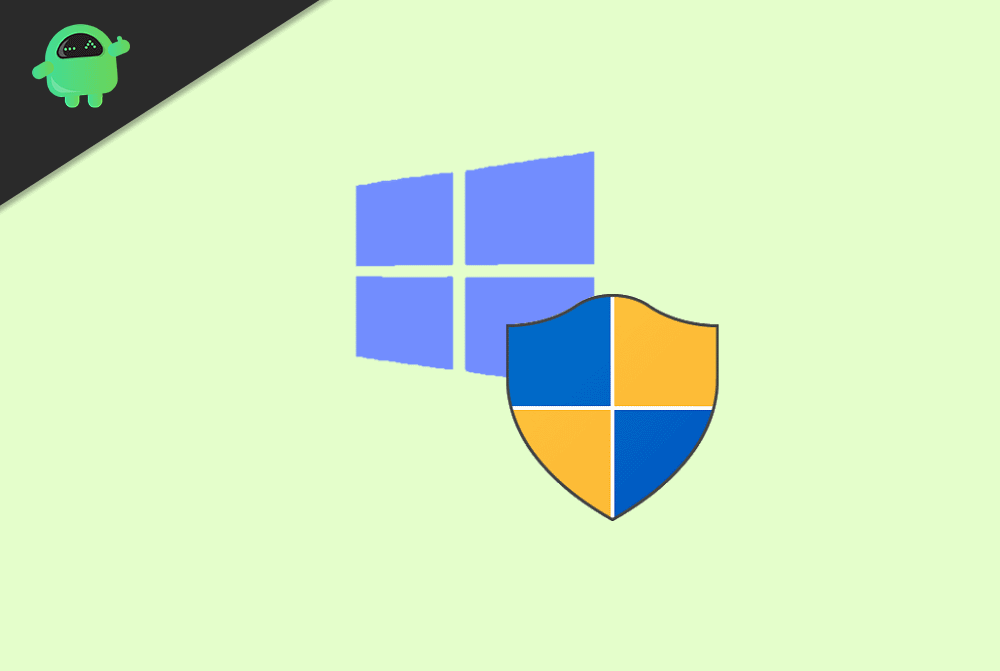
Page Contents
How to Fix Windows 10 Update Assistant error 0x80072f76?
Since the error is related to the server, Microsoft is trying to terminate the issue permanently. Therefore there aren’t many chances that one will get the error as time passes by. However, if you are still dealing with the 0x80072f76 0x20017 error, then you can follow a few solutions mentioned below.
Method 1: Updating the Assistant Tool
Step 1) Visit the Official Microsoft Software by click the link here and click on the button name Update Now. This will download the Windows10Upgrade.exe file on your hard drive.
Step 2) Locate to the file you have download and double click on it, it is preferable if you run the application as an administrator.
Step 3) Click on the Update Now button, this will check your device compatibility and will inform you. Click on Next to upgrade happen. Now you can run the Assistant tool again and see if the error shows up.
Method 2: Run Windows Update and Network Troubleshooter
Go to Windows settings, click on Windows security and updates, then select the troubleshoot tab and on the right pane of the window, click on the Windows update troubleshoot or network troubleshooting. Of course, there are many ways to do the same thing, but before that, make sure to have a stable internet connection, and there is no VPN connection to your system.
You can search for the troubleshooting option by just typing “Windows update troubleshoot” or “Windows Network Troubleshoot” in the Windows settings search bar. Windows will detect, scan, and fix your issue, and then you can run the assistant tool and check if the error is fixed.
Method 3: Changing the Browser’s User Agent
Step 1) Firstly, launch the Microsoft Edge browser and visit the site hereby clicking the link here.
Step 2) After you have opened up the webpage, press the F12 button on your keyboard to open up the developer’s tools window.
Step 3) Click on the emulation tab and click on the drop-down menu beside the label User agent string. Select the Apple Safari(iPad) option from the drop-down menu.
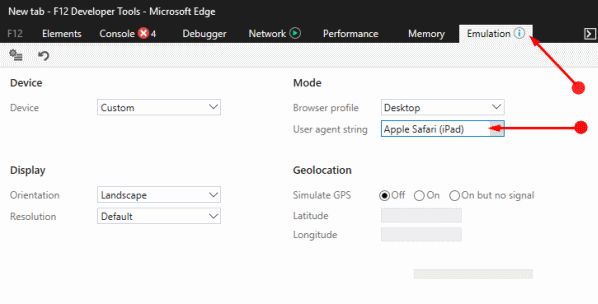
Step 4) After modified string settings, refresh the webpage and close developers’ tools. From the drop-down menu, select Windows 10 and confirm. Select the language and proceed, then choose the architecture of Windows x64 or x32. Download the file, and you are done.
Conclusion
To install the latest features using Windows update assistant might get you some error, therefore run the troubleshoot to fix the device errors. Rest errors re server related. There isn’t much you can do about it. You can use the Media creation tool or download the Windows ISO file for grade by changing the browser user agent. Also, you can update the assistant tool to fix the error.
