Are you also a video-game enthusiast? In the affirmative, there are the least chances for you to be unaware of Xbox. Xbox is a brand to manufactures and designs various video game consoles for different generations. But, its usage becomes disappointing only when users encounter the error code 0x87DD0017 while trying to sign in to Xbox Live to play their favorite video game on Xbox one console.
If you are also one such person, who faces this error code, then you must verify the status of the Xbox Live service on a priority basis. With this, you will get to know whether there is any server that is not allowing you to access Xbox Live or some other cause that persists here. Other times, you can also face this error code while trying to download profiles locally. In any case, you can check the following guide to get the best solution for your issue.
Also Read
Fix: Xbox One Black Screen After Update
Fix: Twitch Not Working or Crashing on Xbox One, Xbox Series S|X
Fix: Rainbow Six Siege Screen Tearing on PS4, PS5, Xbox One, Xbox Series X and S
Fix: There Was A Problem Validating Your EA Play Subscriptions Status on Xbox Console
Fix: Xbox Party Encountered An Error
Best Cool Xbox Gamertags Ideas (2023)
Fix: Xbox Elite Series 2 Controller Not Charging
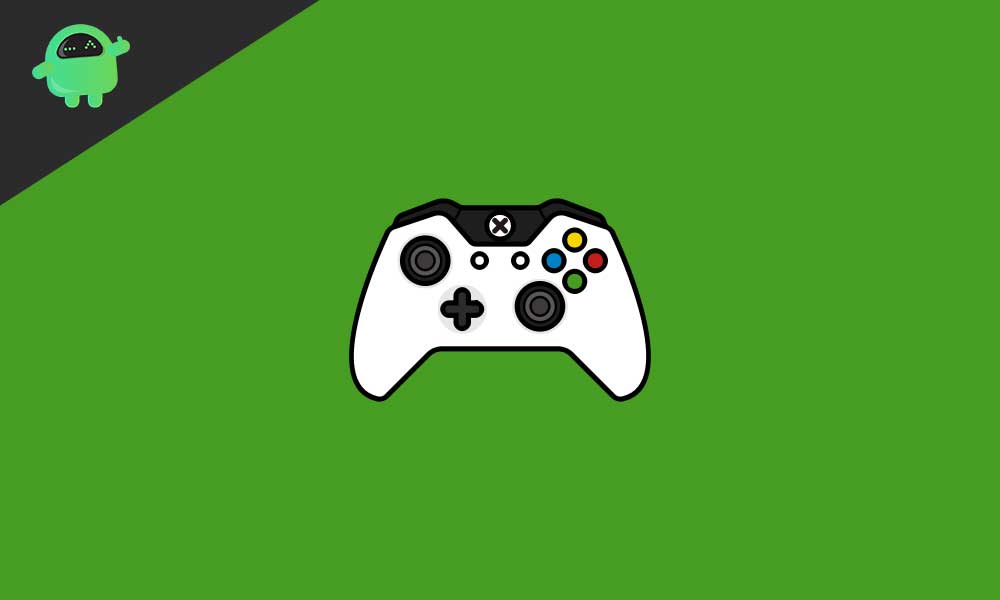
Page Contents
- How to fix Xbox sign-in error code Ox87DD017?
- Run speed test of the Xbox
- Disconnect third-party headsets
- Test out other wireless interference
- Recycle console’s power and network hardware
- Change the wireless channel
- Check the wireless channel width
- Check for low wireless signal
- Change your firewall settings
- Enable perimeter network from your router
- Contact your Internet Service Provider
- Try a different cable and a port
How to fix Xbox sign-in error code Ox87DD017?
-
Run speed test of the Xbox
Checking internet signal strength becomes your foremost responsibility when it comes to fixing Xbox sign-in error code Ox87DD017. If you are not aware of the procedure which can assist you in checking the speed of your internet connection, then scroll down for better information.
- Tap on the Menu button on the controller of the Xbox One.
- Choose Settings.
- Press Network.
- Choose Detailed Network Statistics.
- Wait for the results to appear shortly.
Afterward, you can pen down the download speed, upload speed, and also ping received from the speed test. With this, you can contact your ISP and tell them about complete connection information when you need to report a weak streaming problem.
-
Disconnect third-party headsets
Another solution to the sign-in problem on Xbox is the disconnection of third-party headsets from the system. The reason is that the earphones can cause active interference by broadcasting on the same frequency that of wireless routers. To do so, you need to abide by the following few steps.
- Firstly you need to disconnect the power connection from the wireless headset.
- Perform a test of your Xbox Live connection.
- If the test is successful, you will be able to connect the console to Xbox Live.
In case you are not successful in getting rid of the sign-in error code Ox87DD017, then you must check the next methods.
-
Test out other wireless interference
When it comes to minimizing the interruption, you can remove the devices which come in between your router and console, including baby monitors, CRT TVs, ovens, microwaves, cordless phones, wireless speakers, etc. Apart from that, you also need to discard glass, copper piping, concrete, insulation, mirrors, gun safes, lead, and other objects. Afterward, you need to test your Xbox live connection. Most probably, you will be successful in fixing your problem. In case you still face any issues, then follow the next method.
-
Recycle console’s power and network hardware
On the back of the router, you will see the power cable connecting to your system. Then, you need to unplug the cable from the modem and keep it unplugged for at least 5 minutes after that you can reboot Xbox One Console. To do so, you need to follow the guide.
- Tap on the Xbox button to see the guide.
- Choose Settings.
- Press Restart console.
- Tap on Yes to confirm. If you are unable to access the guide, or if the console freezes, then press and hold the Xbox button on the Xbox console for 10 seconds until the console shuts down. After the console turns off, click the Xbox button on the console to restart.
- Plugin the modem or gateway first and then wait for all the lights to come back to their normal state.
- Also, plug the router in and wait for all the lights until they come back to their normal state.
- Check your Xbox Live connection. If it is successful, you will be able to connect the console to Xbox Live.
-
Change the wireless channel
One wireless router can broadcast on various channels. If there is any other wireless network is airing on the channel that you are using, or if there is wireless interference from any other device, you can experience weak signal strength. If this happens, you can change the wireless channel to get rid of the sign-error code appearing on Xbox.
-
Check the wireless channel width
The most usual channel width of wireless routers is either 20 MHz or 40 MHz as a configurable option. When it comes to preferences of the Xbox One console, the 20 MHz setting is the most appropriate. So, if you are seeking to get rid of a connection problem, then you need to configure your Wireless router to 20 MHz settings. Afterward, you can check if your Xbox Live connection is working or not. If not, then go for other methods mentioned below.
-
Check for low wireless signal
Another solution for fixing sign-in error code Ox87DD017 is checking the signal strength of your wireless router. If you want to do this, you need to follow these steps.
- Access the Guide.
- Choose Settings.
- Choose All Settings.
- Tap on Network.
- Press Network Settings. In the middle of the screen, you will see a plethora of known outages.
- Choose Detailed network statistics.
- Here you will see your signal strength in the form of a percentage on the Detailed network status. If the percentage is less than 20%, then status indicates low power, and it can cause problems to your Xbox Live connection.
If you see low signal strength, then you need to change either your Wireless router or plan according to your situation. Check where you need to make the changes to solve this issue.
-
Change your firewall settings
Firewalls present in your network hardware maintain the security of your network along with which they restrict information to travel between system and Internet. With this, you can face a lot of connection issues when firewall settings are limiting traffic. When firewall settings impose restrictions on traffic, it blocks Xbox One to connect with Xbox Live. The problem causing settings may include IP flood detection too, and when it happens, you need to make necessary changes to your firewall settings.
-
Enable perimeter network from your router
DMZ is such a utility that disables restrictions from the Internet to move to any area outside your network firewall. If you enable perimeter network utility from your modem, you can connect to Xbox Live. You can also check the connection strength if it gets improved doing this or not. Here are the steps to enable the perimeter network from your Wi-Fi Modem.
- Tap on the Xbox button to access the guide.
- Choose Settings.
- Choose All Settings.
- Press on the Network option.
- Go to Network settings. In the middle of the screen, you will see known outages.
- Choose Detailed network statistics.
Check if there is an uplift in upload or download speed and a downfall in packet loss. You can also take the assistance of the wireless router and connection with the direct modem. If you are still unsuccessful in getting rid of the sign-in error code on the Xbox console, then you can check other following methods.
-
Contact your Internet Service Provider
The next thing you can do is that you can contact your Internet service provider (ISP) to fix Xbox Sign in error 0x87DD0017. In case you need to change a defective router, then request a replacement of your modem from providing team, after checking the settings on your modem and your connection speed.
-
Try a different cable and a port
Sometimes, your Xbox Live and Xbox one can face issues due to the inability of the cable or the port to maintain the connection. In this case, you can try a different cable or port for which the following steps can be very beneficial for you.
- Remove the Ethernet cable from the Xbox as well as from the networking device. ( your modem, or gateway).
- Try a different network cable for making a connection between your Xbox console and the networking device.
- Then recheck your Xbox Live connection.
If you have tried all the procedures mentioned above and still you are unable to fix sign-in error code Ox87DD017 from your Xbox, then you need to make sure you are using the right credentials. Also, you need to ensure that your network connection is secure and stable so that you do not face any disappointment due to the Internet.
Along with this, you can remove errors out from your PC that can cause issues in maintaining the connection between your console and router. If you do so, you can effortlessly rectify the problem causing Xbox One sign-in error-code 0x87DD017 effortlessly. If you have any queries or feedback, please write down the comment in the below comment box.
