Discovery Plus offers a massive library of free as well as plus exclusive original series. Besides, buying the plus membership is worth your money. Discovery plus updates on-demand content regularly, and that’s the best part of it. Still, people are unsure whether they should activate Discovery Plus or not. Meanwhile, some of them didn’t know how to activate Discovery Plus on TV.
Nevertheless, users aren’t entirely happy with this. This brings us to the conclusion of bringing up a guide that will help users to activate Discovery Plus on their TV. However, the TV platform currently supported by Discovery Plus are Android TV 5.0 or higher, Amazon Fire TV, Apple TV, iPad, Roku, Samsung Smart TV, Xbox One, Series X & Series S. So without taking any more time, let’s start a journey to activate Discovery Plus on TV.
Also Read
When Will Discovery Plus be Available on PS4 or PS5
Fix: Discovery Plus Not Working Xbox One, Xbox Series S and X
Fix: Discovery Plus Keeps Buffering Always
How to Fix If Discovery Plus Keeps Freezing
Fix: Discovery Plus Black Screen Problem
All Discovery Plus Error Codes, Problems and Solutions
Activate Discovery Plus on Samsung, LG, Sony, or Any Other Smart TV
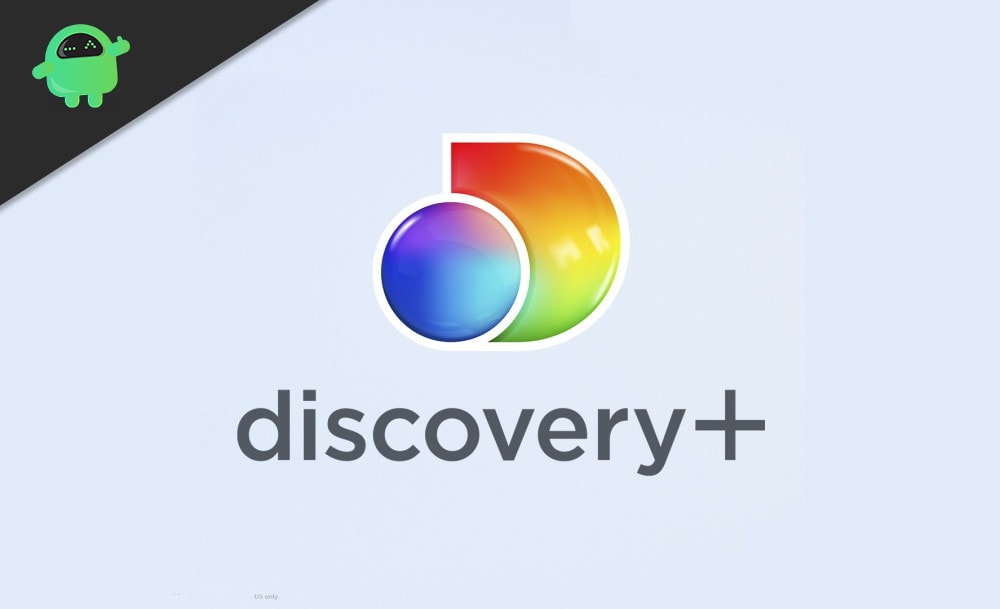
Also Read: What is Discovery Plus Fallback Error and How to Fix?
Page Contents
How To Activate Discovery Plus On TV
Suppose you want to purchase the premium plan and jump into another world with the latest original series available in Discovery Plus. So, let’s take a look at different methods to activate Discovery Plus on TV.
Did you ever hear about Roku TV? Let me tell you; Discovery Plus has been launched or released on both Roku TV as well as Amazon Fire TV, which means now you can enjoy unlimited entertainment through the Discovery Plus services.
Activate Discovery Plus on Roku TV
You may access Discovery Plus via Roku TV. Here, we tell you how to activate Discovery Plus on Roku TV.
- Firstly, tap on the Home button from your Roku remote.
- Navigate and choose the option Streaming Channels to open the Channel Store.
- You’ll find a list of categories named, new, featured, and popular right at the top of the Channel Store.
- Now, in the search channels, type Discovery Plus.
- Since Discovery Plus is a paid service, so you need to choose the Buy option. After that, the Discovery Plus channel will automatically install.
- In case you have any Roku account pin or password, then you’ll be asked to enter it.
Activate Discovery Plus on Amazon Fire TV
You may try Amazon fire compatible devices with Discovery Plus. But, before that, be sure that your device must be compatible to run Discovery Plus. To use this, follow the process we describe below: –
- Turn on your Fire Device.
- Use your remotes search button to search for Discovery Plus.
- Now, choose the correct app from the search results.
- After that, click on Get.
- Then, in just a few seconds, Amazon will download and install the app.
- Now, after installation, open the Discover Plus app on your Amazon Fire device.
- Sign in with your Discovery Plus account or create a new one and then get a Plus membership.
- After sign in, you’ll automatically able to watch all the Plus subscription content on your TV.
Activate Discovery Plus on Apple TV
- Power on your Apple TV and go to the App store.
- In-App Store, search for Discovery Plus.
- From the appeared result, select the appropriate one.
- You may also use the voice search to search the Discovery Plus app.
- Tap on the install button. The application will now automatically installed on your Apple TV.
- Now, at last, sign in and enjoy the Discovery Plus content.
Activate Discovery Plus on Android TV
- Switch on your Android TV and directly open the Play Store.
- Now, search for Discovery Plus from the search menu.
- After that, from the search result, select the appropriate one.
- Tap on the install button. The application will now automatically installed on your Android TV.
- Now, sign in with your Plus subscription account info and enjoy the Discovery Plus premium contents.
- Remember, if you Android TV with an android version lower than 5.0, this application might not work on your Android TV.
Activate Discovery Plus on Xbox One
- Open your Xbox one and go to the Store section.
- Under the categories section, select the search option.
- After that, type Discovery Plus and select the right one from the appeared result.
- Now, you will be directed towards its store page.
- Choose the Get it Free option located right side to install it on your Xbox One.
- But, before that, a disclaimer will prompt regarding in-app purchases. Tap on Confirm to proceed with the further installation process.
- Now, go to My Apps and Games after installation and launch the Discovery plus app.
- Lastly, sign in with your premium account and enjoy the Discovery Plus content.
How to Activate Discovery Plus on TV
Since Discovery Plus is available to all these platforms above, I have mentioned step by step procedures. In case you are stuck are not able to activate, then comment down below and I will be there to help you out.
