Discovery plus subscription services were recently launched worldwide, and now you’ll be able to watch the discovery program in high resolution on your phone, Android TV, Amazon Firestick, etc. All the classic and favorite TV streamed on this platform. Moreover, you need to pay the premium subscription fee to the forum, costing you around $5 per month, which is relatively less for the content and knowledge that it offers.
Online subscription services are excellent where you watch your favorite content for a fraction of the price compared to traditional TV cables. Now Discovery plus is an excellent service if you’re into infotainment content. Apart from regular channels, you get access to 40+ shows which are a real brainer.
Also Read
When Will Discovery Plus be Available on PS4 or PS5
How to Fix Video Not Available Error on Discovery Plus App
Fix: Discovery Plus Not Working Xbox One, Xbox Series S and X
Fix: Discovery Plus Keeps Buffering Always
How to Fix If Discovery Plus Keeps Freezing
Fix: Discovery Plus Black Screen Problem
All Discovery Plus Error Codes, Problems and Solutions
Activate Discovery Plus on Samsung, LG, Sony, or Any Other Smart TV
However, if you don’t like the Discovery Plus Subscription, you can also cancel it anytime on your own. But, I think many users aren’t familiar with the cancellation process of the latest Discovery Plus Subscription. After getting the point, we’ve decided to bring a guide on How to Cancel Discovery Plus Subscription.
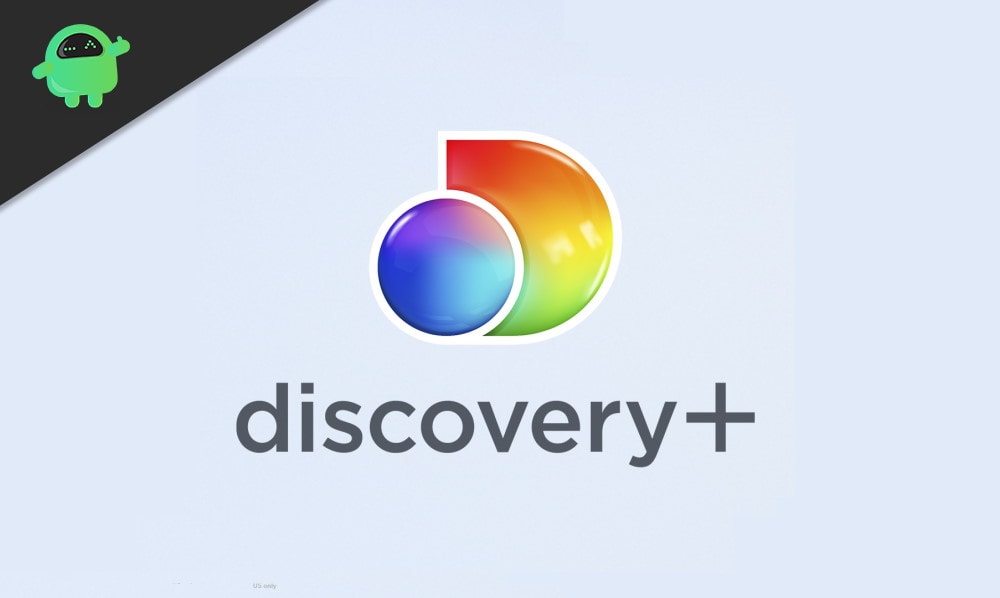
Page Contents
How to Cancel Discovery Plus Subscription
Today, we will guide you to Cancel your Discovery Plus Subscription on various platforms, such as Desktop, Android, iOS, etc. So, let’s look over them:
Cancel Discovery Plus Subscription On Desktop
To do so, follow the instruction given below:
- Firstly, you need to go to your browser’s search bar and type Discoveryplus.com.
- In case if you are not logged in with your account. Then log in.
- After you log in, tap on the drop-down menu box found at the top right corner of the window.
- Now, select the Account option.
- After that, you’ll be directed towards the Manage your Account section.
- There you’ll notice an option Cancel. So, tap on the Cancel located just beside your active subscription.
- Now, follow the on-screen command and tap on confirm to cancel your Plus Subscription.

- That’s it; your Discovery premium subscription is now cancelled.
Cancel Discovery Plus Subscription On Android
On your Android smartphone, you will see your Discovery Plus Subscription on your Google Play store. To cancel the subscription, follow the procedure given below: –
- First of all, open your device and go to the play store.
- Now, click on the menu icon located in the top left corner of your screen.
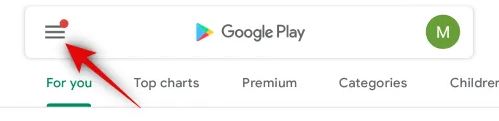
- After that, click to select the Subscriptions.
- Navigate through and find out the Discovery Plus and tap on it.
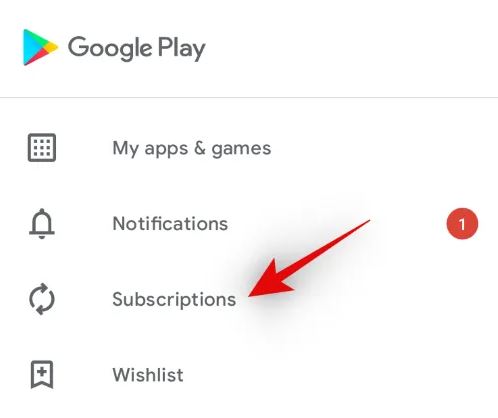
- Now, from the next window, choose the Cancel Subscription option.
- That’s it; your Discovery plus subscription is now canceled.
Cancel Discovery Plus Subscription On iOS
To cancel your Discovery Plus Subscription on iOS, follow the procedure given below: –
- Firstly, you need to go to the Settings application and click on your Apple ID located at the window’s top right corner.
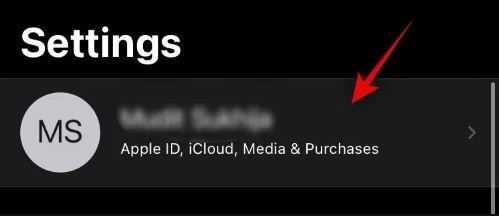
- After that, you’ll see the subscription option. Click on it.
- Navigate through the subscription panel and find the option Discovery Plus.
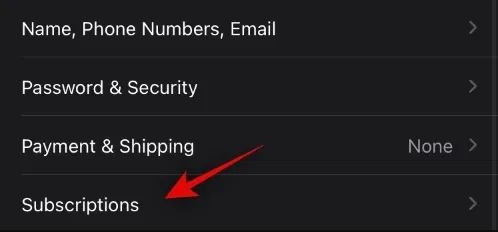
- Now, after finding the Discovery plus from the list. Click on it.
- However, you need to click on the Cancel Subscription option.
- In the next window, tap on confirm.
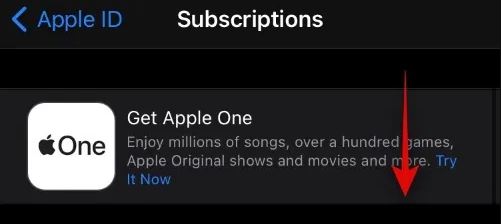
- Remember, you might need to re-enter your Apple ID, depending on your security.
- That’s it; your Discovery Plus subscription is now canceled.
Conclusion
By disabling the Premium subscription of Discovery, you can disable all your access to premium features. But you will still be able to enjoy your existing subscription till your current expiry period comes to an end. Discovery will only stop charging after your current subscription period is over.

I have been paying for this for months but can’t connect
I’ve tried canceling discovery plus but they sent me to another sight that wanted me to join something else for a dollar and if I didn’t cancel it would be fifty dollars a month I’m not joining anything else it said I could cancel any time I’ve been trying to cancel from day one if you won’t cancel this for me I will cancel my card you’ve already charged 4.99 and was not supposed to charge it so cancel discovery plus now
I’ve left a comment cancel discovery plus now
I signed up for discovery plus I wanted the 4.99 cost but was given the 6.99 plan I don’t know to fix it could you change the price to $4.99 thank you