macOS Monterey is the latest version of macOS that was released at the end of October 2021. Although certain features are still underdeveloped, early adopters have discovered that they need to be improved. Quick Look Spacebar Preview is one of the most cherished macOS features, and it is available in macOS 12 Monterey. Unfortunately, after updates, users have reported that the App is no longer functioning properly in the Finder.
With macOS, you can enjoy a number of features that are designed to make your Mac easier to use. The Spacebar Preview feature, for instance, allows you to preview a media file instantly when you navigate on the thumbnail and press the spacebar on your keyboard. As we have already mentioned that users have faced issues while using the feature, we have discussed how to fix Apple Mac Spacebar Preview not working in this article. But first, let’s deep dive into what Spacebar Preview in Mac actually is.
Also Read
Bluetooth Not Pairing or Working on macOS Monterey, How To Fix?
How to Fix macOS Monterey Not Enough Space Error
Fix: macOS Ventura WiFi Not Working Issue
Fix: macOS Monterey Not Connecting to WiFi
How to Fix macOS Monterey Battery Life problem?
Continuity Camera Not Working After macOS update, How to Fix?
Fix: Cannot Change Folder Background Color in Mac (macOS Ventura)
Fix: Logitech MX Anywhere 2, 2S, and 3 Not Connecting to Mac
Fix: Mac Mini Not Connecting to Monitor
Fix: Unexpected error occurred While Downloading The Voice Control Language
Page Contents
What is Spacebar Preview in Mac?
The Spacebar Preview is integrated into the Finder app which allows us to use the quick look feature. This method lets you see the image or the document before you open it in order to determine if it’s the one you’re looking for. The Spacebar Preview, however, does not usually work after some macOS Monterey updates, which kills the program a lot of times. Keeping that in mind, we have some quick and easy solutions to fix Apple Mac Spacebar Preview not working on the latest macOS.
How to Fix Apple Mac Spacebar Preview Not Working?
Fix 1: Force Quit Finder and Relaunch it
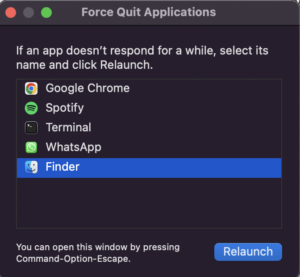
You cannot close Finder like you would do with an app on a Mac since it stays open all the time. Finder can be forced to quit and restarted by following these instructions:
Step 1: To begin, click the Apple logo in the upper-left corner of your screen.
Step 2: Click the Force Quit from the menu
Step 3 : Select the Finder application from the list of open programs, and then click Relaunch.
You will now be able to close Finder and reopen it on your Mac. This is just a temporary glitch, and the Preview for the Spacebar should be working in the normal manner.
Fix 2: Clear Quick Look’s Cache Files
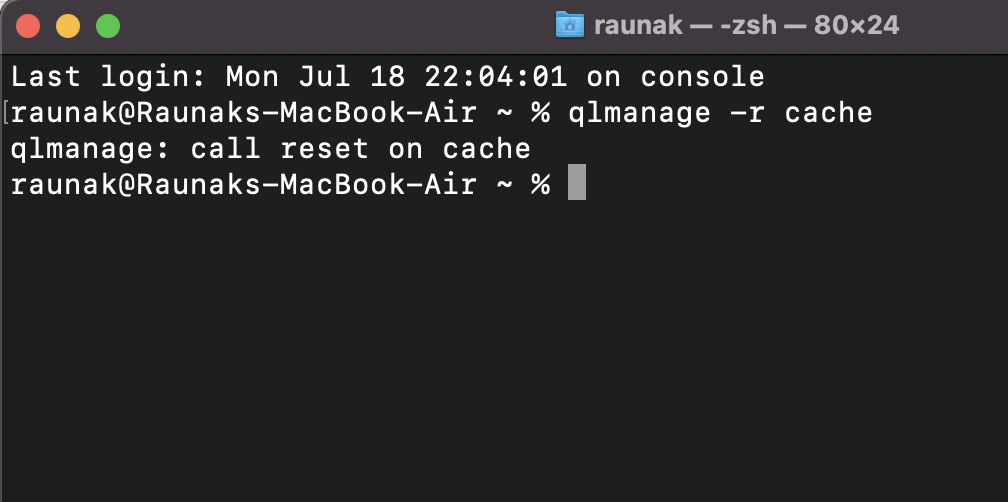
Sometimes simple issues like this might be resolved by clearing cached files.
Follow the steps to clear Quick Look’s cache and check whether it helps or not.
Step 1: Launch the Terminal on your Mac. You can do this by pressing Command + Space Bar on your Mac keyboard. You will need to type in Terminal.
Step 2: Write qlmanage -r cache in the command line and press enter.
Fix 3: Force Quit Quick Look from Activity Monitor
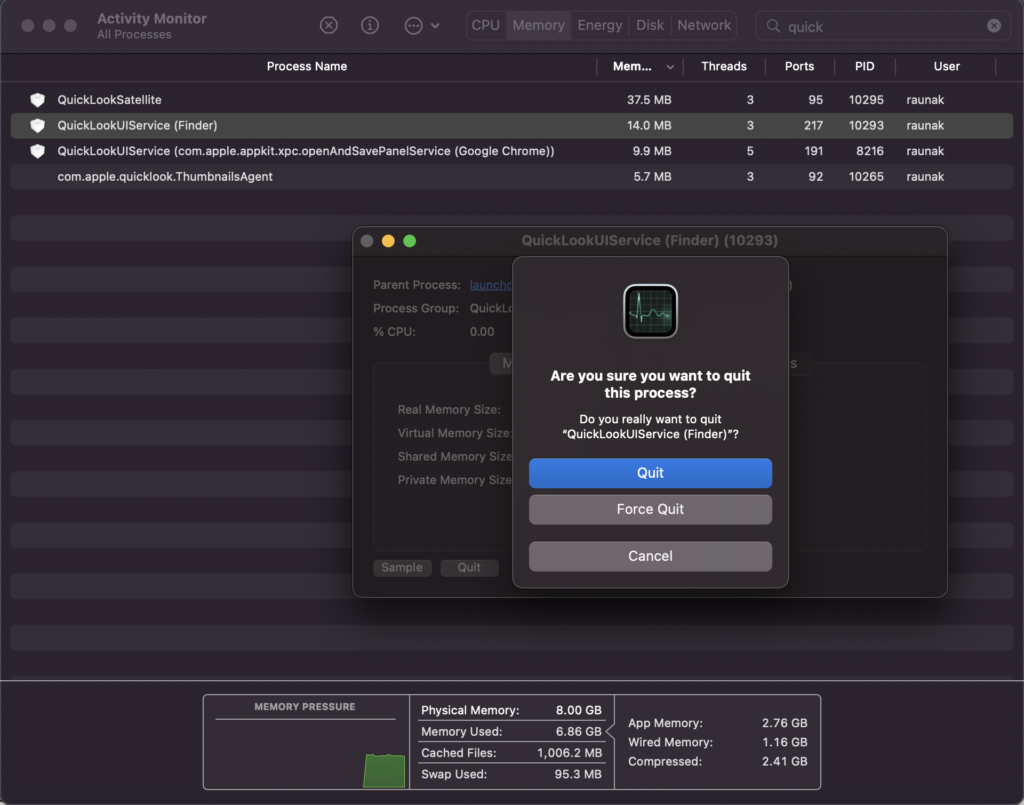
Step 1: Launch the Activity Monitor on your Mac. You can do this by pressing Command + Space Bar on your Mac keyboard. You will need to type in Activity. Or you can do this by going to Applications then Utilities then Activity Monitor.
Step 2: Click on the magnifying glass in the top right corner and type Quick into the Search box.
Step 3: Once your search results are complete, select QuickLookUIService (Finder) to get started.
Step 4: Once a new window is opened, click the Quit button in the bottom left corner.
Step 5: As soon as the “Are you sure you want to exit this process?” pop-up appears, Click Force Quit.
Step 6: Once the Activity Monitor is closed, the Quick Look Preview issue on your Mac is resolved.
Fix 4: Update your macOS
Sometimes these kinds of minor bugs can be simply fixed by updates.
Step 1: To begin, click the Apple logo in the upper-left corner of your screen.
Step 2: Click the About This Mac from the menu.
Step 3: Then click Software update
Step 4: You may need to wait for your Mac to check for updates. Click on the Install Update button if an update is available.
Fix 5: Restart your mac
Restarting the laptop may fix minor bugs, sometimes even some complex bugs too.
Step 1: To begin, click the Apple logo in the upper-left corner of your screen.
Step 2: Once you have selected Restart, your Mac will reboot.
Step 3: After the reboot, now log in to your mac and try using Spacebar preview.
Conclusion
Mac devices are one of the most popular and useful devices that are used by professionals. The Space Preview feature is a very handy feature for content creators as well as other users who just want to take a sneak peek into the content without opening it in any app. As the latest macOS contains both features and bugs, this feature sometimes fails to show its capabilities. So, we have tried to provide the possible fixes for the same. If they have worked for you, or you have used any other trick, do let us, and everyone know in the comments below.

Thanks, “fix 1” worked for me.