In this tutorial, we will show you the steps to delete your Facebook account permanently. This social media giant doesn’t seem to have a healthy relationship with user privacy and data security. A few years back, it was embroiled in the Cambridge Analytica data scandal, where users’ data might have been exposed. Fast forward to this date, and its instant messaging service WhatsApp is also going through a rough patch. So much so that users have decided to ditch it for alternatives like Signal.
Also Read
Fix: Facebook Messenger Delayed Messages or Notification Issue
How to Find If Someone Else Is Using Your Facebook Account?
How To Fix If Facebook Account Temporarily Locked
Who Blocked You on Facebook, How to Find?
Fix: Facebook App Crashing on iPhone 14, 14 Plus, 14 Pro, and 14 Pro Max
What Does OBJ Mean on Facebook?
How to See Your Facebook Password Without Changing It?
As a result, users are now reluctant to use the offerings from Facebook or its related services. If you also echo these thoughts and believe it’s time to bid adieu to Facebook, this guide shall help you. In this regard, there are two different approaches that you could take. Either deactivate your Facebook account and take a temporary break or permanently delete it. In this guide, we will be focusing on the latter. So without further ado, let’s get started.

How to Delete Facebook Account Permanently in 2023
The major difference between deactivating and deleting is that the former allows you to rejoin the service as and when needed. You could start from the point you last left, with all the data intact. On the other hand, if you choose the delete option, all your data (posts, images, videos, etc.) will be deleted forever.
Along the same lines, apps on which you have logged in via your Facebook account wouldn’t be able to function. Remember that even after you have deleted your account, you still have around 30 days to recall this account deletion and bring back your account. If you have made up your mind and wish to delete your Facebook account, here are the required instructions.
Instruction Steps
- Head over to the Facebook website and login into your account.
- Now click on the drop-down menu situated at the top right. Select Settings and Privacy > Settings.
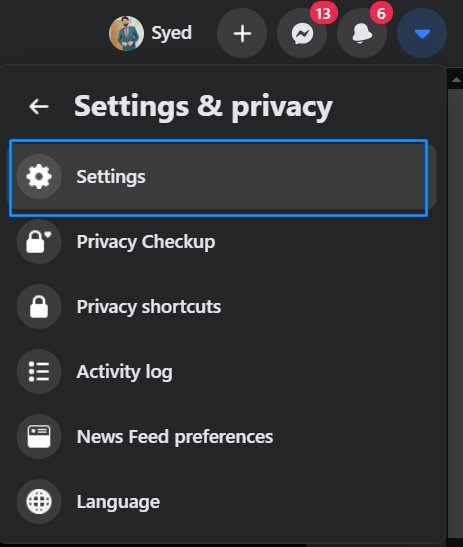
- Go to the ‘Your Facebook Information’ section from the left menu bar.
- Now, if you wish to backup all your Facebook data, click on the View button under the Download your Information section.
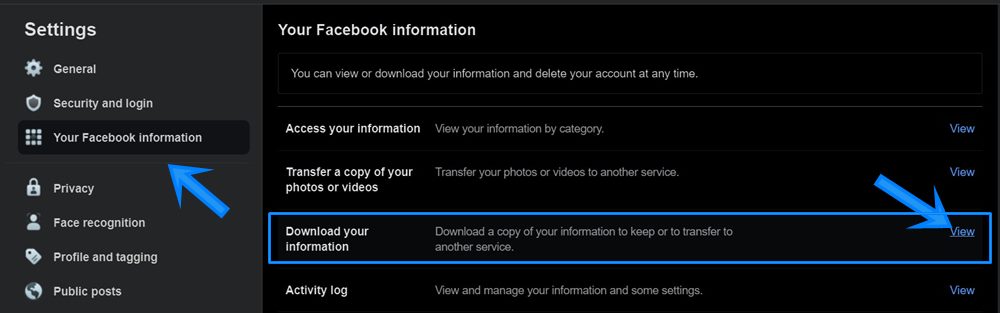
- Select the type, date format, and data quality (media) and proceed with the on-screen instructions to complete the backup process.
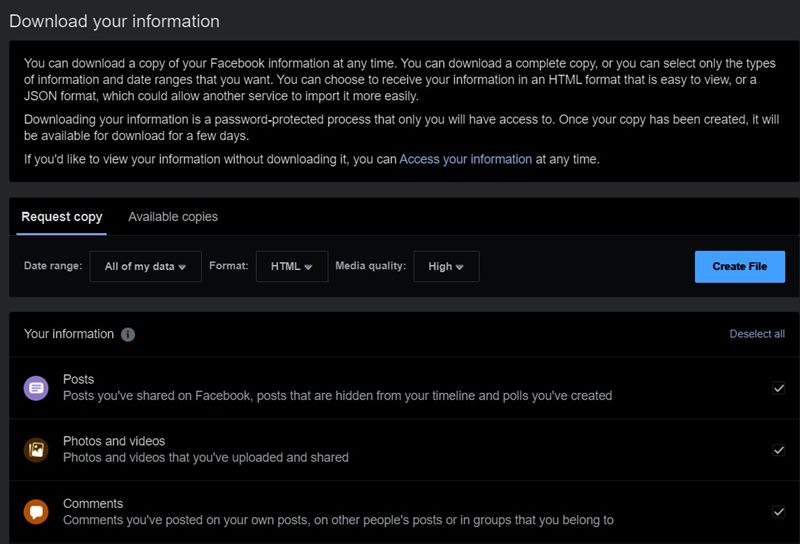
- Once that is done, go to the ‘Your Facebook Information’ section and select the Deactivation and Deletion option.
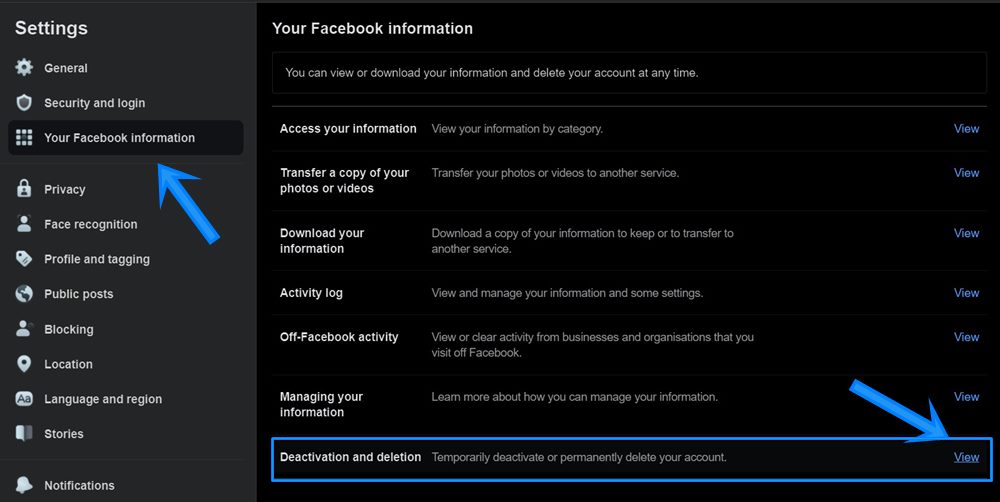
- Chose Delete Account and click on Continue to Account Deletion.
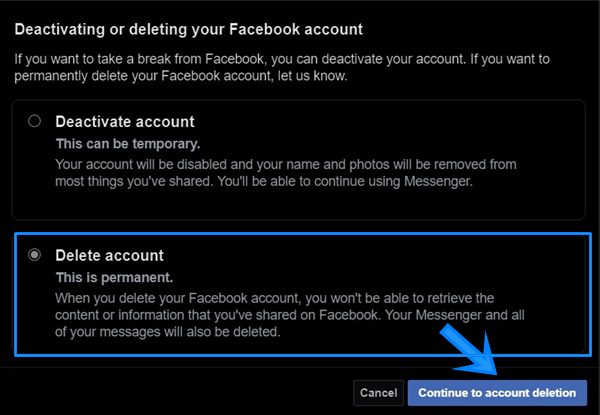
- Now you will see two other options: To deactivate your account and to download the data. Well, we have already taken a backup and we don’t need to deactivate our account, so click on Delete Account.
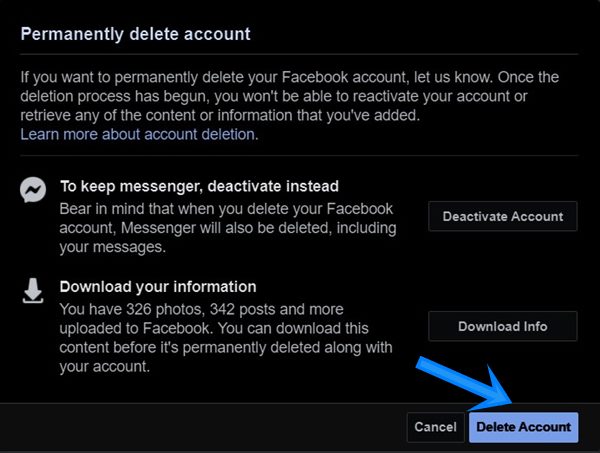
- Facebook will now ask you to verify your account. Enter the credentials and click Continue.
- You will now get a final confirmation from Facebook; click Delete Account.
That’s it. These were the steps to delete your Facebook account permanently. As mentioned before, you still have 30 days to recall your account if there’s any change in plan. On that note, we round off this guide with some handy iPhone Tips and Tricks, PC tips and tricks, and Android Tips and Tricks.
Also Read
