Samsung devices are so much popular among mobile users due to its better hardware and software combined with the trust of a brand. Samsung manufactures best in class smartphones from budget to mid-range to flagship to top premium segment. Now, all the interested Samsung Galaxy users can flash the stock firmware using Odin flash tool that only works on Windows. But what about the macOS users? If you also feel the same, then you can download JOdin3 for Mac: Odin for macOS [Mac PC and Macbook] from this article with a detailed firmware installation guide.
By using the JOdin3 tool for macOS X, you can easily flash the Samsung Stock Firmware, enable root access, install custom firmware, any custom recovery file, etc on your Samsung Galaxy device via the Macbook or Mac PC. One of the XDA Developers member Adam Outler has ported the Odin from Windows to macOS, which called JOdin3. JOdin3 is a Java-based tool for flashing to Samsung devices. Here in this article, we’ll share with you how to install Samsung firmware using Mac.
Odin flash tool is the utility tool for Samsung Galaxy devices that runs on the Windows platform only. It’s a freeware software that offers most of the possible and common features or functionalities that a Samsung user always want during flashing files. The tool is very much stable and easy to use that can root/unroot, unlock the device bootloader, installing mod files, flashing custom firmware, installing OTA updates, etc.
Also Read
FIX: Crunchyroll Black Screen When Streaming
Fix: macOS Ventura WiFi Not Working Issue
]Fix: macOS Monterey Not Connecting to WiFi
Continuity Camera Not Working After macOS update, How to Fix?
Fix: Cannot Change Folder Background Color in Mac (macOS Ventura)
Fix: SanDisk Extreme Pro SSD Not Recognized or Detected on macOS

Page Contents
What is JOdin 3 for macOS?
JOdin is also known as JOdin 3 or ODIN Flash Tool that works on macOS. It’s a utility tool for Samsung Galaxy devices that can be used to flash stock firmware, install root access, unroot, unbrick Samsung phones manually. You can also install custom recovery files, custom modules, etc.
If you’re a Windows user, then you will need the ODIN flash tool for your PC in order to flash the firmware or other files on any of your Samsung Galaxy devices. As there are plenty of macOS users also available who can’t find out a proper tool to flash the firmware on Samsung devices, JOdin/JOdin3 will do the job easily.
Features of JOdin3:
- JOdin3 is based on Heimdall tool and CASUAL-X project
- Flash Samsung Stock Firmware
- Flash Custom Firmware
- Grabs PIT file with a single device reboot automatically
- Flash a Custom Kernel
- Restore a bricked Samsung device
- Flash Custom Recovery (TWRP Recovery)
- Install Root file
- Unroot Samsung device
- Install custom modules
- Supports .tar or .tar.md5 files
- Heimdall can be installed automatically on Mac
Steps to use JOdin3 on macOS (Odin)
Before following the step below, make sure you have downloaded all the required tools and drivers.
Pre-Requirements:
- First, You need to download and install Java RunTime on your macOS X.
- Next, you have to install Heimdall for macOS from here.
- Uninstall Samsung KIES/Smart Sync from your Mac.
- Download and install the Samsung USB Driver pack for your device from here on your MacBook.
Download JOdin3 for macOS
- Download JOdin3: JOdin3.zip (Size: 13.41 MB) | XDA Link here
- New JOdin3 version: Google Drive
Instructions to Install and use JOdin3 on macOS
- Install and run Java at first on your Mac.
- Then install JOdin3 and get the .tar files that you want to flash. Let’s begin.
- Connect your Samsung device to your MacBook and enable USB debugging from Developer Options.
- After the device gets successfully connected, open the JOdin3 tool.
- Now, JOdin3 will appear with a green background indicating that it’s connected under the under ID:COM.
- Next, click on the PDA option and navigate to your file (.tar.md5), which you want to flash.
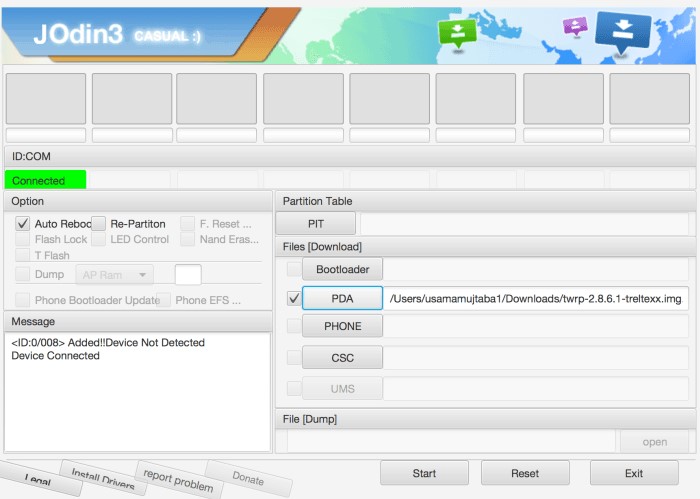
- Now, Boot your Samsung Galaxy smartphone into Download Mode. [Press and hold Power + Volume Down + Home/Bixby button all together]
- Check only the Auto-Reboot option in the JOdin3 tool.
- Now, Click on the Start button to begin the flashing process.
- Then JOdin3 tool will ask you for a PIT file automatically. Click on Yes.
- Then the next message will come, Click on the OK button.
- Finally, Click on the Start button again to start performing the Job.
- Wait for the complete process, and you will see a PASS message. If it failed to flash, you would see the FAILED message. (You can try all the steps again properly if failed)
- Now, reboot your device and wait for a few minutes to boot up completely. [It may take 10-15 minutes to boot for the first time, please be patient]
If you’ve faced any issues or errors while installing Odin for MAC via the JOdin3 tool, you can comment down below.
