USB drivers are the primary attributes of a smartphone when it comes to building a perfect connection between a mobile device and a PC/laptop. Usually, the USB drivers install themselves automatically when a smartphone is connected to the PC. Sometimes automatic installation may not happen due to some technical troubles. In that case, the only option left is to download the USB drivers and install them manually. So, in this guide, we bring you the latest USB drivers for various Itel devices. We have the download section below from where we can grab your preferred Itel USB Drivers.
Following the download section, there is an installation guide that will be helpful to you while installing these USB drivers for the Itel devices of your choice. We have put up the latest USB drivers for the number of Itel devices available on the market. It’s in the zip file which you’ve to extract and launch to install. It’s as simple as that.

Download Itel USB Drivers
| Itel Device List | USB Driver Download link |
| Itel Vision 1 | Download |
| Itel A25 | Download |
| Itel A46 | Download |
| Itel A16 | Download |
| Itel A52 Lite | Download |
| Itel A44 Air | Download |
| Itel A16 Plus | Download |
| Itel A44 Power | Download |
| Itel P13 Plus | Download |
| Itel A15 | Download |
| Itel A14 | Download |
| Itel A45 | Download |
| Itel A23 | Download |
| Itel A22 | Download |
| Itel A22 Pro | Download |
| Itel A62 | Download |
| Itel S42 | Download |
| Itel A44 | Download |
| Itel A44 Pro | Download |
| Itel PowerPro P41 | Download |
| Itel S21 | Download |
| Itel S41 | Download |
| itel A60s | Download |
| itel P40 | Download |
| itel Pad One | Download |
| itel P40+ | Download |
| itel S18 Pro | Download |
| itel S23 | Download |
| itel S23+ | Download |
| itel Power 55 | Download |
| itel A27 | Download |
| itel A23S | Download |
| itel Vision 3 | Download |
| itel Vision 3 Turbo | Download |
| itel A04 | Download |
| itel A60 | Download |
| itel P38 | Download |
| itel P38 Pro | Download |
| itel S18 | Download |
| itel A05s | Download |
| itel Vision 2 | Download |
| itel A23 Pro | Download |
| itel Vision 2S | Download |
| itel A48 | Download |
| itel A49 | Download |
| itel A70 | Download |
| itel P55 | Download |
| itel P55T | Download |
| itel P55+ | Download |
| itel P55 5G | Download |
Other Important Drivers
- Download and Install MediaTek MT65xx USB VCOM Drivers
- What is the SP Flash Tool? How to Flash Stock Firmware Using SP Flash Tool
- Download SmartPhone Flash Tool (SP Flash Tool)
- Latest Factory Upgrade Downgrade Spreadtrum Flash Tool
- How To Flash TWRP Recovery On Any MediaTek Smartphone using SP Flash Tool
- How To Download Latest Qcom Phone Download Tool
- Latest Factory Upgrade Downgrade Spreadtrum Flash Tool
- Download Android USB Drivers for Windows and Mac
How to Install USB Driver on Devices
1. First of all, install the Android SDK on your computer. You can download it here.
2. After installing the Android SDK, go to the start menu. Select Android SDK Tools -> SDK Manager. Right-click on it and select Run as Administrator
Note: Please make sure to run the SDK Manager in administrator mode. Otherwise, you will face troubles in installing new components.
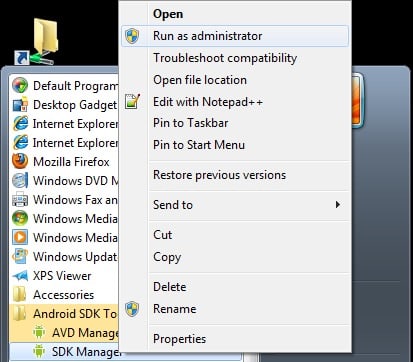
3. In SDK manager, select EXTRAS. There you need to select Google USB driver and then click Install 1 package.
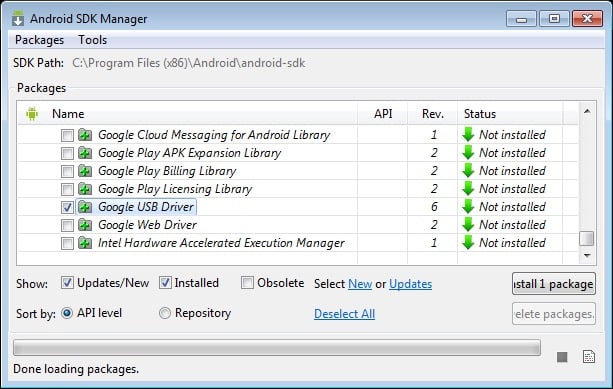
4. When the installation is complete, plug in your android device.
5. Open device manager on your PC. You can do by searching “Device Manager” in the search bar. Here select Android phone, right-click and select – Update driver software
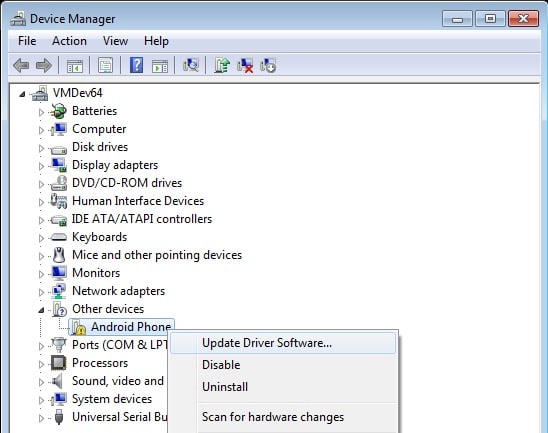
6. A new dialogue box will appear, select “Browse my computer for driver software” from the options.
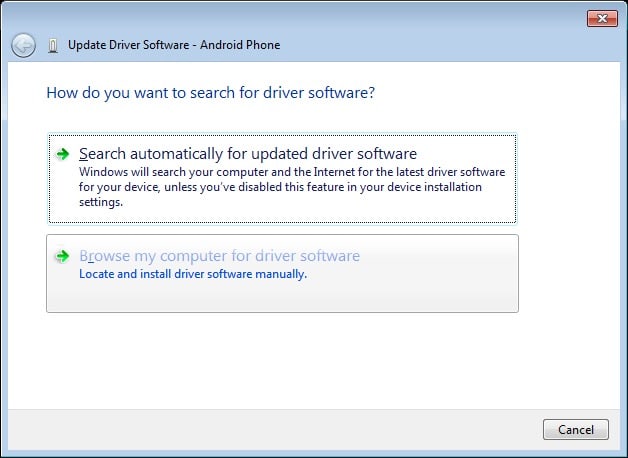
7. Now select “Let me pick from a list of device drivers on my computer” option.
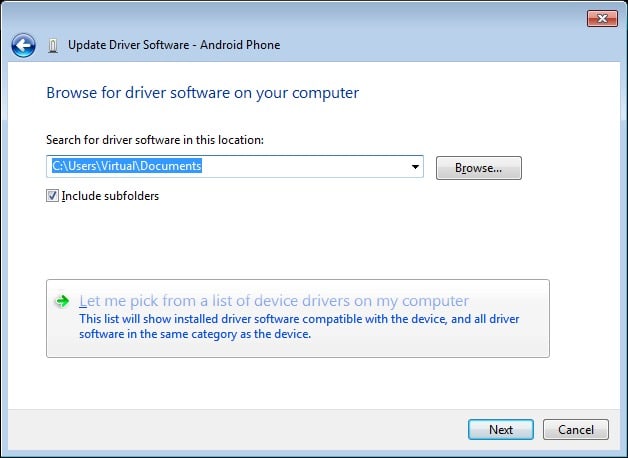
8. Select “Show All Devices” from the drop-down menu.
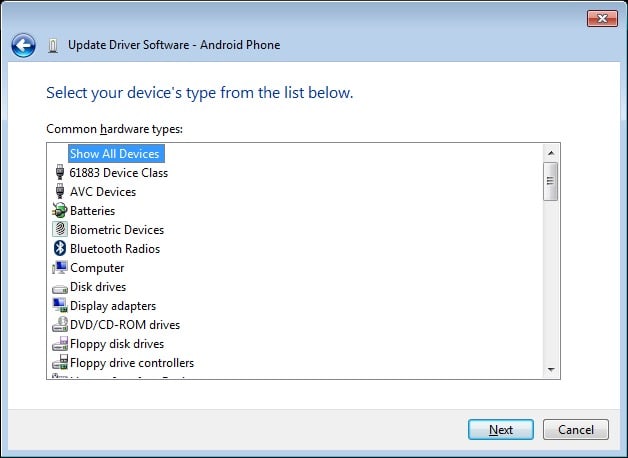
9. Click over the “have disk” button
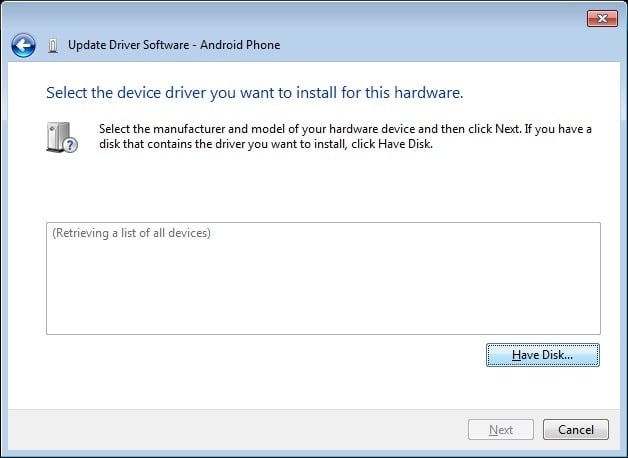
10. Enter the path for the Google USB driver.
C:\Program Files (x86)\Android\android-sdk\extras\google\usb_driver
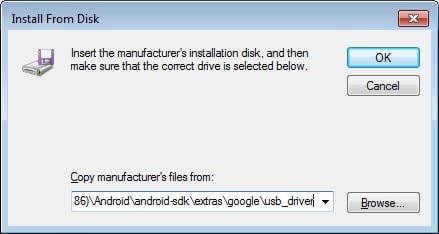
11. Select “Android ADB Interface” from the list of devices.
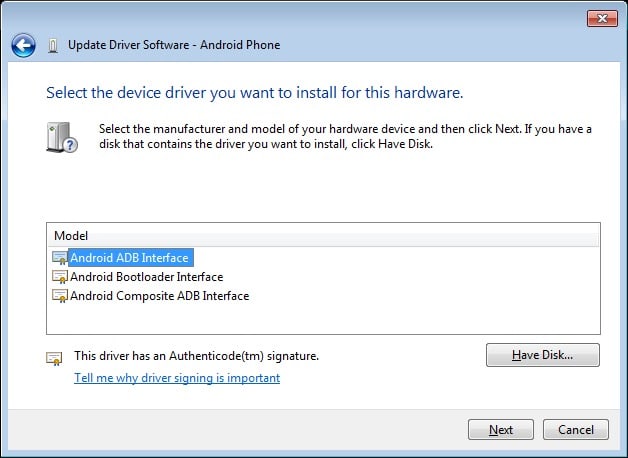
12. Confirm the Android USB driver install by pressing the “Yes” button.
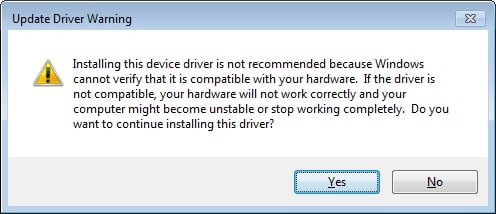
13. Press Install.
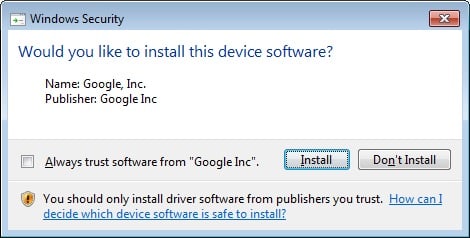
14. Now the installation is complete. You can click on the close button to terminate the installation wizard.
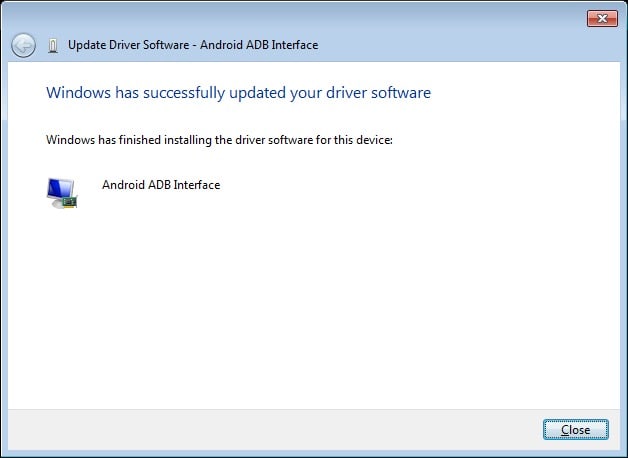
So, that’s it, guys. We hope that you find this guide helpful. Now, you can successfully install the latest Itel USB drivers for your respective phones.
