Fitbit has released the newest addition to their Charge line fitness tracker, Charge 5. It has a completely revamped design, features a color screen, and comes with the access to keep the screen active all the time. It also has a completely new sensor that is used to check your body’s response to stress.
Considering the addition of all these features, one must be thinking that Charge 5 will consume a lot of battery. Practically, it is designed in such a way that it offers its services by consuming a very little charge. But in reality, many users are experiencing battery drain problems in Fitbit Charge 5. There can be multiple reasons because of which you are dealing with Fitbit Charge 5 battery drain issue. From outdated software, plenty of background running apps, to different health trackers running in the background, anything can trigger the problem that you are currently facing.
Thankfully, it’s quite easy to fix the mentioned post. You just need to perform different below mentioned workarounds, by the end of this article, you will notice that you are no longer facing Fitbit Charge 5 battery drain issue. So, without any further delay, let’s get into the topic.
Also Read
Fix: Fitbit Charge 5 Not Tracking Sleep and Heart Rate
Fix: Fitbit Charge 5 Black Screen Or Screen Not Working
Fix: Fitbit Charge 5 Notifications Not Working or Not Vibrating
Fix: Fitbit Charge 5 GPS Problem, Not Working or Accurate
Fix: Fitbit App Not Tracking Calorie Intake
Fix: Fitbit Charge 5 Not Turning On
Fix: FitBit ECG Not Working on Pixel Watch
Fix: Fitbit Charge 5 Not Syncing With Android, iPhone, or iPad
Fix: Fitbit Charge 5 Not Pairing With iPhone or Android Phone
Fix: Fitbit Charge 5 Stuck on Logo or Frozen Screen Issue
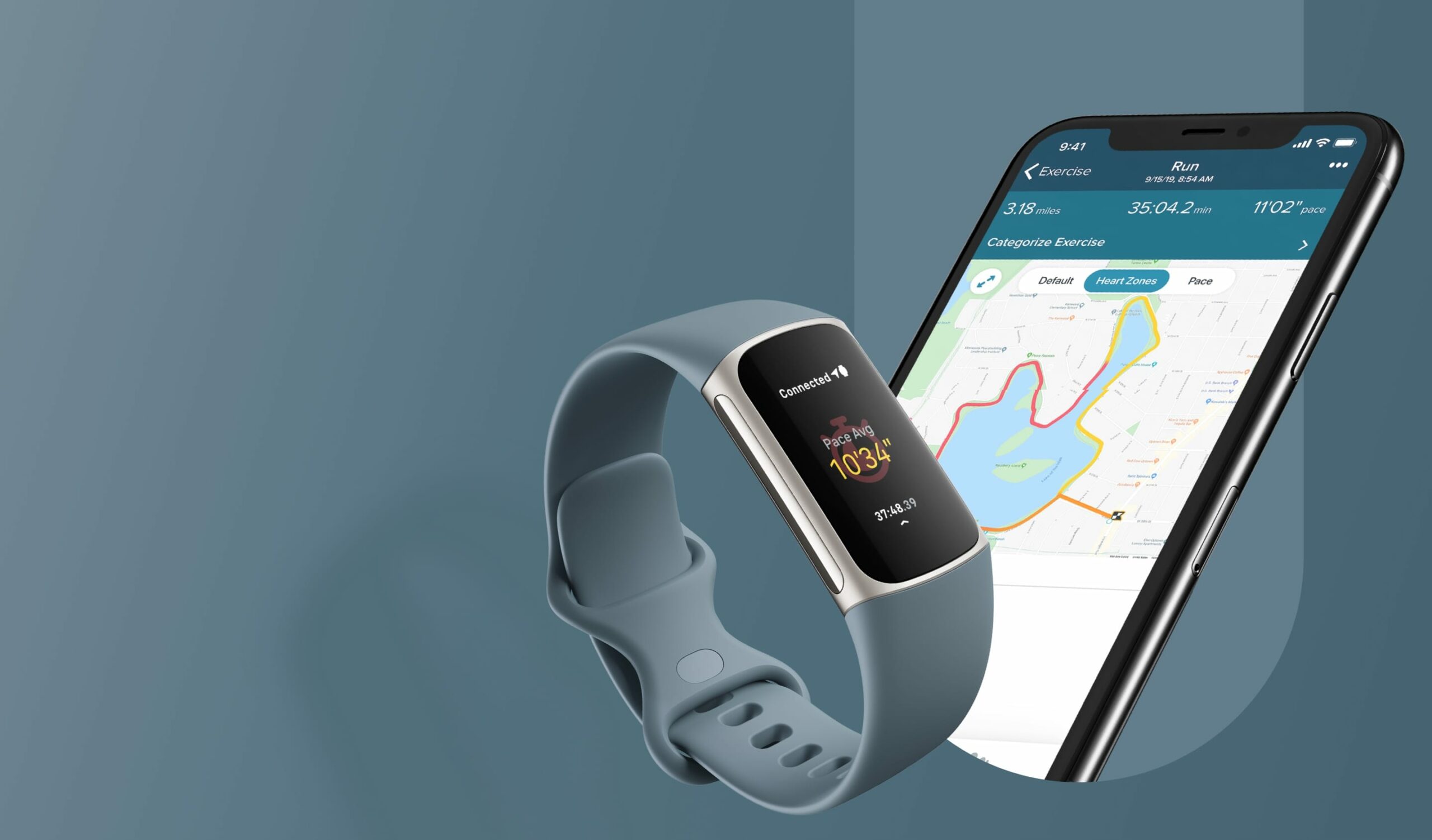
Page Contents
Fix: Fitbit Charge 5 Battery Drain Issue
As mentioned, there are several reasons triggering the problem. But luckily, each has its respective workarounds. So, let’s check them out one by one.
Fix 1: Complete Charge Fitbit Charge 5
Let’s begin with something basic, i.e., fully charging Fitbit Charge 5. The wearable is designed in such a way that it will take around seven days to drain out the battery. And it roughly takes 2 hours to juice up the charge.
So, in case the Fitbit charge 5 battery is draining at a comparatively faster rate, then it is an indication that your device isn’t fully charged. To fix the problem, fully charge the battery of the wearable. Once charged, start using it and check if the battery is again draining fast or not.
Fix 2: Restart the Wearable
Restarting is another effective workaround that you can try to fix any problem that revolves around a product. Luckily, it will work for Fitbit Charge 5 as well. It can be the case that there is some temporary glitch that is causing the drain problem. Or, any corrupted file or data in the product can also trigger the problem.
Regardless of the reason, here are the steps you need to follow to restart Fitbit Charge 5 in order to fix the battery drain problem.
- Head towards the “Settings” app on the Fitbit Charge 5 by swiping down from the clock screen.
- Launch the “Settings” apps.
- Click on the “Restart Device” option followed by selecting the “restart” icon.
The wearable takes a few seconds to fully restart. Once done, check if you are still facing the battery drainage problem or not. If not, you are good to go. However, if it is still continuous move on to the next workaround.
Fix 3: Disable Keep Display On
Fitbit Charge 5 comes with the feature called “Always-on display”. This feature will keep the wearable screen always active. Although this feature is helpful in quickly accessing all the information present on the screen, at the same time, it can also drain out the battery very quickly. So, to fix the problem, make sure this feature is turned off.
Here are the steps you need to follow to get the work done.
- Head towards the “Settings” app on the Fitbit Charge 5 by swiping down from the clock screen.
- Launch the “Settings” apps.
- Click on the “Display Settings” option.
- On the Display Settings window, choose the “Always on” display option.
- Disable the option to fix the problem.
Now, start using the watch as you were using earlier, and check if there is any change in the battery drainage problem or not. If not, continue with the next workaround.
Fix 4: Disable All Day Sync
Similar to the Always-On display feature, if you have kept the “All Day Sync” feature enabled, then you are most likely to face the battery drainage problem on the product. This feature keeps the wearable and connected device always in sync. But as a result of it, you might face poor battery performance in both the trackers as well as the connected device.
So, here are the steps you need to follow to disable this feature.
- Head towards the “Settings” app on the Fitbit Charge 5 by swiping down from the clock screen.
- Launch the “Settings” apps.
- Go the the “Account” option.
- Here, disable the “Always in-sync” feature.
Now check if there is any change in the battery performance or not.
Fix 5: Disable Unnecessary Sensors
Fitbit Sensor 5 is a feature-rich wearable and comes along with a wide array of sensors. To name a few, on the wearable you will get GPS, Bluetooth, and many more health-related sensors. On one hand, these sensors help in keeping a close eye on your body. But on the other hand, keeping them active always consumes a lot of battery. So, it can also be a prime reason why you are facing a battery drainage problem in Fitbit Sensor 5.
In order to fix the problem, make sure all the unnecessary sensors are turned off when not in use. Once you have done so, check whether there is any change in the battery drainage problem or not.
Fix 6: Download Latest Software Update for Fitbit Charge 5
Fitbit is very active when it comes to releasing updates at regular intervals. Each update is better than its predecessor and comes with a lot of improvement in almost all the departments including the battery. So, make sure you have the latest software update on the Fitbit Charge 5.
Here are the steps you need to follow to download the latest software update on the Fitbit Charge 5.
- On the connected device, open the Fitbit app.
- Navigate to the photo avatar. It will be present at the top left corner of the screen.
- In the window that pops up, scroll down and select “Help and support”.
- Here, click on check for the “Fitbit Charge 5” update option.
Now the OS will look for any available update on the internet. If found, we recommend you download the latest update in order to fix Fitbit Charge 5 battery drainage issue.
Fix 7: Reset the Wearable
If none of the above-mentioned workarounds helped you in solving the problem, the last thing you can try is to factory reset the product. But make sure you are resetting the product only if none of the above methods has resolved the problem for you, as the reset will clear all the stored data in the wearable. Not to mention, you will be back to the default settings of Charge 5. But at the same time, it is one of the most effective workarounds to fix any problem revolving around an electronic product.
Nevertheless, here are the steps you need to follow to reset Fitbit Charge 5.
- Head towards the “Settings” app on the Fitbit Charge 5 by swiping down from the clock screen.
- Launch the “Settings” apps.
- In the Settings menu, locate and open the “Device Info” option.
- Now, in the “Device Info” menu, scroll all the way to the bottom and select the “Clear User Data” option.
- Lastly, press the “Hold 3 second” option to start the reset process.
The OS will take a few seconds to reset the device. Once done, check if the problem is fixed or not.
Fix 8: Reach Fitbit Customer Support Team
The chances are very low, but in case you are still facing the problem, you are not left with any option other than contacting the Fitbit support team. Here’s the direct link to Fitbit support. Put down your query and ask them to fix the problem.
If you are still facing the problem then it’s a strong indication that there’s some major problem with the product itself, and its only workaround is “replacement”.
Final Words
This was all about how to fix the Fitbit charge 5 battery drain issue. Let us know in the comments whether the problem was fixed or not. You can also share any other workaround that you think will be helpful in the situation. Moreover, don’t forget to check out our other Fitbit guides to fix different problems that revolve around the wearable.

I purchased charge 5 in October 2021. It worked fine until a couple weeks ago when it intermittently stopped tracking. Then, it stopped tracking completely on June 11th, and the battery is dying faster and faster to less than 22 hours. Also, it no longer turns the screen on automatically, but still tracks the time.