Bohemia Interactive has done a great job by releasing DayZ as a multiplayer zombies survival video game in the post-apocalyptic world back in 2018. If we take a look, it’s the standalone successor of the ARMA 2 game. This game has received positive responses from players and critics over a period of time. Meanwhile, just like other PC games, the DayZ users are also reporting stuck on loading screen issues on their PC while launching it.
Also Read
Fix: DayZ Crashing or Not Working on PC
Fix: DayZ Stuttering, Lags and Freezing on PC
Fix: DayZ Screen Flickering or Tearing Issue on PC
Fix: DayZ Crashing / Not Loading on PS4, PS5, or Xbox Series X, S
DayZ Best Base Locations 2022 | Chernarus, Livonia, Namalsk, or More
How to Fix If DayZ Not Showing Servers
DayZ Best Settings For PVP 2022
DayZ Best Settings to Spot Players | See Players Further Away in DayZ
Fix: DayZ High Ping and High Latency Issue
If you’re having trouble playing DayZ, then there may be something wrong with your computer. Luckily, we’ve mentioned a couple of possible workarounds that should help you out in fixing the stuck on loading screen on DayZ.

Page Contents
Fix: DayZ Stuck on the loading screen
Make sure to check out the following troubleshooting methods below to easily resolve such an issue on your Windows computer. So, without further ado, let’s jump into the guide below.
1. Check-out System Requirements
Make sure to check out the system requirements before jumping to any conclusion whatsoever. If in case, your computer configuration isn’t compatible enough then you may find issues with the game launching and gameplay.
Minimum System Requirements:
- OS: Windows 7/8.1 64-bit
- Processor: Intel Core i5-4430
- Memory: 8 GB RAM
- Graphics: NVIDIA GeForce GTX 760 or AMD R9 270X
- DirectX: Version 11
- Storage: 16 GB available space
- Sound Card: DirectX compatible
- Additional Notes: Internet connection
Recommended System Requirements:
- OS: Windows 10 64-bit
- Processor: Intel Core i5-6600K or AMD R5 1600X
- Memory: 12 GB RAM
- Graphics: NVIDIA GeForce GTX 1060 or AMD RX 580
- DirectX: Version 11
- Storage: 25 GB available space
- Sound Card: DirectX compatible
- Additional Notes: Internet connection
2. Increase Virtual RAM
Virtual memory combines your RAM with temporary space on your hard disk. If you’re running out of RAM and the default size of your virtual memory isn’t large enough for your needs, you’ll need to increase it manually.
- Press the Windows logo key on the keyboard and type advanced system settings.
- Click on View advanced system settings.
- Click on Settings > Click on the Advanced tab > Click on Change.
- Uncheck the box next to Automatically manage paging file size for all drives.
- Select your C: drive [Where you’ve installed Windows] > Click the Options button next to the Custom size and type 4096 in the text box of the Initial size (MB) and Maximum size (MB).
Note: It’s always better to increase the virtual memory three times higher than the current RAM size. [1GB=1024MB]
- Click on Set and then OK to save changes.
- Restart your computer and your game.
3. Properly Place the Storage and RAM in the slot
It’s also recommended to remove the side panel of the CPU cabinet on your PC then unplug the HDD/SSD & RAM component from the slot. Gently clean the slot and the component then place them properly again to check if the DayZ stuck on the loading screen issue has been fixed or not.
4. Update GPU Drivers
If in case, you haven’t updated your graphics driver on the Windows computer then make sure to install the latest patch version. To do so, you’ll need to check for available updates by following the steps below:
- Press Windows + X keys to open the Quick Link Menu.
- Now, click on Device Manager from the list > Double-click on Display adapters.
- Right-click on the dedicated graphics card that you’re using.

- Next, select Update driver > Choose to Search automatically for drivers.
- If there is an update available, the system will automatically download & install it.
- Once done, restart the computer to apply changes immediately.
5. Close Unnecessary Background Tasks
Another thing you can do is simply close unnecessary background tasks on your PC to ensure there is no additional consumption of system resources happening in the background whatsoever. To clear out background tasks:
- Press the Ctrl + Shift + Esc keys to open Task Manager.
- Click on the Processes tab > Select the task that you want to close.
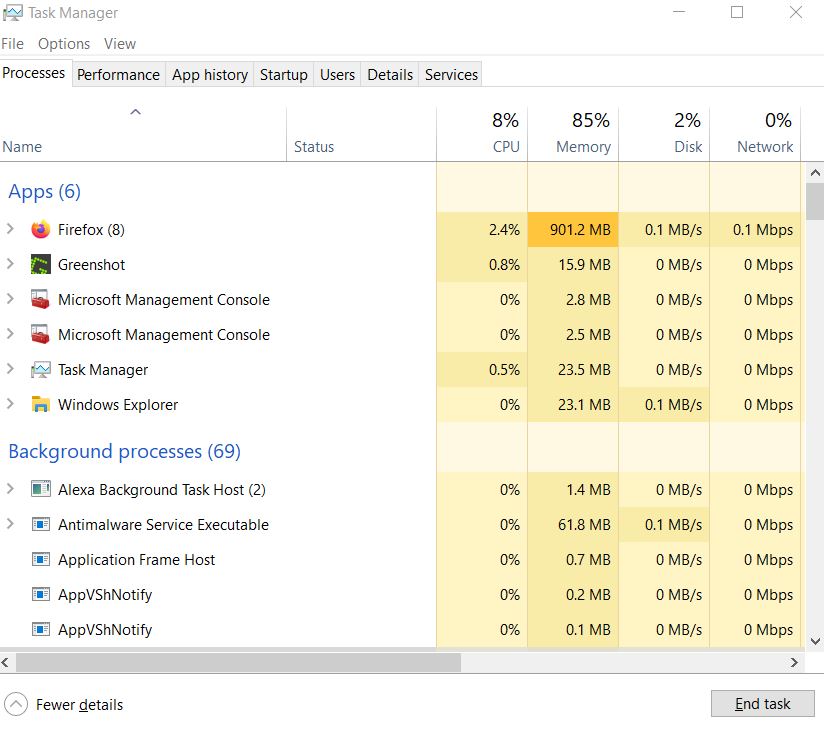
- Once selected, click on End Task. Make sure to do the steps for each task individually.
- Once done, just restart your computer to change effects immediately.
6. Update DayZ
If in case, you haven’t updated your DayZ game for a while then make sure to follow the steps below to check for updates and install the latest patch (if available). To do this:
- Open the Steam client > Go to Library > Click on DayZ from the left pane.
- It’ll automatically search for the available update. If there is an update available, make sure to click on Update.
- It may take some time to install the update > Once done, make sure to close the Steam client.
- Finally, reboot your PC to apply changes, and then try launching the game again.
7. Check for Windows Updates
The chances are high that your Windows OS build becomes outdated enough or corrupted. If you’re also feeling the same then make sure to follow the steps below to check for Windows updates. If the update is available then just install it. The latest software updates always offer bug fixes and improvements. To do this:
- Press Windows + I keys to open up the Windows Settings menu.
- Next, click on Update & Security > Select Check for updates under the Windows Update section.
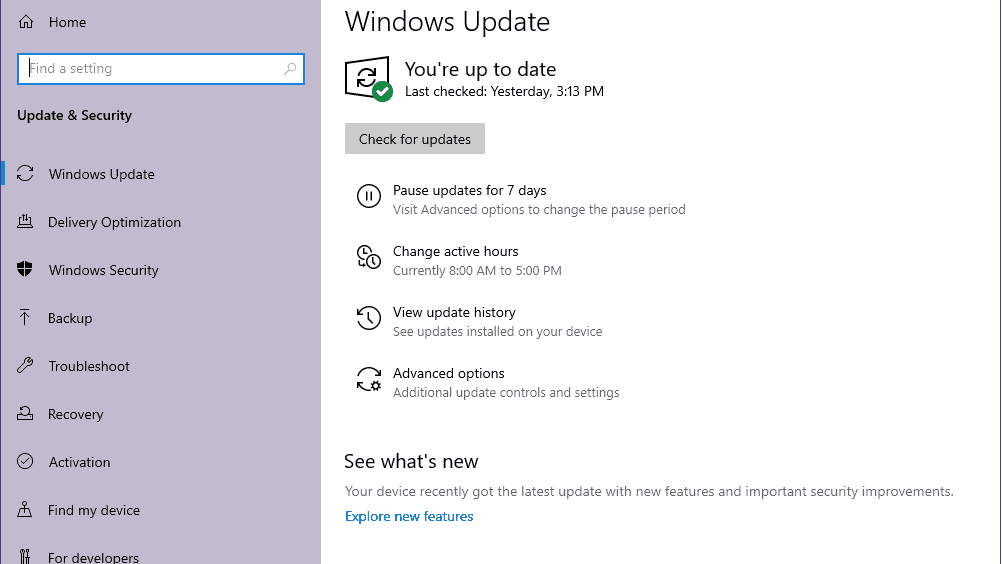
- If there is a feature update available, select Download and install.
- Wait for some time until the update gets completed.
- Finally, reboot your PC to apply changes immediately.
8. Try Disabling Overlay Apps
It seems that a couple of popular apps do have their own overlay program that can eventually run in the background and cause issues with the gaming performance or even launching issues. You should turn them off to fix the issue by following the steps below:
- Launch the Discord app > Click on the gear icon at the bottom.
- Click on Overlay under App Settings > Turn on the Enable in-game overlay.
- Click on the Games tab > Select DayZ.
- Finally, turn off the Enable in-game overlay toggle.
- Make sure to reboot your PC to apply changes.
- Press Windows + I keys to open Windows Settings.
- Click on Gaming > Go to Game Bar > Turn off Record game clips, screenshots, and broadcast using the Game bar option.
If in case, you’re unable to find out the Game Bar option then just search for it from the Windows Settings menu.
Disable Nvidia GeForce Experience Overlay
- Launch the Nvidia GeForce Experience app > Head over to Settings.
- Click on the General tab > Disable the In-Game Overlay option.
- Finally, restart the PC to apply changes, and launch the DayZ game again.
Also do keep in mind that you should disable some other overlay apps like MSI Afterburner, Rivatuner, RGB software, or any other third-party overlay apps that run in the background always.
9. Perform a Clean Boot
Some of the apps and their services may start automatically while booting the system right away. In that case, those apps or services will definitely gonna use a lot of internet connection as well as system resources. If you’re also feeling the same, make sure to perform a clean boot on your computer to check for the issue. To do that:
- Press Windows + R keys to open the Run dialog box.
- Now, type msconfig and hit Enter to open System Configuration.
- Go to the Services tab > Enable the Hide all Microsoft services checkbox.

- Click on Disable all > Click on Apply and then OK to save changes.
- Now, go to the Startup tab > Click on Open Task Manager.
- The Task Manager interface will open. Here go to the Startup tab.
- Then click on the particular task which has a higher startup impact.
- Once selected, click on Disable to turn them off from the startup process.
- Do the same steps for each program that has a higher startup impact.
- Once done, make sure to restart your computer to apply changes.
10. Verify Game Files
If in case, there is an issue with the game files and somehow it gets corrupted or missing then make sure to perform this method to easily check for the issue.
- Launch Steam > Click on Library.
- Right-click on DayZ from the list of installed games.
- Now, click on Properties > Go to Local Files.

- Click on Verify Integrity of Game Files.
- You’ll have to wait for the process until it gets completed.
- Once done, just restart your computer.
That’s it, guys. We assume this guide was helpful to you. For further queries, you can comment below.
