As per many HP users, while running the HP printer setup tool, Windows displays an error message that states, “HP printer sisetup.exe blocked by the administrator.” This happens due to lack of permission, which means Microsoft has introduced a safeguard that requires permission to run an installer or any software.
Now, as the said error clearly suggests, the issue is only due to insufficient permission issues, and providing the exact fixes will ultimately resolve it in no time. Today, here in this article, we have compiled a list of sure shot methods that will quickly resolve the “HP printer Sisetup.exe Blocked by the Administrator” and let you use the functioning again. Have a look:
Also Read
How to Fix the HP printer Sisetup.exe Blocked by the Administrator issues?
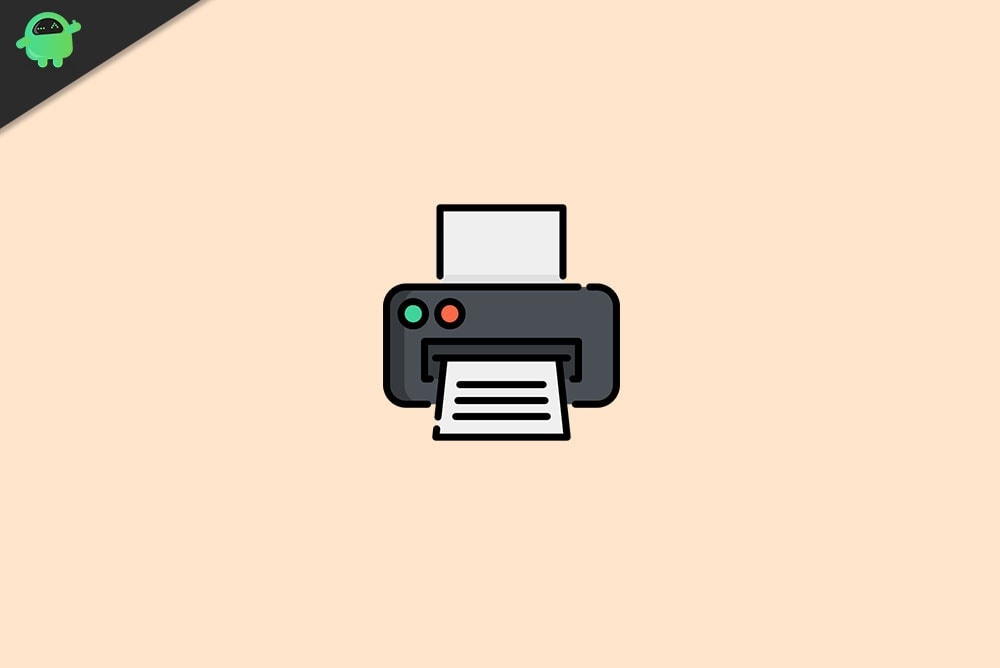
FIX 1: Unblock the printer installer:
As per the Suffered users, unblocking the printer installer can resolve the “HP printer Sisetup.exe Blocked by the Administrator” issue in no time. To know how to have a look down below:
- Firstly, navigate to the File Explorer and then open the file that is blocked by SmartScreen.
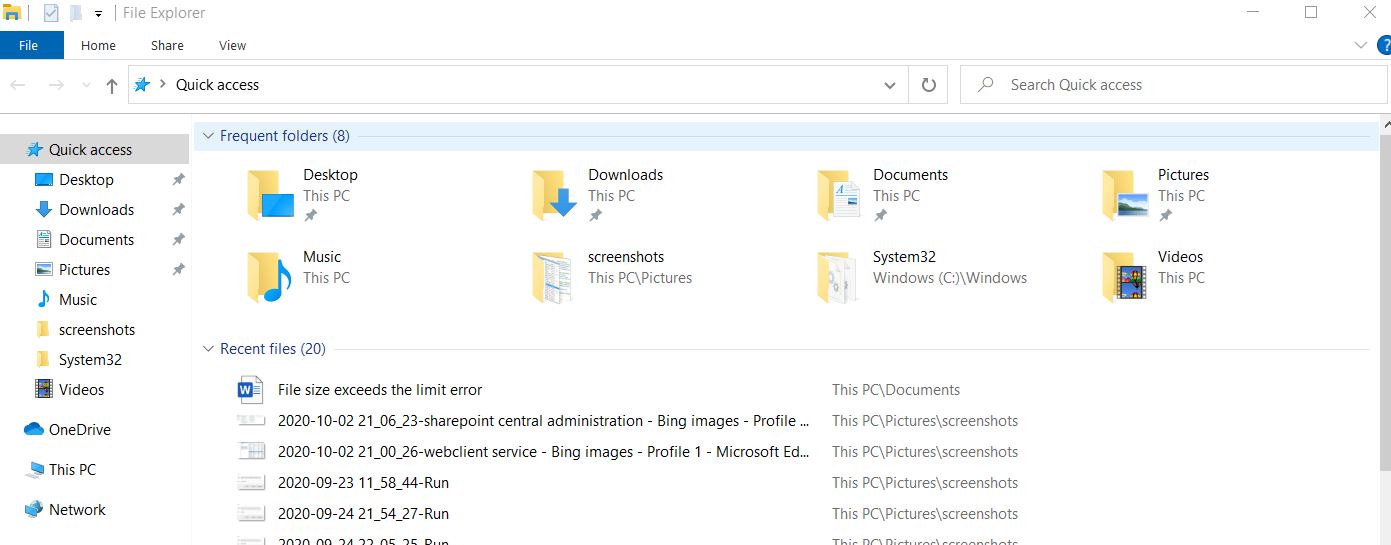
- Now right-click on that installer file and choose the options Properties from the sub-menu.
- Navigate to the General tab on the vertical menu and near the Security section, tick the checkbox located before the option Unblock.
- Further, click on Apply and then OK to make the changes applied.
- Once done, re-run the installer and check whether the said issue got resolved or not.
NOTE: IF the file is unblocked, SmartScreen will allow the user to complete the installation; however, if the error persists, then we recommend you try running the installer as Administrator.
Also Read: How to Fix HP Printer Error OXC4EB827F
For running the installer as Administrator, follow the steps given below:
- Firstly, navigate to the File Explorer and then go to the folder where the installer is saved.
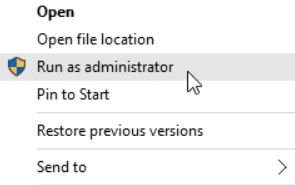
- Now right- click on that installer file and choose Run as Administrator. If prompted by User Account Control, click on Yes.
- Further, follow the instructions on your computer screen and at last, check whether it has helped or not.
FIX 2: Create a new user profile:
Creating a new user profile can help you get over the “HP printer sisetup.exe blocked by the administrator” in no time. To check whether it helps in your case, follow the steps explained below:
- Firstly, launch the Settings window by pressing WINDOWS + I altogether.
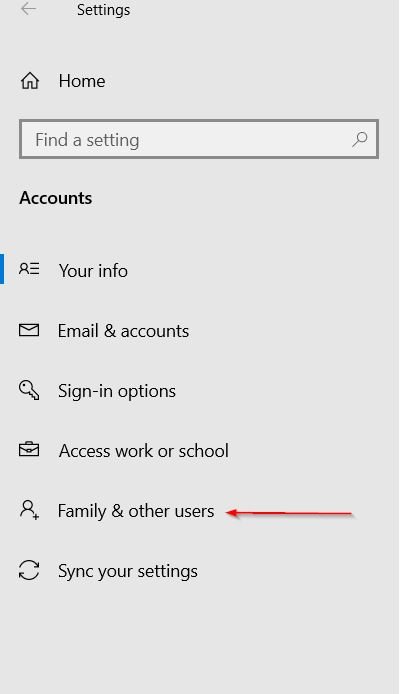
- Now navigate to Accounts, and then from the left-pane menu, select the option Family & other users.
- Further, scroll down to the Other Users section and then click on the option Add someone else to this PC.
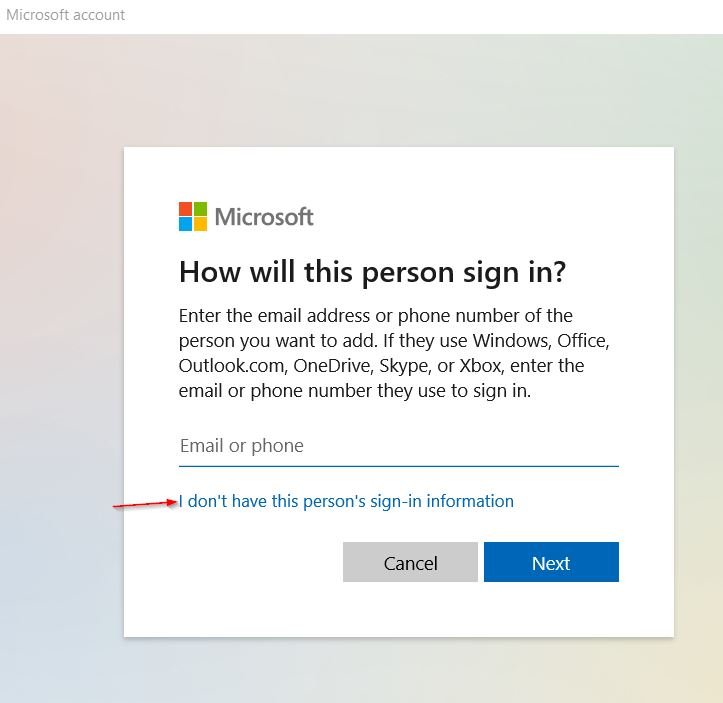
- On the next prompt, select the option I don’t have this person’s sign-in information and thereafter click on Add a user without a Microsoft account.
- Now Enter/ Type a User Name and then click on Next. (You can also enter the password, which is completely optional. However, if you do so, make sure you fill in the security questions too.)
- Further click on the newly created account ->Change account type.
- Now open the drop-down menu and choose the option Administrator.
- Click on OK to save the above changes.
Once you are done, restart your computer, log in to the newly created profile, and then run the HP printer installer. Further, test the printer and then log in with your personal profile to ensure that the “HP printer sisetup.exe blocked by the administrator” issue has been resolved.
FIX 3: Install the printer on the administrator account:
If none of the above-mentioned fixes works for you, we recommend installing the printer on the administrator account. Doing the same has helped quite a lot of suffered users, and we hope that will prove similar in your case as well. For doing so, follow the steps given below:
- First, launch the Command Prompt window, go to the desktop search bar, type “cmd,” and open the relevant search result. Make sure you launch it with Administrator access.
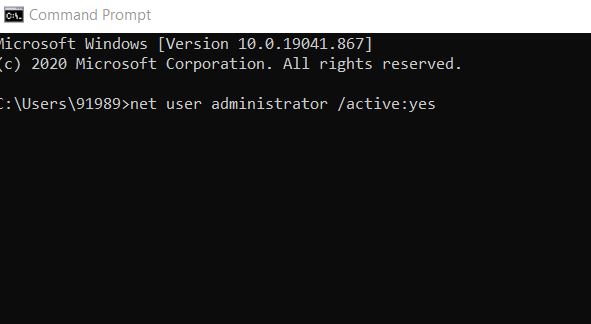
- Now inside the Command Prompt window, type or Copy + Paste the following command and press Enter,
net user administrator /active:yes
Doing this will enable the hidden administrator account on your computer. Now you can close the Command Prompt window.
- Further, Restart your computer, and now you might see an account named Administrator. Consider logging in to the same.
- If you are logged into your personal account, press Windows + L altogether and then sign in with the new administrator account.
- Now under the administrator account, run the HP printer installer file and check whether the said issue has got resolved or not.
- Disconnect the printer USB cable from your computer and re-connect it only after when the installer prompts you to do the same.
- Now, as the printer is installed, test it, and if it is working fine, then you can disable the administrator account.
For enabling administrator account through Computer management:
- On the desktop search bar, type Computer management and open the relevant search result.
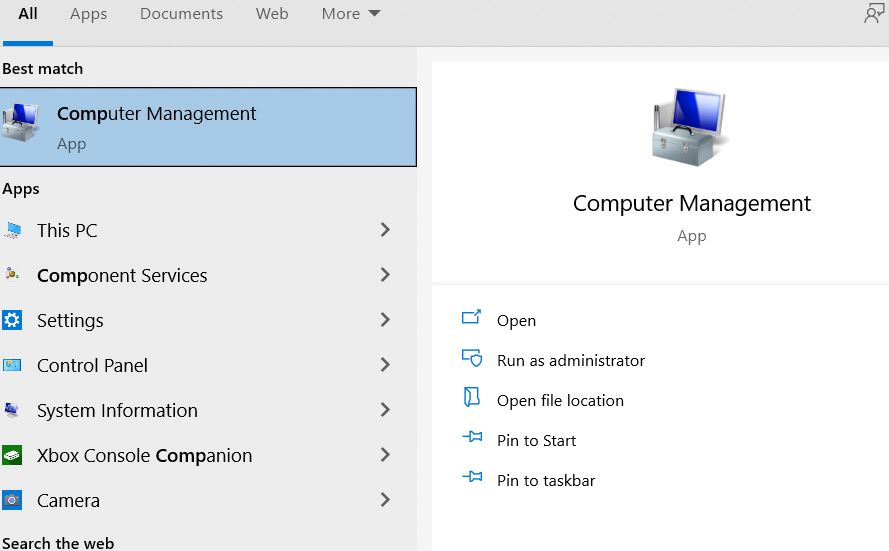
- Now inside the computer management window, expand the option Local User and Groups, click on the Users option and then double-click on the option Administrator (at the right-pane menu).
- On the next prompt, untick the checkbox located before the option Account is disabled.
- Lastly, click on Apply and then OK to save the changes.
To disable administrator account.
- Firstly, launch the Command Prompt window and for doing so, go to the desktop search bar, type “cmd,” and open the relevant search result. Make sure you launch it with Administrator access.
- Now inside the Command Prompt window, type or Copy + Paste the following command and press Enter.
net user administrator /active:no
- Once done, restart your computer and then log in to your personal account.
You must now check whether the “HP printer Sisetup.exe Blocked by the Administrator” issue has got resolved or not.
We have tried our best to find and provide fixes for the “HP printer Sisetup.exe Blocked by the Administrator” issue. Above were the three tried, tested and proven solution that has worked for most of the suffered users, and we hope that will work for you as well.
The “HP printer Sisetup.exe Blocked by the Administrator” issue is not a huge setback and is only due to a lack of permission. We hope that the above-mentioned information will prove helpful and relevant to you. If you have any queries or feedback, please write down the comment in the below comment box.
