IPVanish is one of the most popular VPN services having servers in various locations. They have good servers across the globe that you can connect to and use. Although recently many people have reported this issue of IPVanish not Connecting to the internet even after the VPN setup shows it as successful. When connecting through the VPN server, the internet connection is not working. So in this article, we are going to explain some solutions for the issue.
Even after setting up IPVanish VPN, there are settings you might need to crosscheck in order to use the internet effectively. Sometimes it is proxy settings, sometimes its firewall settings. If the IPVanish VPN is not working, then here are some troubleshooting ways to fix the issue.
Also Read
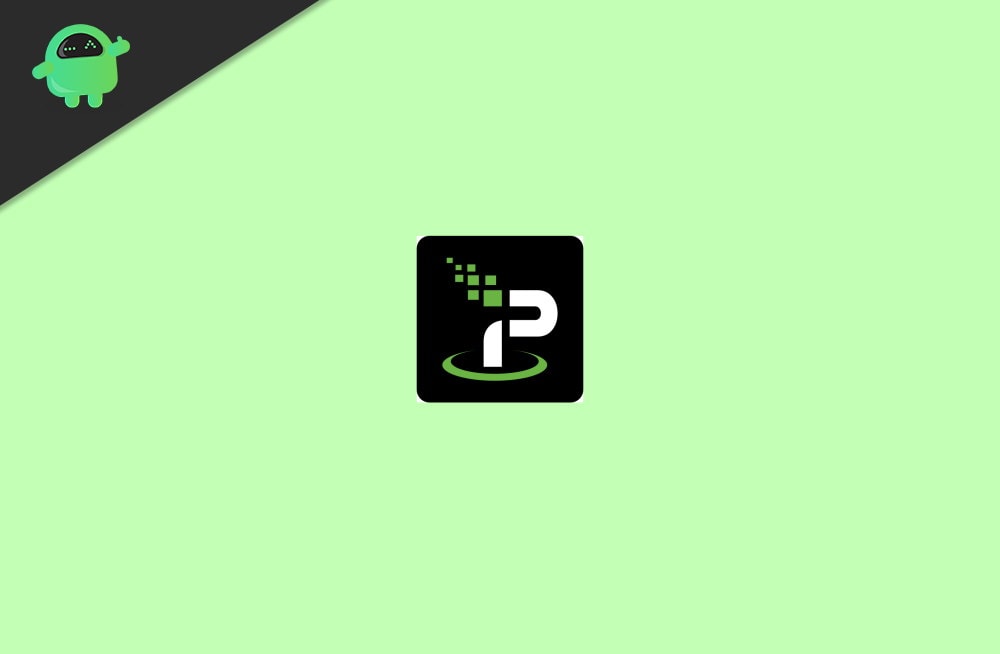
Page Contents
How to fix IPVanish VPN not connecting to the internet
There are multiple possible issues for which there are internet issues. Even though you are VPN, you should have a working internet to connect it to the VPN server. So reboot your wifi, reconnect your internet cable and make sure you have a good internet connection. If none of this helps, try the troubleshooting fixes down below.
Fix 1: Check without a VPN connection
The first step in resolving the issue is to check whether your internet connection is working without connecting to the VPN. Try disconnecting the IP vanish VPN and try connecting to the internet. Try to watch a youtube video or load a website.
If you can do those things without any issues, then you should move on to the next methods. If you cannot connect to the internet using your normal network, then there must be an issue with your local internet connection.
Here are some things you can do to resolve it first:
- Try restarting your Wifi router and check if you can connect to the internet.
- If that doesn’t work, try restarting your device and check.
- Check your network settings, like if you assigned any manual IPs. If you have down any changes, restore them back.
- If that even doesn’t work, then you should contact your local ISP (Internet service provider) to get the issue resolved.
But if your internet works without the VPN, you should move on to the next steps.
Fix 2: Try connecting to a different IPVanish VPN server
IP vanish servers location from across the world. If one of the servers is not working, then you should try connecting to another server. This could happen because the server you connected to could be facing downtime or any temporary issues.
Note: Depending on the server you select, you may face latency and other restrictions for the server’s location. So choose the one that is nearest to you or offers your requirements.
To connect to another server on Android:
- Open the VPN app on your phone.
- Sign in to your account.
- In Android, tap the hamburger menu and select servers.
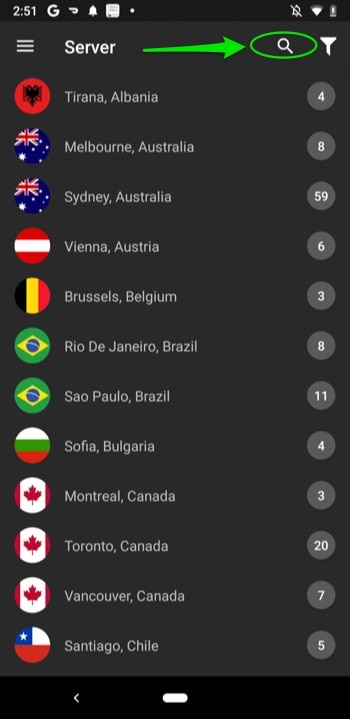
To connect to another server on iOS:
- Tap on the location icon and select the server.
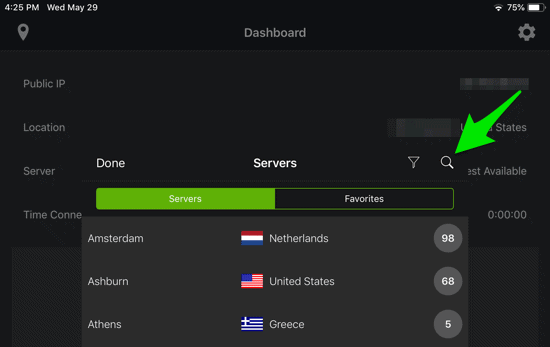
- Now you can search for your preferred server or select the one you want.
- Click on connect, and you should be connected to the server.
To connect to another server on Mac OS or Windows device:
- In the windows or mac application, sign in using your credentials.
- On the left side, click on the Server list and select the server you want.
- On the top side, click on connect, and you should be connected to the selected server.
Fix 3: Try changing the VPN protocol
IP vanishes various protocols to connect to the VPN servers. Sometimes, some of these protocols may be restricted on your network. The quick fix to the issue would be to change the preferences and set it to another protocol.
Note: Disconnect from the VPN connection before doing this fix.
To change the VPN protocol on Android and iOS devices:
- Open the application and log into your account.
- Click on the hamburger menu and select Settings. While in iOS, tap on the Settings icon on the top right corner.
- Tap on Connection on the top right and search for Protocol.
- In android, select from OpenVPN TCP, UDP, or IKEv2 Beta protocols.
- Whereas in iOS, there is a toggle switch. set it a different one.
To connect to another server on Windows or Mac OS:
- Open the application on your PC
- In Windows, select the Settings icon on the left side. Whereas in Mac, click n the IP Vanish text in the top ribbon next to the Apple logo and click on Preferences.
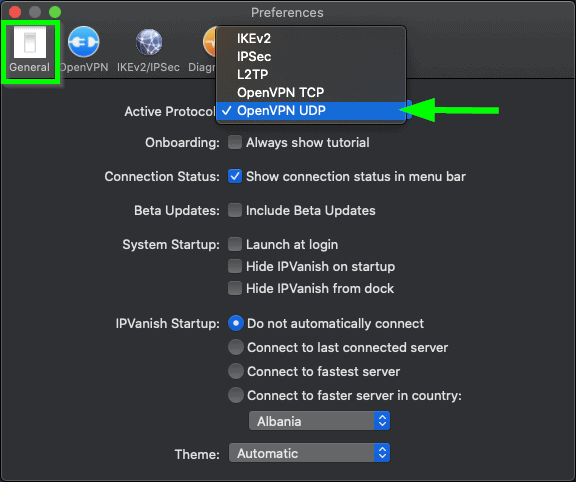
- Under connections, click on active protocols and select a different one from the list. But on mac, the option is listed under general as Active Protocol. Change it to a different one.
Once you have set it up, try to connect to the internet by connecting to the VPN. If nothing works then, you can continue to the next method.
Fix 4: Check your DNS Settings and contact support
If there is some issue with the DNS server settings, then you have to check and change any issues with the DNS server. For this you can checkout our guide on how to change DNS settings or you can contact the IPVanish support team and get the issue resolved.
Conclusion
So as you can see, you can easily fix small issues with connecting to the IPVanish VPN servers. However, it is likely to get its fixes within the first two or third method. Sometimes, you might have to contact the support team to get the issue resolved. There might be an issue with the DNS servers or other issues that can only be fixed by the support team with support resources.
