VPN is no longer a matter of rocket science on our devices. It helps us access location-restricted content and avoids privacy risks. Yet, VPN issues on macOS Ventura are common. Your internet speed may be too slow when connected to VPN, or VPN may simply crash. But don’t worry! We have some troubleshooting tips for you to fix macOS Ventura VPN not working issue.
Also Read
Fix: macOS Ventura WiFi Not Working Issue
How to Fix macOS Ventura Black Screen issue
Fix: macOS Ventura Schedule Shutdown Missing
FIX: macOS Ventura Not Detecting External Monitor
FIX: Logitech G HUB Not Working on macOS Ventura
Fix: MacBook macOS Ventura Random Shut Down
Fix: Certificate Validation Failure on VPNs
How to Fix IPTV Not Working with a VPN
Fix: NordVPN Not Connecting on iPhone, iPad or Mac
Page Contents
Solutions: VPN crashing on your macOS Ventura
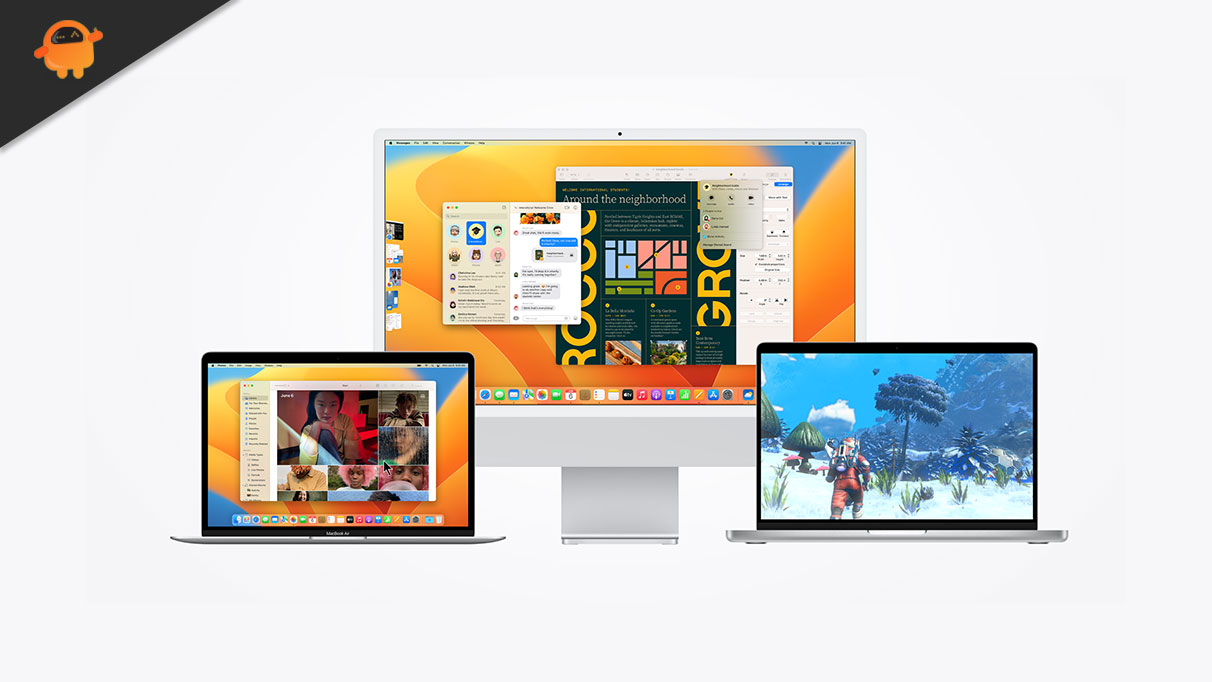
Every software has some bugs, and normally we do not pay much heed to crashes. But the VPN is a critical service, and a crash can compromise your web traffic and sensitive data. So, you must resolve this issue on your macOS Ventura.
Also Read
1. Restart your Mac
This is an age-old trick. But sometimes, it is all that you need to do. Most VPN client crashes are solved simply by restarting your Mac. If you had just recently updated your VPN client, macOS Ventura would be able to process the changes after a single reboot.
2. Update your VPN client to fix macOS Ventura VPN Not Working issue
The stability of any software depends on its ability to fix bugs and code errors. Any reputable VPN client will regularly release updates to resolve such issues. So, we advise that you keep your VPN client updated at all times.
3. Reinstall the VPN client
If none of these steps work, you may as well have to reinstall your VPN client on your Mac. VPN is like any other software. Therefore, any errors during its download process or installation can cause it to crash. You can download the installer and run the entire installation process all over again. If there were any errors in your VPN installation, doing this should iron out those bugs.
Fix: Slow Internet Speed When Connected to VPN on Mac
You want to safeguard your privacy, but not at the cost of your internet speed. Slow data speed will affect your productivity, so know how to regain higher internet speed when connected to a VPN on macOS Ventura.
1. Choose a different VPN server
Data packs have to travel back and forth between the VPN server and your Mac. So, connecting to a faraway VPN server will reduce your internet speed for obvious reasons. We recommend that you connect to a VPN server nearer in terms of location.
2. Switch to UDP from TCP
In the case of the OpenVPN protocol, switching to the OpenVPN UDP type would be a good idea because it tends to work faster than the OpenVPN TCP type.
3. Change network ports to fix macOS Ventura VPN Not Working issue
Your Mac uses a network port to communicate with your server. So, if your VPN client allows you to select a network port manually, you can switch between them. This would resolve the VPN not working on the macOS Ventura issue if your default network port wasn’t communicating properly with the VPN server.
4. Try a faster VPN
If none of these steps worked for you, it could help to choose a faster VPN service. Some VPN services cap your bandwidth and slow down your service. So, you must switch to an appropriate service.
VPN is undoubtedly a critical service, and the safety of your web browser depends on your VPN client’s stability. Yet, macOS Ventura users sometimes encounter VPN crashes or internet speed issues. So, you must keep these troubleshooting steps in mind to keep the VPN on your Mac stable at all times and fix macOS Ventura VPN not working issue.
So, that’s all for today! If you have any queries, comment down below. For more guides, follow GetDroidTips!
Also Read
macOS Ventura No Internet Connection Issue, How to Fix?
Fix: macOS Ventura Mail Search Is Not Working
Fix: Cannot Change Folder Background Color in Mac (macOS Ventura)
macOS Ventura Zoom Crashing or Not Working, How to Fix?
macOS Ventura Trackpad Issue: How To Fix?
macOS Ventura Photos Is Not Syncing: How To Fix?
5 Reasons Why Not to Install macOS Ventura and Why Should Update the macBook
Fix: macOS Ventura Cannot Add Security Keys Error
Fix: macOS Ventura External Drive (HDD) Not Mounting or Working?
Fix: SanDisk Extreme Pro SSD Not Recognized or Detected on macOS
