Grand Theft Auto Online (GTA Online) becomes one of the popular open-world video games by Rockstar that has been played by millions of fans in the last couple of years. It’s known for its entertaining and massive open-world gameplay experiences to explore. However, just like other video games, it’s also prone to bugs and errors that we can’t deny. Meanwhile, some players are facing the GTA Online Error “Transaction Failed Because Inventory or Price Data is Invalid”.
Now, if you’re also one of the victims to encounter such an error then make sure to follow this troubleshooting guide to resolve it. It’s quite possible that there are several reasons why GTA Online players are facing this issue such as server connectivity errors, invalid data, an outdated game version, conflicts with the installed game files, problems with the internet connection, temporary glitches, and more. It’s better to check all the workarounds mentioned below.
Also Read
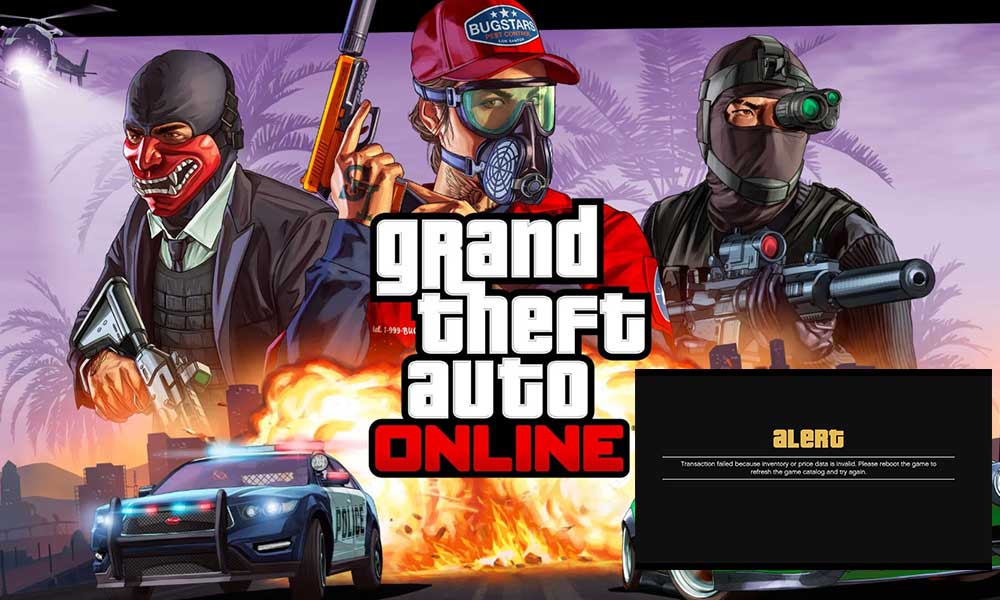
Fix: GTA Online Error “Transaction Failed Because Inventory or Price Data is Invalid”
According to multiple reports, it seems that plenty of players are getting affected by this transaction failed error quite often. As per claims, unfortunate GTA Online players have tried to manually resolve this issue but none of them worked actually. Whenever they tried to sell Pegassi Tezeract to LS Customs, the vehicle sold notice appears but instantly a black screen pops up that says “Transaction failed because inventory or price data is invalid”. While some players have transferred their characters but inventory items aren’t there.
Luckily, there are a couple of possible workarounds mentioned below that should come in handy. Make sure to follow all the methods one by one until the problem gets fixed. So, without further ado, let’s jump into it.
1. Reboot the Game and PC
It’s highly recommended to restart the GTA Online game and the PC to ensure there is no conflict with the temporary glitch or cache data. Sometimes a normal reboot might come in handy. So, you should try it once.
2. Check the Internet Connection
You should also check if the internet connection at your end is working properly or not. If the network connection isn’t stable or fast enough, make sure to contact your ISP for additional help. You can also try upgrading the data plan with a higher speed. Otherwise, try connecting to the Wi-Fi network from wired ethernet or vice versa.
3. Check the Rockstar Games Server Status
You can also try checking out the Rockstar Games Service Status here to ensure there is no issue with the server outage or downtime. If so, you can wait for a couple of hours and try again. It’ll eventually cause multiple issues with the game launching or connectivity with the servers while facing technical glitches. So, keep that in mind.
4. Update GTA Online
If in case, you haven’t updated your GTA Online game for a while then the chances are high that it becomes outdated and causes the GTA Online Error “Transaction Failed Because Inventory or Price Data is Invalid”. You should check for the game updates manually by following the steps below and installing the available update straightaway.
For Steam:
- Open the Steam client > Go to Library.
- Click on GTA Online from the left pane.
- It’ll automatically search for the available update.
- If there is an update available, make sure to click on Update.
- It may take some time to install the update.
- Once done, make sure to close the Steam client.
- Finally, reboot your PC to apply changes, and then try launching the game again.
For Epic Games Launcher:
- Open the Epic Games Launcher > Head over to Library.
- Now, click on the three dots icon of GTA Online.
- Make sure the Auto Update option is turned on.
5. Verify and Repair Game Files
Another thing you can do is simply verify and repair the installed game files on the PC by following the steps below to ensure there is no issue with the corrupted or missing game data. Sometimes conflicts with the installed game files might be a possible reason that you might not notice.
For Steam Client:
If you’re a Steam client user and play GTA Online on it then make sure to follow the steps below to verify and repair the game files.
- Open the Steam client > Go to Library.
- Here right-click on the GTA Online game from the left pane.
- Click on Properties from the drop-down menu.
- Next, select the Local Files tab.
- Click on the Verify integrity of game files button.
- The Steam launcher will verify the game files now and this process may take several minutes depending on the game file size.
- Once done, reboot the PC to apply changes.
- Launch the Steam client and play the game now to check for the issue.
Note: One or more game files may fail to verify in this process on Steam but that’s normal. You don’t need to worry about it. The failed files are local configuration files that shouldn’t be replaced as part of this process. You can just skip this message.
For Rockstar Games Launcher:
- Open the Rockstar Games Launcher on your PC.
- Next, make sure to sign in to the account > Go to Settings.
- Select the GTA Online game from the My installed games section.
- Click on Verify Integrity on the right pane.
- Wait for the process to be completed and a pop-up message will appear that your game is verified and ready to play.
- Launch the GTA Online game and check for the error again.
For Epic Games Launcher:
If you’re using the Epic Games Launcher to play GTA Online then you can follow the steps below to repair game files.
- Open the Epic Games Launcher on your PC.
- Go to the Library section.
- Click on the three dots icon next to GTA Online.
- Now, click on Verify from the drop-down menu.
- It may take some time depending on the size of the game.
- Once done, reboot the launcher and play the game.
6. Clear the Game Cache/Saved Data
Well, clearing the cache of your GTA Online game might come in handy to fix the error “Transaction Failed Because Inventory or Price Data is Invalid”. You can follow the steps below to do so:
- Open GTA Online > Press the Home key.
- Go to the Online tab > Select Options.
- Now, select Clear Cache and confirm the action.
- Finally, restart the game, and try purchasing the items again.
7. Try Clearing Cloud Save Data
Another possible thing you can do is clear the cloud save data which might become corrupted for some unexpected reasons. You can easily fix the cloud save data manually by following the steps below:
- Go to Documents > Open the Rockstar Games folder.
- Now, click on GTA Online > Delete the Profiles folder.
- Then Delete the folder from the Recycle Bin too.
- Once done, launch the game from the Rockstar Launcher, and select ‘Not right now’ when prompted to enable cloud saves.
- Go through the on-screen prompts and then log into your online character.
8. Disable Mods or Custom Scripts
If in case, you’ve installed any mods or custom scripts on the GTA Online game then it’s better to disable all the customizations and mod files to avoid the “Transaction Failed Because Inventory or Price Data is Invalid” error in most cases. You can follow the steps below to do that:
- Open the OpenIV tool > Go to the Tools tab.
- Select ASI Manager > Select Disable all mods and restart the game.
- Now, try purchasing the items and check for the issue again.
9. Contact Rockstar Games Customer Support
Last but not the least, you should contact Rockstar Games Customer Support for the GTA V Online game to check if the support team and developers can help you out or not. If not immediately resolved, you can create a support ticket with the required details so that the developers can investigate the GTA Online Error “Transaction Failed Because Inventory or Price Data is Invalid” and work on it. We’re expecting that the devs will provide an official fix via a patch update soon.
That’s it, guys. We assume this guide was helpful to you. For additional queries, you can comment below.

Transactions failed because inventory or price data is invalid. Please reboot the game to refresh the catalog and try again. Is a black screen window pop up, this week after I made a sale mission CEO Special Cargo Crates for 1,224,750.00 [46 crates]. After the failed sale they pretend make a video the something has happened.