Minecraft is an online sandbox game. It was developed and published by Mojang. It was released in the year 2011, and soon after its release, it became popular in the gaming community. However, just like any other game, there are times when users face difficulty. Recently, a lot of players are reporting about the error named io.netty.channel.AbstractChannel$AnnotatedConnectException: Connection refused: no further information while they are trying to connect to a server.
Sometimes this type of error is limited to a single server, but this time this error is not limited to a single server. It persists across all of the available servers. In this article first, we will discuss the reasons behind the error, and after that, we will give the necessary troubleshooting steps to fix the issue.
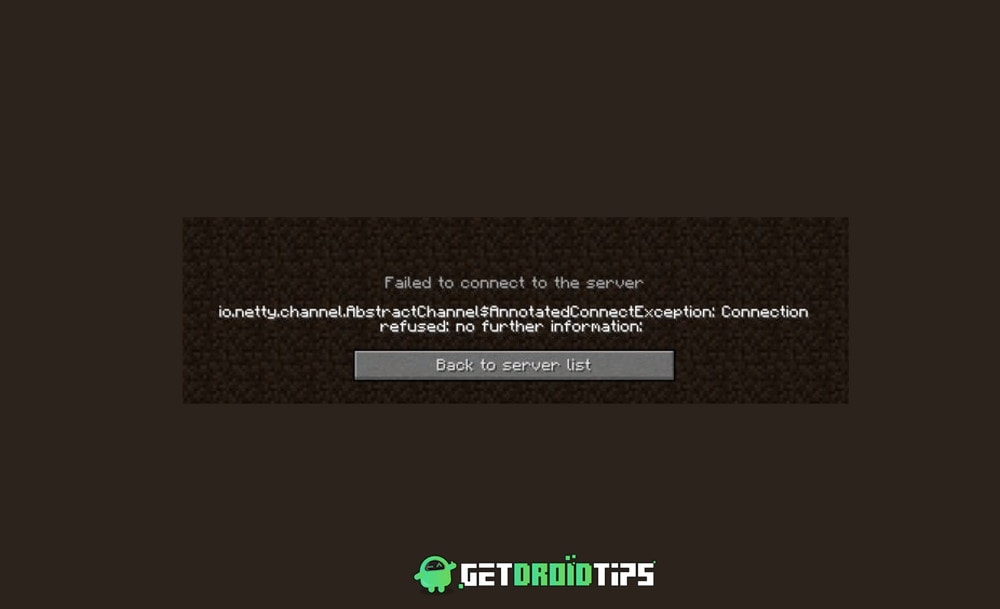
Page Contents
What is causing the error io.netty.channel.AbstractChannel$AnnotatedConnectException: Connection refused: no further information on Minecraft
Reason 1: Firewall
Sometimes Windows firewall blocks the connection to the Minecraft server, and this causes the error. For playing Minecraft, it is necessary to add the Java files and the game directory into the exclusion list of Windows Firewall in order for the game to connect to the server.
Reason 2: Outdated Java
All Minecraft users need the latest version of Java to run the game properly. If the game version differs from the java version, then the error might occur. In other words, if you have the latest version of the game and the launcher and an older version of Java, then you cannot play the game.
Reason 3: IP issue
Sometimes, the reason for the error is the wrong IP address or the port listed while trying to connect to a game server. When you launch the game, the IP address, along with the correct port, is used to forward your connection to the server.
In some cases, the IP address assigned to you by your ISP changes from time to time, and because of this, multiple users might be allocated the same IP address. Therefore, the IP address needs to be edited from time to time in order to play the game without any issues.
Reason 4: Incompatible Software
There are a few software that is not compatible with Minecraft. If these type of software are installed in your system, then they may prevent Minecraft from running properly. You can use Google search to get information about this software easily as Minecraft has created a list for such software.
How to Fix io.netty.channel.AbstractChannel$AnnotatedConnectException: Connection refused: no further information Error on Minecraft
Method 1: Resetting the Internet
As we told you before, sometimes IP causes the error, and therefore you need to reset the Internet in order to solve the error.
It is easy to do. First of all, turn of your router and wait for five-ten minutes. After that, simply power on the router and reconnect to the Internet. Now, try to run the game to see if the problem is fixed.
Method 2: Adding Exception in Firewall
First of all, Click on Start and select the Settings option.
In the Settings, click on the option named Updates & Security.

Select the Windows Security option from the left panel and then select the Firewall & Network Protection option from the window.
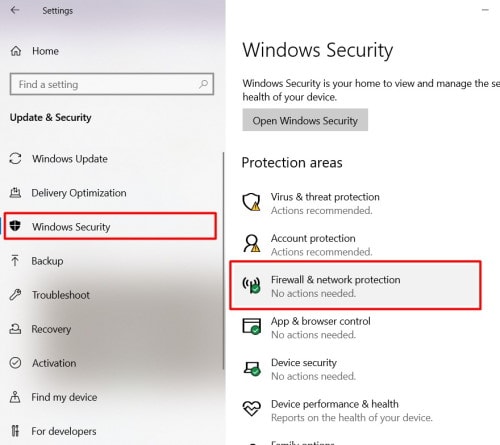
Now, scroll down and look for the Allow an App through the Firewall option and click on it.
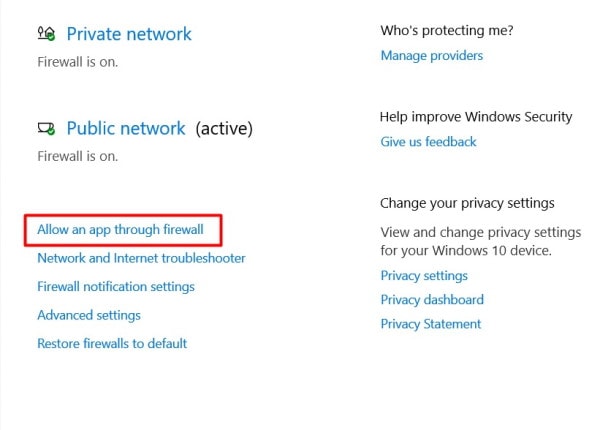
After that, click on the Change Settings option and select Yes on the warning popup.
Now, Select the Allow another app option and then click on the Browse option.
Navigate to the game installation directory to select the game and the launcher.
That’s all now. At last, Open the Minecraft launcher, try to connect to the server. Check to see if the issue still persists.
Method 3: Adding the IP address and port
As we mentioned above, you need a static IP address in order to play the game because if an IP address is not Static, it changes every couple of days, and whenever the Internet is reset. In this solution, we are going to be checking the IP address and the correct port for the game, and after that, we will add it to the Minecraft Launcher to prevent the error.
First of all, click on the search bar or use Cortana to open Command Prompt.
Select the command prompt option from the search results and Right-click on it and select Run as Administrator.
After opening the Command prompt, type in ‘ipconfig’ and note down the IPV4 Address from the result.
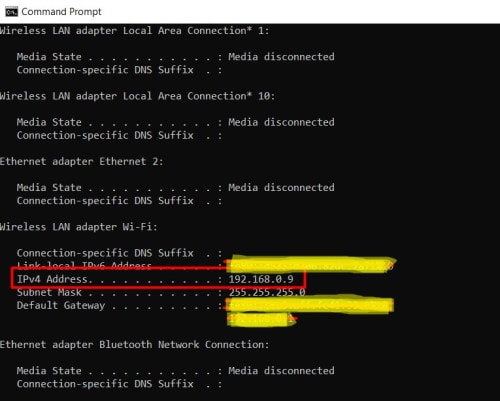
After that, go to the Minecraft Servers. Follow the below path to do it.
folder>Maxwell (any type of random numbers)> MinecraftServer
Now, open the Server Properties text document from it.
Note down the Server Port listed in the document. In our case it the server port is 25565.
Now open up the Minecraft game and go to the Play Multiplayer option.
After that, select the server which you want to join by clicking on it. Select the Edit option from the below options.
The server name can be according to your choice. However, the Address needs to be the IPV4 address that we noted. and the port number also needs to be the same as we noted in our case; it is the 25565.
At last, click on Done and click on the Refresh option and, at last, check to see if the issue persists.
Method 4: Checking for Port Filtering
We came across some cases where users were accidentally filtering the ports. Even though the port forwarding was working just fine, the filtering automatically nullifies it. Because of this, you will not be able to connect to the servers and face the errors.
In such cases, what you can do is check your router’s and your local machine’s network configurations. Always make sure that port filtering is not turned on. If it is turned on, the correct ports are being filtered, and you need to turn it off.
Method 5: Checking ISP Network Access
If none of the above methods works, then it is most probably the ISP issue. You should check your ISP’s network access as some ISPs sometimes block network access to specific domains. Because of it, you can not access some servers. To solve it once, Contact your ISP and verify.
Conclusion
That’s all for this article hope these solutions help you with resolving the errors. We have provided all the available and possible solutions to io.netty.channel.AbstractChannel$AnnotatedConnectException: Connection refused: no further information, and they will surely help you out. Sometimes waiting is also a key so just wait for sometimes, and error will go away as sometimes it is caused by the server-side, and the development team will fix it asap.
- How to Repair a Bow in Minecraft
- Change Villager Jobs and Professions in Minecraft
- Best 3 Ways to Allocate More RAM To Minecraft
- Fix Minecraft Realms Unable to Connect to World Error
- How to Get the Minecraft Game Free of Cost in 2020
- 20 Best Minecraft Building Ideas 2022
- Fix: Minecraft We Were Unable to Verify What Products You Own Error
- How to Cancel Minecraft Realms Subscription
- How to Fix You Are Not White-Listed on This Server! Error on Minecraft
- Fix: Internet Exception java.net.SocketException Connection Reset
- Minecraft Villager Not Restocking: What’s The Reason?
