Screen mirroring is a valuable feature that may change our viewing experience. You like this feature if you are also bored from playing games or watching content on a small screen. Mirroring your Smartphone is an easy task that no need to do configuration on any f your devices. Every latest device has an inbuilt tool that can cast the Mobile on your TV. Also, you have the Vizio TV, and then you can also use the feature from your Smartphone. But many Apple users are unable to connect their iPhone to Vizio TV. Here we know the various methods to mirror iPhone to a Vizio TV.
Also Read
WhatsApp Backup Stuck on My iPhone | 10 Ways to Try
Fix: AT&T TV Not Working on Samsung, Vizio, or LG Smart TV
Fix: Vizio Smart TV Stuck on Loading, Welcome Screen
Fix: Vizio Soundbar Not Working on Samsung, LG, Sony, Hisense or Any Other Smart TV
How To Install 3rd Party Apps on Vizio Smart TV
Paramount Plus.Com/Vizio: How to Activate Paramount Plus on Vizio TV
Fix: VIZIO TV Keeps Turning Off Issue
Fix: Vizio TV Remote Not Working
The latest Vizio Tv series has an inbuilt Chromecast that connects any Android smartphone within a single click, but there is no option to connect the iPhone with the Chromecast. So don’t worry, with the below methods now, you can mirror your iPhone on Vizio TV. Before move further, check that the iOS version is 8.0 or above.
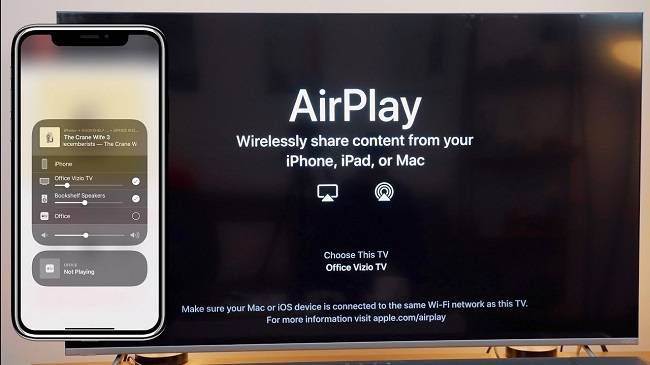
Page Contents
How to Mirror iPhone to a Vizio TV
The casting of the iPhone is works of almost all the latest versions of TV, but it depends on two primary tools. One is Apple’s AirPlay 2 service or the right tool to cast your iPhone. So without further ado, let’s get started with the methods to connect your iPhone to Vizio TV.
Mirror iPhone to Vizio TV via Smartcast
The Vizio Tv has an inbuilt tool as Smartcast App is an exclusive design for cast iPhone. It is also used for browsing shows, movies, live streams, and many other apps. However, it also has Google Chromecast to cast Android Smartphones. Here are the steps to cast the iPhone in your Vizio TV, but before moving to the steps, make sure that the iPhone and Vizio TV are connected with the same Wifi network.
- To start with, first, download the Smartcast app on your iPhone for the App store. To download, search Smartcast in the App store’s search bar, then tap on getting to download and install the App.
- Open the Smartcast app and create an account. If you are already a registered user, then you may skip this step.
- Now tap on three horizontal lines from the left side corner of the App and select Set up Your device.
- Next, follow the on-screen instruction to set up the App, like a tap on getting Started to set up the language.
- Then put your phone near the Vizio TV to get a smooth connection between iPhone and Vizio TV.
- After that, tap on the name of the TV on the screen of the iPhone. It will ask you the pairing code to connect with the TV.
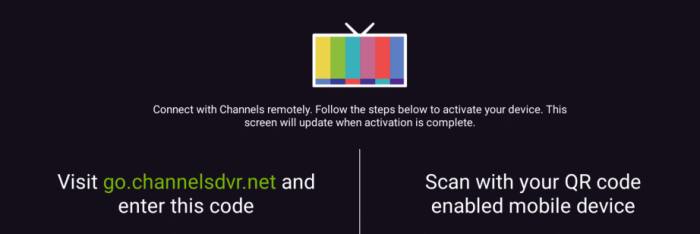
- If you have any difficulty connecting your iPhone, tap on Having trouble Pairing and select Connect via WIFI.
- After connecting with your TV, the Vizio TV will check with you for Updates. It may take up to 20 minutes that depend on the network connectivity and speed.
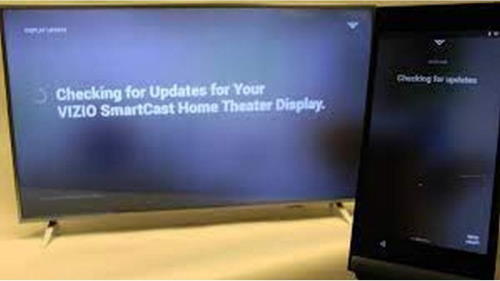
- If any Update is available, then the Vizio TV will automatically download and install the update. After the update, the Tv will reboot to apply the changes.
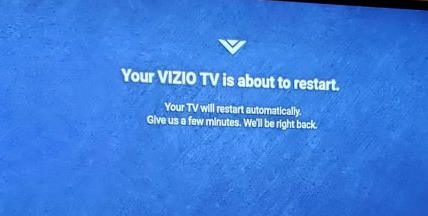
- After reboot, it will ask you to enter the device name and register the account with SmartCast App. Then accept the terms and condition and then you devices are ready for mirroring.
Mirror iPhone to Vizio TV via Digital Adapter
The following method is to connect your iPhone and Vizio Tv with a lightning digital AV adapter. It works with the Vizio Tv and almost every external display device like monitors with an HDMI output connector. You can easily connect your iPhone with the TV using the digital AV connector and HDMI cable. The Digital connecter is available in all leading e-commerce websites and offline markets.
- First, connect your iPhone with the Digital adapter.
- Then connect the digital adapter to Vizio TV via HDMI cable.

- Now select the input of the HDMI cable from the menu on your TV.
- After that, the iPhone connects automatically to the TV without any issue.
Mirror iPhone to Vizio TV via Third-Party Apps
There are a lot of apps available in the Apple app store and other websites that can mirror the iPhone to the Vizio TV. If you are also looking for any app that can mirror your TV’s iPhone screen, you may download and install the App as per your requirement. Make sure to take proper information and ratings of other users before installing it to your devices. Some fake and harmful apps are also available in the App market that can harm your device.
We recommend you install App from a genuine source and connect iPhone with their in-built application of Screen Mirroring. Every App has its own settings that you will know on its official home page or on-screen instructions. Moreover, Some Apps ask for the pairing code, and some have QR code through that you can validate the connecting devices.
Conclusion
However, The Vizio TV has its own application to mirror the iPhone on the TV. We hope now you can easily connect your Apple device with the help of the above tools and methods. If you have any other alternate way to connect iPhone to Vizio Tv, do let us know in the comment box. For more information about tech, gaming, or Vizio TV, visit our website regularly.
