The Realme 2 Pro goes all out as an affordable mid-range smartphone. The device came out of the box with Android 8.1 Oreo under Color OS. Today we have good news, now you can enjoy the OxygenOS ROM on Realme 2 Pro based on Android 9.0 Pie. OxygenOS is the customized version of Android OS developed by Chinese Smartphone maker OnePlus exclusively for their devices. The ROM makes the device much faster and gives you the stock experience.
Thanks to the XDA Senior member anabhi for sharing the OxygenOS on XDA forum. Also full credits to the team who has helped in developing this fastest stock experience ROM from OnePlus 7 Pro OxygenOS v9.5.5 / 9.5.7 / 9.58 for Realme 2 Pro.
Also Read
This ROM is still in beta and we don’t recommend you to use this as a daily driver. If you are a flasholic and want to see the development of this ROM, then you can flash the OxygenOS ROM on Realme 2 Pro. Before flashing, make sure to check the list of what’s working and not working.
![Download OxygenOS ROM on Realme 2 Pro with Pie [Ported from OnePlus 7 Pro]](https://www.getdroidtips.com/wp-content/uploads/2019/08/Download-OxygenOS-ROM-on-Realme-2-Pro-with-Pie-Ported-from-OnePlus-7-Pro.jpg)
Page Contents
What is OxygenOS ROM?
OxygenOS is the customized version of the Android OS developed by Chinese smartphone manufacturer OnePlus exclusively for their smartphones. OxygenOS was developed for their global market and there is also another version of the OS designed specifically for the Chinese home market called HydrogenOS. The ROM first started by the base of Android OS called Android Lollipop, and till the Pie release, the company has kept it completely free of bloat and unnecessary features.
What’s Not Working?
FP wake up
AOD
Haptic vibration
Test and tell me
Steps to Install OxygenOS ROM on Realme 2 Pro
How do I install OxygenOS port on my Realme 2 Pro? Well, don’t worry! Here we will guide how exactly you can flash and enjoy OnePlus OxygenOS ROM on Realme 2 Pro.
Pre-Requisites:
- Supported device: Realme 2 Pro
- Make sure to charge your device up to 50% or more before doing any setup.
- We strongly recommend you to take a complete backup of your personal data, including the internal storage. The phone will be formatted, so be prepared for it. You can also follow our Android backup guide for the same. [Follow any method]
- How to Backup Your Android Phone Without ROOT
- How to Backup Complete Stock or Custom ROM using TWRP recovery
- Backup Your Android Apps and Data with Titanium Backup
- How to Backup Your Android Phone Directly to PC with TWRP!!
- How to Backup Your Data on Android device
- If you already have TWRP: then you can Create and Restore Nandroid Backup via TWRP
- Download the latest Realme USB Drivers
- You need a PC or Laptop to install this custom firmware on Realme 2 Pro
- You need a USB cable to connect your phone to PC.
- You need to unlock the bootloader on Realme 2 Pro
- Download and Install Realme 2 Pro TWRP Recovery.
Instructions to Install:
- If you have the latest TWRP Recovery on your phone, then download the OxygenOS zip file from above download area.
- Now extract the zip file and move the System.img, vendor.img and boot.img to the root of the internal storage.
- Now reboot your phone into TWRP Recovery and Swipe Allow Modifications (Appears for the first time only)
- Once you are in TWRP Recovery, make sure to take a complete backup of stock or custom ROM using TWRP.
- Now wipe the cache, data, and system before flashing the OxygenOS on Realme 2 Pro.
- To Wipe data: Go to Wipe —> Advanced Wipe and select Dalvik/ART cache, cache, and Data and then swipe to wipe. [su_note note_color=”#fef0ef” text_color=”#000000″]Warning: Make sure not to select Internal storage[/su_note]

- Now you can install the OxygenOS flashable image file in TWRP: Install -> Tap on Install Image ->
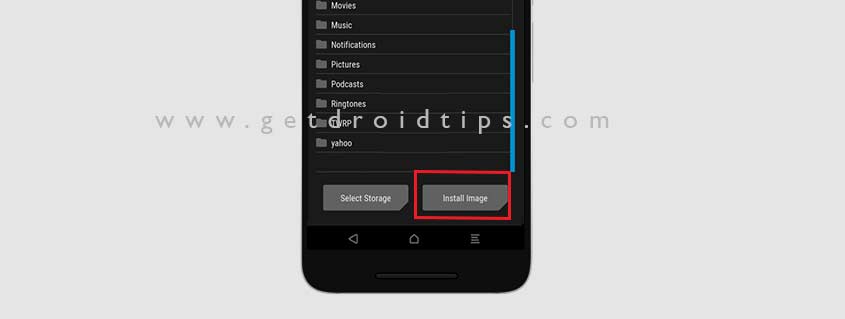
- Now tap on Install and look for the image file from root directory [System.img , vendor.img and boot.img]

- Flash one by one.
- That’s it! Reboot and enjoy!
I hope this guide was quite easy to flash and enjoy the OxygenOS ROM on Realme 2 Pro. If you still have trouble to install, then head over to the thread in XDA about the same OxygenOS ROM and report your issue.
Source: XDA | Credits to anabhi
