On this page, we will guide you on how to repair the null IMEI number on your Tecno Pop 5 LTE (codenamed BD4 / BD4i) using the software tool called MAUI Meta. If you are one of the users, facing issues with the invalid IMEI or unknown IMEI baseband? Then don’t worry. We got you covered.
IMEI (International Mobile Equipment Identity) number, it’s a unique 15-digit code that precisely identifies the device model whether you’ve used a SIM card or not. It’s worth mentioning that each and every IMEI number is unique and individually assigned to each and every mobile phone worldwide. You can also check the IMEI number on Tecno Pop 5 LTE by typing the *#06# on the dialer or Phone app.
We all know that a SIM card can be changed easily from a mobile phone. Therefore, the IMEI number comes in handy to track any particular device across the globe. Now, if you want to use a mobile device to use a SIM then it’s necessary to work the IMEI number properly. Meanwhile, the IMEI number can get corrupted or invalid, or null while flashing any third-party firmware or any custom file on your device. Therefore, you should fix that issue for your Tecno Pop 5 LTE model.
Also Read

Page Contents
Steps to Repair and Fix IMEI number on Tecno Pop 5 LTE (BD4 / BD4i)
Here you will get an easy guide to repair and restore the IMEI number on your Tecno Pop 5 LTE device by using the MAUIMeta Tool. This tool is free of cost and easy to use even if you’re new to this process. Now, before heading over to the guide, let’s follow all the requirements and download the links below.
Now, let’s check out the download links and requirements below.
Download Files:
- Download Flash Tool: SP Flash Tool
- Download SP MAUI Meta Tool
- For database, download and Extract the firmware
- Download Fastboot Tool
- Download Mediatek VCOM Drivers | Tecno USB Drivers
Pre-Requirements:
- This guide is for Tecno Pop 5 LTE, don’t try it on any other device.
- You must charge your phone up to 50% or more.
- You need a PC/Laptop and a USB cable to perform this.
- Make sure to take a full backup of the device data before doing anything.
- Download all the files and tools from above.
- You need to enable USB Debugging.
Warning!:
Flashing IMEI manually is not legal in some of the regions. You should check with the law of your region about it. GetDroidTips only provides guides. You will be solely responsible if you proceed.
IMEI Rebuilding and Restore Guide
- Wipe the NV partition using fastboot mode
fastboot erase nvdata fastboot erase nvram
- Now disable the SLA Authentication (if needed) by following the guide
- Download the latest Maui Meta tool on your Windows PC/Laptop. It runs on both the 32 bit & 64 bit.

- Run as an administrator and install the tool on the computer.
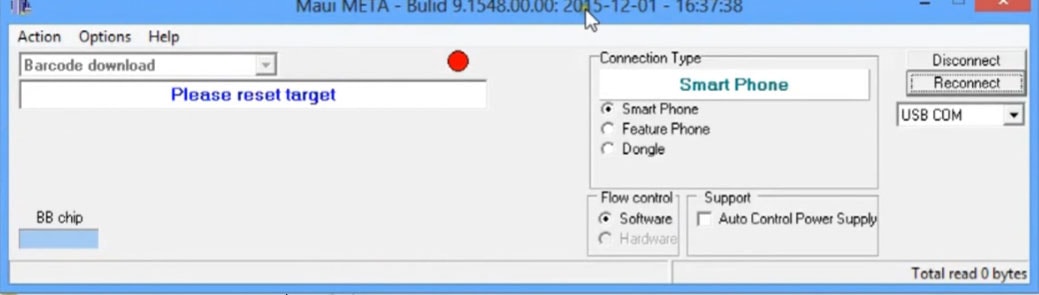
- Launch the Maui Meta tool > select the Connection Type.
- If you have a smartphone then select a smartphone or if you have a feature phone then select a feature phone.
- Next, click on the Reconnect button.
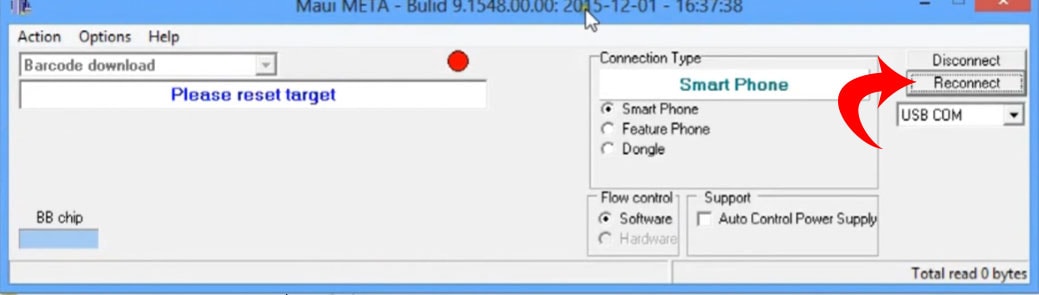
- Then connect your handset to the PC using a USB cable.
- Once the tool detects your device, the Meta mode will enable on the phone.
- Your handset display will be stuck on the boot animation. Don’t worry.
- A yellow circle will appear on the interface of the tool which means the device is connected.
- Now, click on the dropdown menu and select IMEI Download.
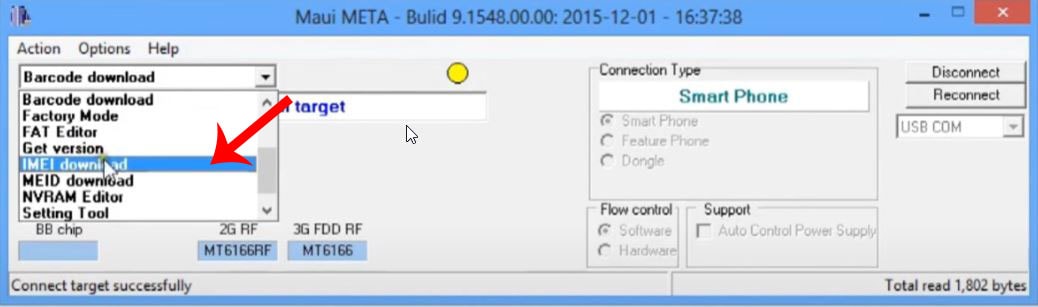
- The IMEI Download dialog box will appear.
- Click on the Change NVRAM Database File.
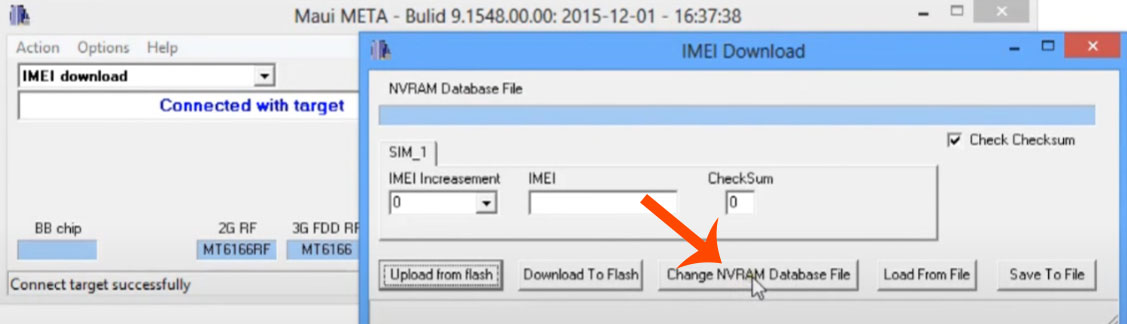
- Browse the BP file from the stock firmware file which you have extracted from the file downloaded. You can download the AP BP Database Collection.
- Next, enter the 14 digit IMEI number in the IMEI box and the 15th digit in the CheckSum box.
- Finally, click on the Download To Flash button.
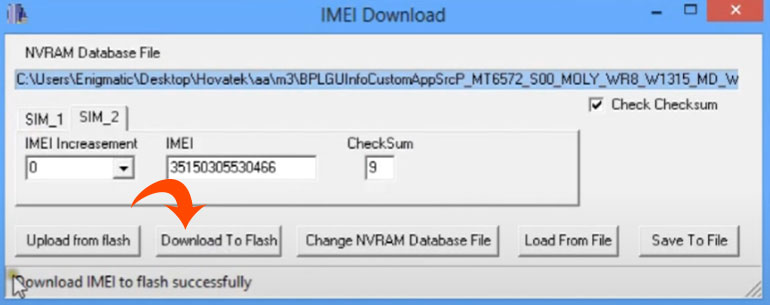
- Wait for the IMEI to flash and you will get a success message at the bottom of the tool.
- Now, disconnect your device and restart it.
- Then check the IMEI number on your handset by typing *#06# on the dial pad.
Note:
- You can also check some other IMEI flashing or repairing tools like SN Write Tool, MTK IMEI Writer Tool.
That’s it, guys. We hope you’ve found this guide useful for your Tecno Pop 5 LTE. If you’re facing any issues, feel free to ask in the comments below.
