Moto X4 is the latest 4th Generation X Series smartphone by Motorola Company. This is an affordable rock solid dual camera and Water resistant smartphone. If you looking for Root Moto X4 running Android Nougat, then you are at the right place. Moto launched Moto X4 with Android 7.1.1 Nougat firmware out of the box. Most pro users of Moto X4 always want to gain root access to their device. In this guide, we will explain the easiest way introduced by Chainfire, a well-known root developer to root your Moto X4.
- Download Install NPW26.83-34-0-1 September Security Moto X4
- Motorola Moto X4 Stock Firmware Collections
Talking about Specification, Moto X4 features a 5.2-inch display with a screen resolution of 1080 x 1920 pixels. It is powered by 2.2 GHz octa-core Qualcomm Snapdragon 630 processor clubbed with 3GB RAM and 32 GB On-board storage. It can be expanded via microSD card for extra storage with up to 256GB. The handset runs on Android 7.1.1 Nougat. The camera on the Moto X4 sports a Dual 12 MP Camera at the rear and 16 MP front camera for selfies.
This ROOT is shared by XDA senior member, mightysween on XDA Forum. Full Credits to him. In his post, he said that it has been verified only on model number XT-1900-1 (payton_sprout/Project Fi) running NPW26.83-34-0-1 firmware
Now you can easily root your phone with our simple method. In this method to root Moto X4, we used CF-Auto-Root where CF Stands for ChainFire. Chainfire’s Auto-root package was released on Moto X4. So if your phone is running Android 7.1.1 Nougat or below version, then you can use this complete tutorial to root Moto X4.

Page Contents
How to Root Moto X4 with CF Auto Root (Nougat)
Moto X4 can be easily rooted using CF Auto Root aka Chainfire’s Auto root package. To root Moto X4 running Android Nougat, you need to Unlock Bootloader on Moto X4 and root using ADB Fastboot method given below.
What is Rooting and How does it help Moto X4?
If you root Moto X4, you can unlock many features which can’t be done by non-rooted Android devices. Rooting Moto X4 gives the power to modify the software code on the device or install other software that the manufacturer wouldn’t normally allow you to.
Here are the some of the features you can do after enabling root access :
- Unlock Hidden Features and Install “Incompatible” Apps
- You can use apps like Tasker which Automates Everything
- Increases battery life and performance of Moto X4.
- Block Ads using any app on Moto X4
- Backup your apps and data.
- Remove Bloatware apps on Moto X4.
- Flash Custom Kernel and ROM on Moto X4 .’
- Customize your Android phone to your taste and need.
Note: To flash the CF Auto Root on Moto X4, we used ADB Command.
Pre-Requisite :
- You need either PC or Laptop.
- Charge your phone at least 50%.
- Download CF Auto Root file on your computer
- Unlock Bootloader on your phone.
- Backup your phone before modify your system.
Required Files and Downloads
- Download and Extract/Install the ADB Fastboot Installer: ADB For Windows // ADB For MAC
- Download and Install the Moto USB Drivers: CLICK HERE
- Download CF Auto Root: Download Here
Steps to Flash Chainfire’s Auto Root Package on Moto X4
- If you have Unlocked Bootloader on Moto X4, then next step is to Activate Developer Option and Enable USB Debugging, Skip this if you already did.

- After enabling USB debugging, Now install ADB and Fastboot tool on your PC/Computer.
- Now Connect your phone to PC using USB Cable.
- In your Computer, Open the folder that you extracted/installed ADB Fastboot.
- Now hold the SHIFT KEY and Right Click on the mouse to open the COMMAND WINDOW.
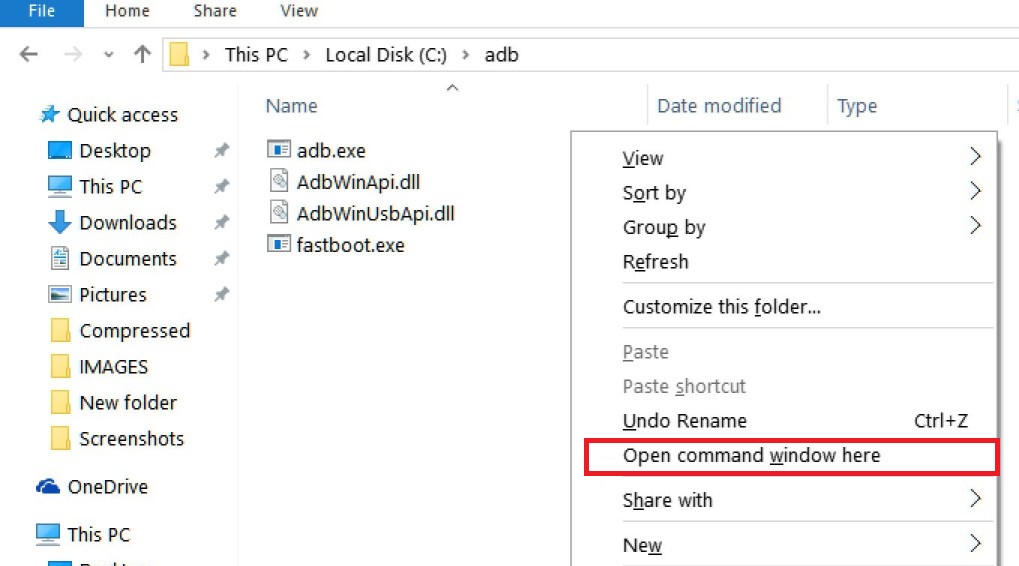
- Now you need to boot your phone into bootloader by typing the the command in the command, “adb reboot bootloader“
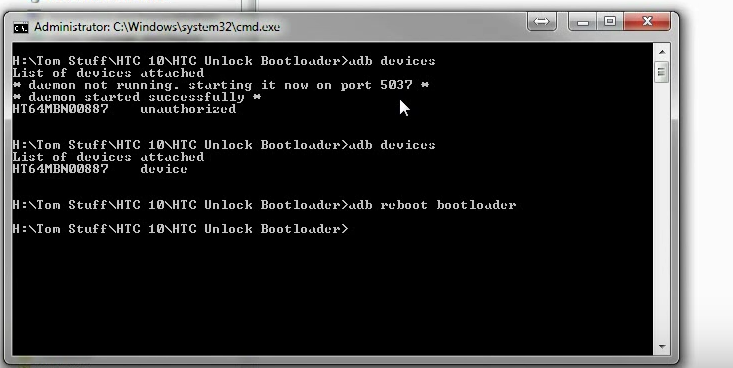
- This command will reboot your phone to bootloader/fastboot
- Now extract the CF-Root zip in the ADB Fastboot folder
- Type the command to root your Moto X4
fastboot boot boot.img
- This command will root your phone using CF-ROOT.
NOTE: Device will reboot several times… just let it be. May take a few minutes!
That’s ALL! When you restart your device, you will have root access on Moto X4.
