If you enjoy relaxing on the couch and watching Netflix shows after a long day of work, you might have experienced some issues while using the app on Samsung Frame TV. Some users have reported that the app shows a black screen when opened. If you are also facing the same problem, we have good news for you. In this article, we will guide you through the steps you need to perform to fix the issue. Netflix is an excellent streaming platform with a vast library of content in all genres, so you will never run out of new things to watch. However, it is not always perfect, and we understand how frustrating it can be when it does not work smoothly.
Also Read
Fix: Samsung Frame TV Not Showing Art
Fix: Samsung Frame TV Not Turning On
Netflix Won’t Play Videos Or Not Working On iPhone 14, 14 Plus, 14 Pro, 14 Pro Max: How To Fix?
Fix: Samsung Frame TV Bluetooth Not Working
Fix: TCL Smart TV Netflix Crashing or Not Loading
How to Activate Netflix on All Devices at Netflix.Com/TV8
Free Netflix Gift Card Codes (Daily Updates)
Fix: Netflix on Roku TV Keeps Crashing or Not Loading
Fix: Netflix Stuck on Logo or Startup Screen
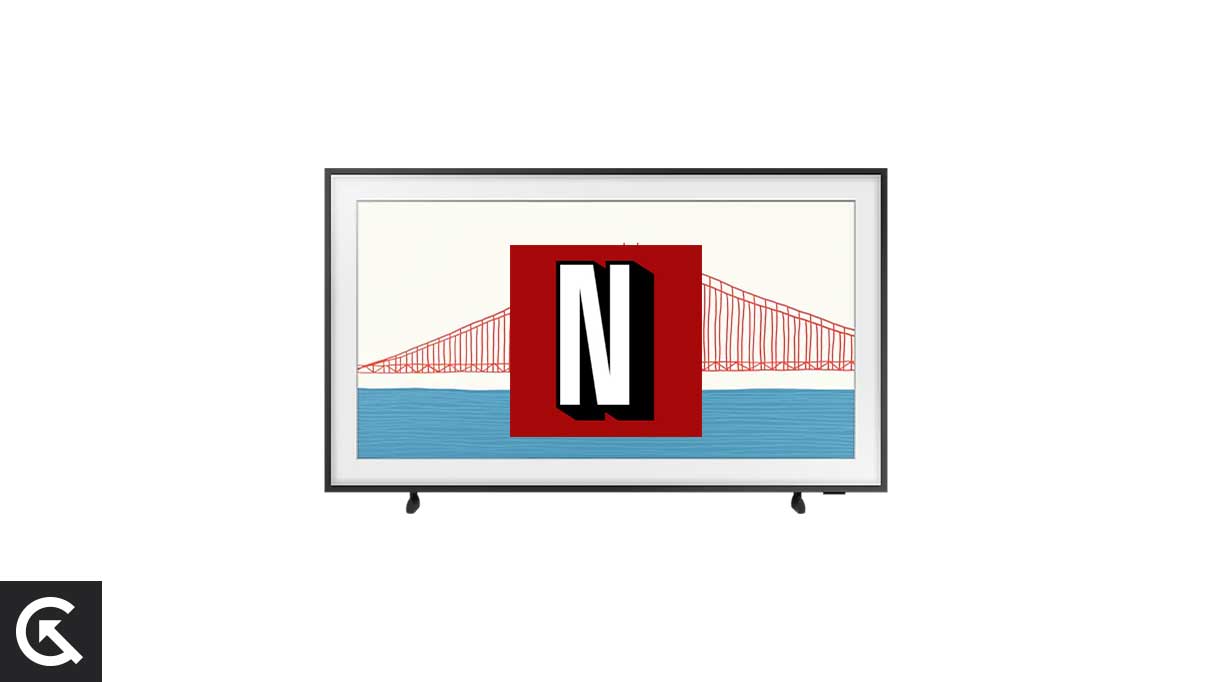
If your Samsung Frame TV can’t run the Netflix app, it does not mean a problem with your TV. While it can be, the possible reasons also include the app crashing, a bad internet connection, a software bug, or a system glitch. The Netflix app itself may have an issue or be under maintenance.
Below, you can find a curated list of solutions to fix the Netflix not working issue on your Samsung Frame TV.
Page Contents
How to Fix: Samsung Frame TV Netflix Not Working or Black Screen Issue?
Try the solutions we’ve mentioned in this article, and hopefully, one of them will do the job. After applying a fix, check if the problem is fixed. Let’s now jump into the list of solutions.
1. Check Netflix Servers
Netflix may be unavailable on your Samsung Frame TV due to an outage. The problem also surfaces when the streaming service goes under maintenance. To check the current status of Netflix’s servers, visit this official page. Or, check out a third-party website such as DownDetector.com to know if other users are also facing problems using Netflix.
If the Netflix servers are down for any reason, all you can do is wait until the engineers fix it. Try using Netflix after an hour.
Alternatively, you can use the Netflix app or website on your phone or computer to check if the servers are facing any problems. You should apply other solutions to fix the issue if it works fine on other devices.
2. Restart Your Samsung TV
The old method of turning off the device and then turning it back on again is still relevant and often works well. If you turn off the TV using the remote, it won’t be as effective as the device goes to sleep only. This method does not completely turn off the TV. So, we’ll be removing all the cables. Keep the device unplugged for about two minutes, then plug it back in.
Doing this will close all the running applications, and the RAM should get freed. The Netflix app should now work smoothly on your Samsung TV if the problem was limited RAM or a minor system glitch.
If your Samsung Smart TV still can’t run the Netflix app, unplug the power cable while keeping the power button pressed for 10 seconds. After two minutes have passed, plug your Samsung Smart TV in and open the Netflix app.
3. Check Your Internet Connection
Some apps require an internet connection to load and function properly. Thus, you may want to make sure that your internet connection has no issues that can lead to failure in Netflix’s app opening. You can run the Smart Hub connection test to check the status of your internet connection. For that, press the Home button on your remote and go to Settings > Support > Device Care > Self Diagnosis, and click Smart Hub connection test from the drop-down menu. Run the test and check if the internet connection is working fine.
If there is a problem with your internet connection, reboot the router. You can do it easily by removing the power cable of the router for a minute and then plugging it back. After you’ve rebooted the router, connected your Samsung Frame TV to the same Wi-Fi network and run the Netflix app.
4. Check for Updates
Your Samsung Smart TV could be running a slightly older software version. Or, the Netflix app itself could be running an older version. Though it should be okay, not every time. The current version of your Samsung TV software or Netflix app may have an issue which could be the source of the problem. You should therefore check if an update is available for your Samsung TV and the Netflix app. The steps are given below.
How to check for Samsung TV updates:
- Go to Settings of your Samsung Smart TV.
- Click Support.
- Tap on Software Update.
- Tap on Update Now.
If an update is available, download and install it. Once done, reboot the device once and then try using the Netflix app.
How to check for Netflix updates:
- Press the Smart Hub button and select Featured.
- Highlight the Netflix app.
- Press and hold the Enter button. A sub-menu should appear on your screen.
- Click Update apps.
- Hit Select All and click Update.
Now, run the Netflix app and check if the problem is fixed.
5. Reinstall the Netflix App
The Netflix app files may be corrupted, leading to a failure in the app launch. Another reason why the app is not loading on your Samsung Smart TV could be a corrupted cache. In both cases, reinstalling the app can fix the issue.
Uninstall the Netflix app from your Samsung TV, and install it again using the Google Play Store. Next, launch Netflix and sign in to your account to start accessing your favorite shows or movies.
We hope one of the solutions from this article helped you in fixing the Netflix not working issue on your Samsung Frame TV. If you have any questions, write them in the comments section below.
Also Read
