On this page, we will guide you to install the TWRP Recovery on Infinix Hot 12 Play (lion). This guide contains both the written instruction and a video tutorial to help you install it quickly. Make sure to download the files required and then jump straight into instructions on how to install TWRP Recovery on Infinix Hot 12 Play.
Keep in mind that before heading over to the process, you will need to unlock the device bootloader at first. As the smartphone OEMs provide a locked bootloader to their devices due to some security concerns, in order to install any third-party file, you will need to unlock the bootloader. Then you will be capable to install TWRP Custom Recovery on your Infinix Hot 12 Play device and root as well. The TWRP Recovery can also take Nandroid backups, restore, wipe out system/data/cache, and more.
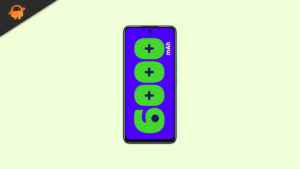
Infinix Hot 12 Play Device Overview:
The Infinix Hot 12 Play features a 6.82 inches IPS LCD panel with a 90 Hz refresh rate. It is an HD+ panel with a 720 x 1612 pixels resolution and an aspect ratio of 20:9. Under the hood, we get the Unisoc T610 processor built on a 12nm manufacturing process. It is an octa-core processor with two Cortex-A75 cores clocked at 1.8 GHz and six power-efficient Cortex-A55 cores clocked at 1.8 GHz. For handling the graphics-intensive tasks, we have the Mali G52, which can reach up to 614.4MHz. The smartphone comes with Android 12 out of the box with XOS 10 skin running on it.
In terms of optics, we get a dual-camera setup at the rear and a single selfie camera at the front. The dual rear camera setup consists of a 13MP primary sensor paired with an f/1.8 lens and a QVGA AI camera. The selfie camera at the front is an 8MP primary sensor. The front and rear camera systems are limited to 1080p video recording.
The smartphone comes with two storage options: 64GB internal storage + 4GB RAM, and 128GB internal storage + 6GB RAM. We also get a dedicated microSD slot for storage expansion. In terms of communications, we get Wi-Fi 802.11 a/b/g/n/ac, Bluetooth, GPS, FM radio, and USB Type-C 2.0. And for sensors, we get a rear-mounted fingerprint sensor, accelerometer, proximity, and compass. Powering it all is a massive 6,000 mAh battery that can easily last you a day. The smartphone is available in four colour options: Racing Black, Legend White, Origin Blue, and Lucky Green.
TWRP Recovery and its Advantages
Team Win Recovery Project is an open-source software custom recovery image for Android-based devices. It provides a touchscreen-enabled interface that allows users to install third-party firmware and back up the current system which is functions often unsupported by stock recovery images. – Wikipedia
Advantages of TWRP Recovery:
- You can flash Custom ROM on Infinix Hot 12 Play using TWRP
- You can flash modding zip files to customize your phone
- Easy to flash and use Xposed Modules using TWRP
- Easy to Root and Unroot using TWRP Recovery flashable zip SuperSU
- You can install Magisk on Infinix Hot 12 Play
- Easy to Create and Restore Nandroid Backup using TWRP Recovery.
- Easy access to restore the Nandroid Backup.
- You can flash the image file using TWRP Recovery on Infinix Hot 12 Play
- Easy to remove all bloatware using TWRP Recovery on Infinix Hot 12 Play.
- To underclock and overclock.
- You can clean Wipe, Cache, and Data.
Steps to Install TWRP Recovery For Infinix Hot 12 Play (lion)
Before going to the TWRP installation process, make sure to follow all the pre-requirements mentioned below properly.
Pre-Requirements:
- The file and guide are supported for the Infinix Hot 12 Play model. Don’t try it on other devices.
- Infinix Hot 12 Play bootloader should be unlocked.
- A PC/Laptop and a USB cable are required for this process.
- Make sure to take a Full Backup of Device Data (No Root).
- Charge your device battery to full.
- Download All Required Files:
- No Verity opt Encrypt
- Download SuperSU Zip – For root using SuperSU
- Download Magisk Zip – For root using Magisk
- USB Drivers: Infinix USB Drivers
- Download ADB and Fastboot and install them on your PC
TWRP Recovery Details
| File Name | TWRP Recovery |
| Version | Latest |
Disclaimer:
Method: ADB and Fastboot Tool
After downloading all the required files, drivers, and tools, follow the installation process.
- First of all, enable the Developer Options and USB Debugging mode on your device.
- Head over to the device Settings > System > About Phone > then tap on the Build Number seven times to enable Developer options mode.

- Now, go to the Developer options in the Settings menu and turn on the toggle to enable USB debugging.

- Next, open the ADB & Fastboot folder on your computer. Then press and hold the Shift key and right mouse click to open the command window.

- Turn off your device > Press and hold the Volume Up + Power button together for a few seconds to enter into Fastboot mode.
- Connect your device with the PC via a USB cable and type the following code on the command windows and hit enter:
adb reboot bootloader
- Now, your device is connected successfully as a fastboot device.
- Type the following command and hit enter to check the fastboot device is connected or not:
fastboot devices
Now, in order to install TWRP Recovery on your phone, type the following command and press enter:
fastboot flash recovery_a twrp.img
fastboot flash recovery_b twrp.img
- Then reboot in TWRP manually or using a fastboot command
fastboot oem reboot-recovery
Or
fastboot boot twrpname.img
- That’s it. You’ve successfully installed the TWRP Recovery on the Infinix Hot 12 Play device. Now, you have to flash the Root.
What is Root?
Smartphone Rooting is the unofficial way to enable an administrator or superuser access to your device system and subsystem. Therefore, the user can easily tweak, change, edit, or delete system files and apps easily.
With the help of rooting, you can uninstall bloatware, increase device performance, reduce battery draining, install Xposed modules, and more. However, smartphone rooting will void the device warranty and you may not get software OTA updates anymore. An improper way of rooting can also brick your device easily. Therefore, make sure to follow the guide properly.
The advantage of Rooting:
- You can get access to all files on your Infinix Hot 12 Play, even the files present in the root directory of your phone.
- You can increase the performance of your Infinix Hot 12 Play by overclocking.
- By rooting you can increase battery life by underclocking Infinix Hot 12 Play.
- Uninstall Bloatware on Infinix Hot 12 Play.
- You can block Ads on any Android applications such as Youtube and other game-related applications.
Also Read: Top 5 Adblock Plus Alternatives for Android
- By Rooting Infinix Hot 12 Play, you can View, Edit, or Delete any system file inside the root directory.
- You can install the Xposed Framework and many Xposed module support.
Steps to Root Infinix Hot 12 Play
Guide to Root Infinix Hot 12 Play via SuperSU
Guide to Root Infinix Hot 12 Play via Magisk
We assume that this full-depth installation guide will be helpful to you. For any queries, feel free to ask in the comments below.