Samsung Galaxy A3 2017 (codename: a3y17lte) was launched in the year January 2017. The phone came out of the box with Android 6.0.1 Marshmallow and later upgraded to Android 8.0 Oreo. Recently this device has received the official TWRP recovery support. So, on this page, we will guide you to install the TWRP Recovery on Galaxy A3 2017. This guide contains both the written instruction and video tutorial to help you install it quickly. Make sure to download the files required and then jump straight into instruction on how to install TWRP Recovery on Galaxy A3 2017.
Keep in mind that before heading over to the process, you will need to unlock the device bootloader at first. As the smartphone OEMs provide a locked bootloader to its devices due to some security concerns, in order to install any third-party file, you will need to unlock the bootloader. Then you will be capable to install TWRP Custom Recovery on your Galaxy A3 2017 device and root as well. The TWRP Recovery can also take Nandroid backups, restore, wipe out system/data/cache, and more.
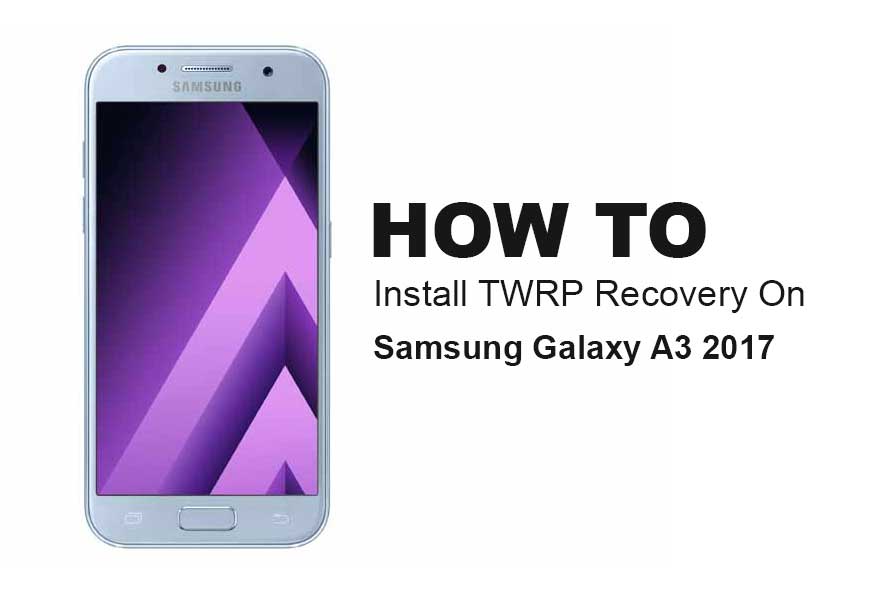
Page Contents
TWRP Recovery and its Advantages
Team Win Recovery Project is an open-source software custom recovery image for Android-based devices. It provides a touchscreen-enabled interface that allows users to install third-party firmware and back up the current system which is functions often unsupported by stock recovery images. – WikiPedia
Advantages of TWRP Recovery:
- You can flash Custom ROM on Galaxy A3 2017 using TWRP
- You can flash modding zip files to customize your phone
- Easy to flash and use Xposed Modules using TWRP
- Easy to Root and Unroot using TWRP Recovery flashable zip SuperSU
- You can install Magisk on Galaxy A3 2017
- Easy to Create and Restore Nandroid Backup using TWRP Recovery.
- Easy access to restore the Nandroid Backup.
- You can flash the image file using TWRP Recovery on Galaxy A3 2017
- Easy to remove all bloatware using TWRP Recovery on Galaxy A3 2017.
- To underclock and overclock.
- You can clean Wipe, Cache, and Data.
How to Install Official TWRP Recovery on Galaxy A3 2017 (a3y17lte)
Before going to the TWRP installation process, make sure to follow all the pre-requirements mentioned below properly.
Pre-Requirements:
- The file and guide are supported for the Samsung Galaxy A3 2017 (a3y17lte) model only. Don’t try it on other devices.
- Samsung Galaxy A3 2017 bootloader should be unlocked.
- A PC/Laptop and a USB cable are required for this process.
- Make sure to take a Full Backup of Device Data (No Root).
- Charge your device battery to full.
- Download All Required Files:
- Download SuperSU Zip – For root using SuperSU
- Download Magisk Zip – For root using Magisk
- USB Drivers: Samsung USB Drivers
- Download ODIN Flash Tool and install it on your PC
TWRP Recovery Details
| File Name | TWRP Recovery |
| Version | V3.4.0 and Higher |
| Support | Official |
| Developer | TWRP Team |
| Download Link | Download |
Disclaimer:
Method: ODIN Flash Tool
After downloading all the required files, drivers, and tools, follow the installation process.
- First of all, enable the Developer Options and USB Debugging mode on your device.
- Head over to the device Settings > System > About Phone > then tap on the Build Number for seven times to enable Developer options mode.

- Now, go to the Developer options in the Settings menu and turn on the toggle to enable USB debugging.

- Now, run the Odin tool as an administrator on your PC.

- Now, run the Odin tool as an administrator on your PC.
- We assume that you’ve already installed the ODIN tool.
- Now, run the Odin tool as an administrator on your PC.

- Reboot your Samsung device into Download mode.
- Simply connect your handset to the computer using a USB cable.
- After connecting the USB cable, you will see a blue sign in Odin interface in the ID:COM section with a USB port number.

- Add the Recovery TWRP .tar file from that you’ve already downloaded earlier.
- Click on the AP/PDA button and load it.

- DO NOT check ‘Re-Partition’ under the Options tab.
- You can also uncheck the ‘Auto Reboot’ option (optional).

- Click on ‘Start’ and wait for a few seconds until you see a message PASS.
- Reboot the handset into recovery mode by press and hold the Volume Up + Home + Power buttons together. [For newer Samsung devices, press and hold Volume Up + Power together]
- That’s it, guys. You’re done.
What is Root?
Smartphone Rooting is the unofficial way to enable an administrator or superuser access to your device system and subsystem. Therefore, the user can easily tweak, change, edit, or delete system files and apps easily.
With the help of rooting, you can uninstall bloatware, increase device performance, reduce battery draining, install Xposed modules, and more. However, smartphone rooting will void the device warranty and you may not get software OTA updates anymore. An improper way of rooting can also brick your device easily. Therefore, make sure to follow the guide properly.
The advantage of Rooting:
- You can get access to all files on your Galaxy A3 2017, even the files present in the root directory of your phone.
- You can increase the performance of your Galaxy A3 2017 by overclocking.
- By rooting you can increase battery life by underclocking Galaxy A3 2017.
- Uninstall Bloatware on Galaxy A3 2017.
- You can block Ads on any Android applications such as Youtube and other game-related applications.
Also Read: Top 5 Adblock Plus Alternatives for Android
- By Rooting Galaxy A3 2017, you can View, Edit, or Delete any system file inside the root directory.
- You can install the Xposed Framework and many Xposed module support.
Steps to Root Galaxy A3 2017
Guide to Root Galaxy A3 2017 via SuperSU
Guide to Root Galaxy A3 2017 via Magisk
We assume that this full-depth installation guide will be helpful to you. For any queries, feel free to ask in the comments below.
Also Read: Samsung Galaxy A3 2017 Stock Firmware Collections [Back to Stock ROM]
