In this guide, we will show you how to use WhatsApp on your Apple Watch. Well, there are many reasons why the Apple Watch stands at the top of the list of the best smartwatches for many users. And one of the major reason for it could be attributed to the support of various third-party apps. These apps could easily be accessed via the watchOS app store. There’s the FlickType keyboard, the Overcast app for listening to Podcasts, and the famous Lens for Watch app that brings Instagram to your Apple Watch.
But the absence of an official WhatsApp app on the store is a little bit surprising. This becomes even more strange because its parent company’s Messenger app is already present in the store. So what could be done in that case? Well, if you want to run WhatsApp on your Apple Watch, then there’s a nifty trick. There exists an app that gives you most of the features of WhatsApp. So without further ado, let’s check out the steps to install and use WhatsApp on your Apple Watch.
Also Read
Delete Siri and Dictation History on Apple Watch, Mac, TV, and HomePod
How to Permanently Delete or Deactivate Your WhatsApp Account
How to Fix Blurry WhatsApp Video Call
Pandora Not Working on Apple Watch, How to Fix?
Apple Watch Series 5 Support End Date and Time
Fix: Apple Wallet Not Syncing to Apple Watch
8 Ways to Fix WhatsApp Send Button Missing or Not Working
Apple Watch Green Tint Issue After Update, Is There A Fix?
How to Fix If Apple Watch Keyboard Input Notification Keeps Popping Up Issue

Page Contents
How to Use WhatsApp on the Apple Watch
We dug deep into the watchOS app store and found out a couple of apps available for the said purpose. However, it was the WatchChat 2 app that managed to come out with flying colors. The app is more along the lines of WhatsApp Web rather than the standalone app.
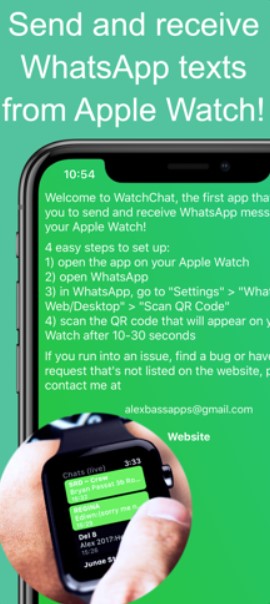
For the unaware, in order to log in to WhatsApp Web, you will have to scan the QR Code from your device. In this case, you will be required to scan the code displayed on your watch using your iPhone. With that said, here are the required steps to use WhatsApp on your Apple Watch.
Steps to Follow
- Install the WatchChat 2 app on your iPhone as well as on your Apple Watch.
- Open the app on your watch. As soon as you do so, you will notice the QR Code is displayed. If it isn’t visible, hit the Retry option.
- Now head over to your Apple device and open WhatsApp. Go to Settings > WhatsApp Web/Desktop > Scan QR Code.
- Finally, scan the QR Code displayed on your watch using your iPhone. That’s it. Now you could start using WhatsApp on your Apple Watch.
Features of WatchChat 2
Let’s check out some of the features of the WatchChat 2:
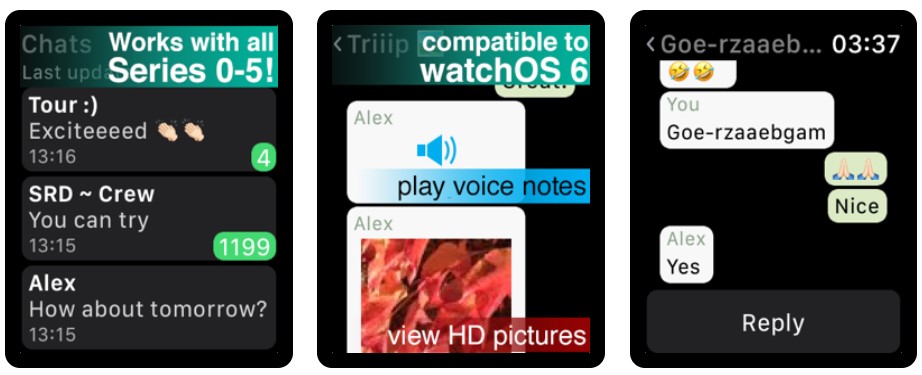
Reply to Messages
Well, not only you could read the WhatsApp messages, but reply to them quite easily as well, right from the Apple Watch. Just hit the keyboard icon and start typing your message. Apart from that, there’s something for the emoji lovers as well. To express yourself using your favorite emoticons, just hard-press the icon and select the desired one from the list.
Start a New Conversation
Apart from interacting with previous conversations, you could also start a new WhatsApp chat right from Apple Watch itself. To do so, long press on the screen and then select Contacts. Now search for the desired group or conversation to whom you wish to start a conversation.
View Media Files
Apart from dealing with the usual texts, the app also supports the ability to view media files like images and videos.
Conclusion
With this, we conclude the guide on how to use WhatsApp on your Apple Watch. As already mentioned, there are a handful of apps for the said purpose, but this stood out from the rest. Although you will have to shell out some bucks to try out this app, this will be worth the spend. Before rounding off, here are some of the iPhone Tips and Tricks, PC tips and tricks, and Android Tips and Tricks that you should check out as well.
Also Read
