In this tutorial, we will guide you to install Android 12 Custom ROM on Samsung Galaxy Tab S6 Lite (codenamed SM-P610/P615). The device was launched in the year 2020. The handset came with Android 10.0 and was later upgraded to Android 11.0. If you are someone who wants to install the vanilla version of Android 12, then this guide is for you.
Also Read
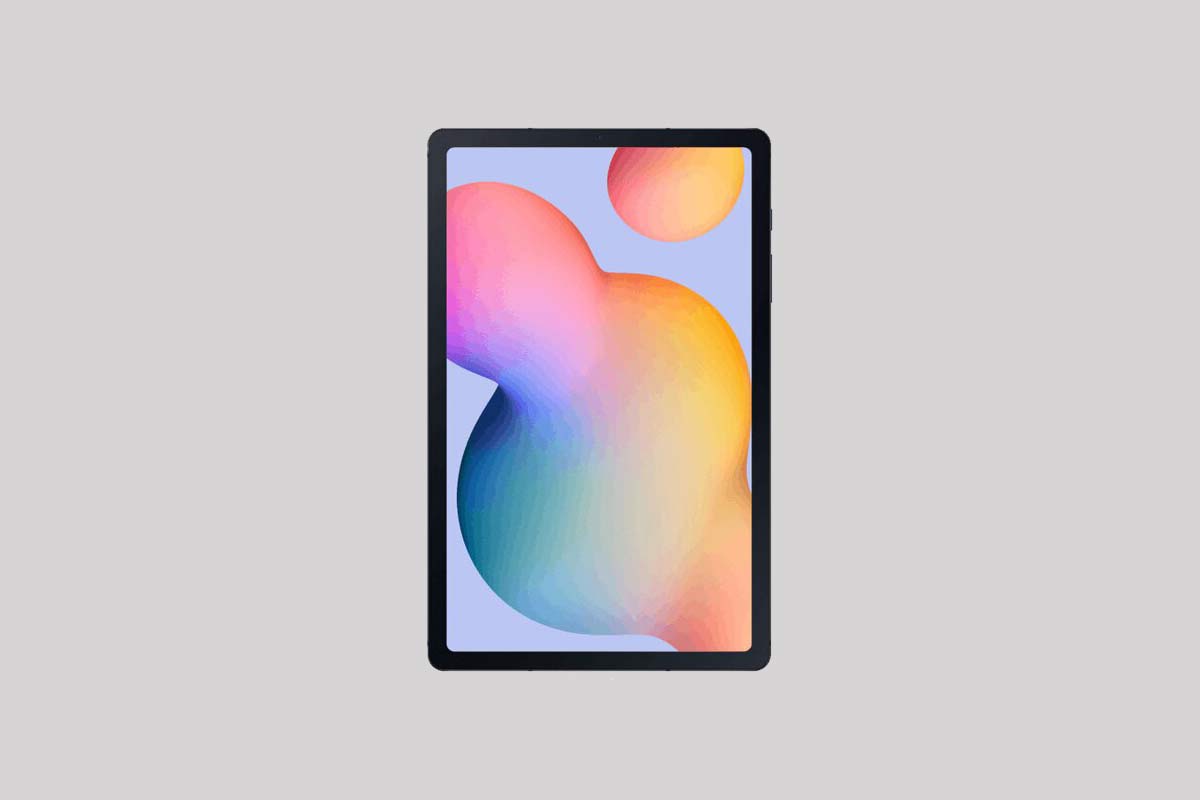
Page Contents
Android 12 and Its Features
Android 12 is all about improved personalization and revamped user interface that changes the way to bring more dynamic expression and a whole new design element. It’s a successor of the last-gen Android 11 which was basically focused on the privacy and security of the user data. While the Android 12 not only focused on privacy features but also on visual treatment.
Talking about the features, it has all new and colorful yet minimal widgets that are now more dynamic than ever before. While the dynamic theme with the wallpapers is more expressive as per your mood. The notification shade, lock screen, and its notifications, glance screen, volume controls, quick shortcut tiles, new power menu, transitions or animations, etc everything looks & feels great whatsoever with ‘Material You’ design.
Meanwhile, the impressive Privacy Dashboard feature, the privacy indicator on the top of the screen is also great. Whereas scrolling screenshot support, improved notifications, and quick reply feature, on-device search feature, easy Wi-Fi sharing, one-handed mode, quick back tap feature, haptic-coupled audio effect, Android 12 updates via Google Play, App hibernation, all-new emojis, improved auto-rotate, and a lot more.
What’s Working and Known Bugs:
What's working : Almost everything WHAT DOESN'T WORK? Selinux permissive You tell me
How to Install AOSP Android 12 on Samsung Galaxy Tab S6 Lite
As the title suggests, here we’ve shared the requirements and steps to flash the AOSP Android 12 build on the Samsung Galaxy Tab S6 Lite (SM-P610/P615) variant.
Before heading over to the guide, make sure to follow all the requirements below.
Pre-Requisites
Before we begin with this procedure, I would strongly recommend you create a backup of your device storage and all your files stored on your device. Moreover, it is advised to follow the steps mentioned in this post very carefully to avoid permanent damage or to brick your device.
Charge Your Phone
It’s highly recommended to charge your handset before unlocking the bootloader to avoid your device from shutting down occasionally while going through the process. Make sure to keep at least 50% of charge or higher for a smooth operation.
Download ADB and Fastboot Binaries
You can skip this adb and fastboot part if you have already installed TWRP Recovery on your Samsung Galaxy Tab S6 Lite.
Using the ADB and Fastboot command (platform-tools), you’ll be able to boot your Android device into the bootloader mode (download mode) which will be easy for you to proceed with further steps. ADB (Android Debug Bridge) creates a connection or bridge between the device and computer to sideload files.
Whereas Fastboot is a more advanced command utility tool for Android devices that works with computers. You can download ADB and Fastboot Binaries (Platform-Tools).
Download Samsung USB Drivers
A USB Driver is a set of files that basically allows you to create a successful and strong connection between a mobile device with a computer properly using a USB data cable. It’ll be useful to transfer files between the connected devices, flash files on the handset, and more.
It’s also worth mentioning that not only mobile devices but also other external devices can use and run USB Drivers on a Windows computer. Such as mouse, keyboard, printer, external hard drives, speakers, USB flash drives, etc. You can grab Samsung USB Drivers here.
Unlock Bootloader Your Phone:
To enjoy any custom ROM, you must first unlock the bootloader on your Samsung Galaxy Tab S6 Lite.
Install TWRP Recovery:
You have to install TWRP Recovery on your phone to install any custom ROM on your device. After unlocking the bootloader, you can follow our guide to install TWRP Recovery on your Samsung Galaxy Tab S6 Lite.
Download Android 12 ROM:
Here, you will find all the Android 12 custom ROM for your Samsung Galaxy Tab S6 Lite (SM-P610/P615).
| LineageOS 19.0 Beta | XDA Development Page |
Download Android 12 Gapps:
It’s worth mentioning that most of the third-party AOSP (Android Open Source Project) ROMs (also known as aftermarket firmware) come without any preinstalled Google apps package. You can manually install the Android 12 GApps by following our guide.
Warning!
GetDroidTips won’t be responsible for any kind of issue that may happen to your device if you flash it on another device and brick it. Do it at your own risk.
Installing LineageOS Recovery Temporarily:
-
- First of all, you need to unlock the bootloader on your device
- Download and install the ADB and fastboot binaries on your computer.
- You can now install the LineageOS recovery on your phone.
- To install the recovery, you need to boot your device into the bootloader.
- Run the command window by pressing the Shift key + Right mouse click

- Enter the command given below to boot your device into bootloader:
adb reboot bootloader
- You can boot into fastboot mode via a key combination:
- With the device powered off, hold Volume Down + Power. Keep holding both buttons until the word “FASTBOOT” appears on the screen, then release.
- Once the device is in fastboot mode, verify your PC finds it by typing:
fastboot devices
- Now temporarily flash the recovery image by typing the command given below:
fastboot flash boot <recovery_filename>.img
NOTE: Outdated fastboot releases dropped legacy A/B support, so it might attempt to flash toboot__a/boot__brather thanboot_a/boot_bif you try to flashboot. In this case, you must updatefastbootto a release newer than or equal to31.0.2. Alternatively, you can manually specify which slot to flash to based on what slot fastboot failed to flash to. For example, if fastboot fails to flash toboot__a, you must flash toboot_a. - With the device powered off, hold Volume Up + Power. Keep holding both buttons until the logo appears on the screen, then release.
Installing LineageOS from recovery
- Download the latest LineageOS build and additional gapps addon and move it to the Pixel 5a internal storage.
- Reboot your device into recovery by the combination key:
- With the device powered off, hold Volume Up + Power. Keep holding both buttons until the logo appears on the screen, then release.
- Now tap Factory Reset, then Format data / factory reset and continue with the formatting process. This will remove encryption and delete all files stored in the internal storage, as well as format your cache partition (if you have one).
- Return to the main screen on your recovery and sideload the LineageOS.zip package:
- On the device, select “Apply Update”, then “Apply from ADB” to begin to sideload.
- On the host machine, sideload the package using:
adb sideload filename.zip
- (Optionally): If you want to install any add-ons, click
Advanced, thenReboot to Recovery, then when your device reboots, clickApply Update, thenApply from ADB, thenadb sideload filename.zipthose packages in sequence. - Once you have installed everything successfully, click the back arrow in the top left of the screen, then “Reboot system now”.
- That’s it! If you want to root, you can root using magisk.
Your device will now boot to the newly installed OS. With this, we conclude the guide on how to install the AOSP Android 12 on Samsung Galaxy Tab S6 Lite. Do keep in mind that the first boot might take up some time and you might have to set up your device from scratch.
Conclusion
Flashing the ported Android 12 on your Samsung Galaxy Tab S6 Lite will give an early taste of the latest Android OS version. It looks like that the Samsung Galaxy Tab S6 Lite model won’t gonna receive the Android 12 update officially from the manufacturer. So, it’s a good idea to get most of the features and visual treatment. However, if you find any extra bugs or stability issues then you should report them to the respective forum.
That’s it, guys. We assume this guide was helpful to you. For further queries, you can comment below.

Can this method work on Tab S6 ?(not lite version)