The much-awaited free-to-play strategy battle royale shooter video game called ‘Apex Legends Mobile’ has been finally launched officially for both iOS and Android devices. Electronic Arts have been working on the mobile version for a year or so and it made its debut with a bang. It becomes one of the most downloaded mobile games in so many countries. However, just like other games, Apex Legends Mobile Stuck on Loading Screen issue also appears a lot.
Now, if you’re also one of the victims to encounter such an issue then don’t worry because here we’ve shared a couple of possible workarounds for you to resolve it. To be precise, most online multiplayer battle royale video games do come with several issues whatsoever that include crashes, lags, frame drops, server connectivity issues, graphics-related conflicts, the game loading stuck, and more. Luckily, these issues can be fixed manually at your end.
Also Read
Fix: Apex Legends Mobile Not Compatible Devices
Apex Legends Mobile Error Code 291, How to Fix?
Apex Legends Mobile Error Code 214, How to Fix?
Fix: Apex Legends Mobile Inverted Controls/Y Axis Missing
Apex Legends Mobile Loba Guide: Loba Abilities, Perks and Tips
Apex Legends Mobile Rhapsody Guide: Rhapsody Abilities, Perks and Tips
Apex Legends Mobile Ash Guide: Ash Abilities, Perks and Tips
What is Apex Legends Hardcore LTM Royale?
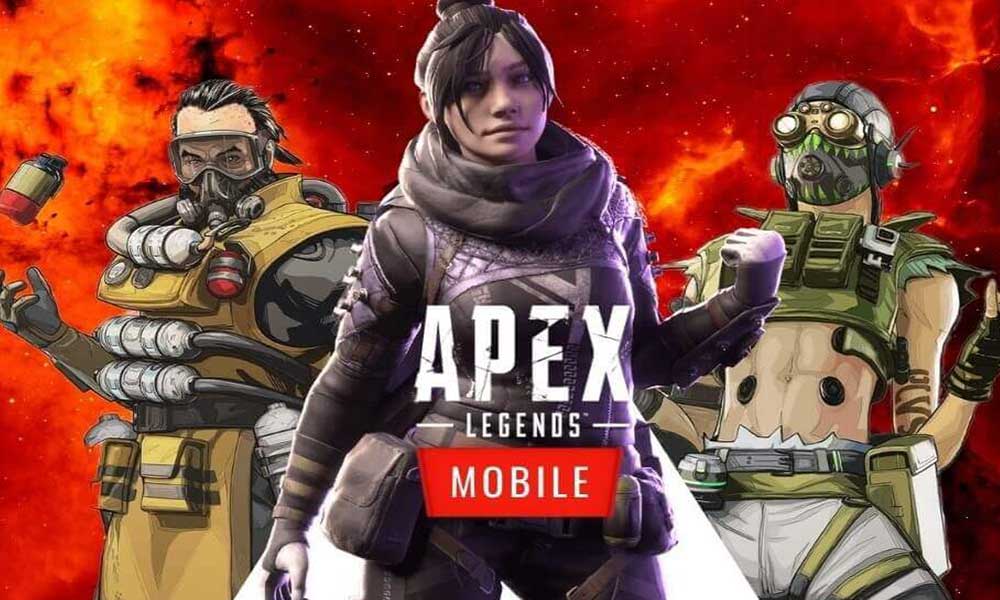
Page Contents
Apex Legends Mobile Stuck on Loading Screen, How to Fix?
Sometimes an outdated game version, temporary system glitches, issues with the game installation files, internet connectivity issues, device storage space-related issues, etc can trigger the game stuck on the loading screen problem. As we’ve mentioned all the possible reasons, you can follow the troubleshooting methods below. So, without further ado, let’s get into it.
1. Check Apex Legends Mobile Server Status
The chances are high that due to the overwhelming number of active players at the same time across multiple regions, the Apex Legends Mobile game servers become unresponsive. We’ll highly recommend you check the Apex Legends Server Status to ensure there is no issue with the game server at that moment. If in case, there is an outage or downtime then you can wait for a couple of hours and try again. You can follow the Apex Legends Twitter handle.
2. Check Your Internet Connection
Sometimes issues with the poor internet connection or the unstable network signal can also trigger multiple conflicts while launching or loading up the game. We’ll suggest affected Apex Legends Mobile players check the internet connection properly. If there is an issue with the internet connection, just contact your ISP (Internet Service Provider) to get technical support. You can also ask to change the IP address or upgrade to a higher data plan.
Additionally, you can try switching from the wireless (Wi-Fi) connection to a wired (ethernet) connection or vice versa to cross-check the issue. You can also use the mobile data or hotspot to ensure if there is an issue with the game loading or not.
3. Update Apex Legends Mobile
If you’re still running the outdated Apex Legends Mobile game on your mobile device then it may cause compatibility issues. To update it:
For Android:
- Open the Google Play Store app > Tap on the hamburger menu icon.
- Next, tap on My Apps & games > Make sure to check whether the Apex Legends Mobile game update is showing on the list of the available updates or not.
- If so, just tap on the Update button next to the app and wait for it to install.
- Once done, make sure to open the Apex Legends Mobile game, and check for the issue. [You can also restart your handset to refresh the system and app data]
For iOS:
- Open the Apple App Store application on the iPhone.
- Now, tap on the Profile Picture icon from the top-right corner.
- Scroll down a bit to see which apps are available for update.
- Check whether the Apex Legends Mobile game update is on the list or not.
- If the app is there, then make sure to tap on the Update button.
- Wait for the installation process to complete.
- Finally, launch the Apex Legends Mobile game, and check if the startup crashing problem is still bothering you or not.
4. Force Reboot the Mobile
Try forcefully restarting the mobile device to refresh the system glitch. In some cases, your device system may store corrupted cache data which can trouble you while launching the game or during the matchmaking process. To do that:
For Android:
- Press and hold the Power button for a couple of seconds until the Power Menu appears.
- Here you can tap on Restart and wait for the system to boot again.
For iOS:
- Press and release the Volume Up key and down key single time then long-press the Power/Side key until the Power Menu appears.
- Now, you can see the Slide to Power Off option. Just slide it and wait for the device to reboot automatically.
5. Avoid Using VPN or Proxy Servers
It’s also recommended to avoid using any VPN (Virtual Private Network) or Proxy Servers on your handset to launch Apex Legends Mobile. Sometimes issues with the region server connectivity or slower internet speed can ruin the gaming experience without your knowledge. You should turn off VPN before launching the Apex Legends Mobile game to check whether it’s stuck on the loading screen or not.
6. Try Connecting to a Different Lobby
You should also try connecting to another lobby if a specific lobby isn’t working or gets stuck quite often. Some of the affected Apex Legends Mobile players did find this trick useful enough. So, you can try it out.
7. Reinstall Apex Legends Mobile
If none of the methods worked for you then make sure to uninstall and reinstall the Apex Legends Mobile game on your mobile. It’ll eventually delete all the saved game application data and refresh its data which should fix the issue. To do so:
For Android:
- Tap and hold the Apex Legends Mobile icon to bring the pop-up menu.
- Now, tap on Uninstall. [You can also go to App Info and select Uninstall]
- Once uninstalled completely, just reboot your mobile.
- Finally, go to the Google Play Store app > Search for Apex Legends Mobile and tap on Install.
For iOS (iPhone):
- Tap and hold the Apex Legends Mobile icon from the home screen on your iPhone.
- Now, select Remove App from the pop-up menu > Tap on Delete App.
- The system will again ask you whether to delete the app or not.
- Select the Delete button to uninstall it.
- Then open the Apple App Store application on your iPhone.
- Tap on the Search icon and type Apex Legends Mobile then search for it.
- Finally, tap on the Get button or tap on the cloud download icon.
- Wait for it to install completely and then start using it.
That’s it, guys. We assume this guide was useful to you. Feel free to ask in the comment below for additional queries.
