Microsoft has recently released the much-awaited Windows 11 Dev Channel that can be accessed via Windows Insider Preview. Now, Microsoft has finally released the first Windows 11 beta from which you can easily switch from Dev to Beta Channel without having a clean installation process. If you’re also interested in doing so but somehow you Can’t Change Windows 11 Insider Channels From Dev to Beta then follow this guide.
One of the biggest advantages of switching to the Beta channel from the Dev channel is that you’ll get a smoother user experience with Windows 11 with fewer bugs or stability issues. Additionally, those who’re geek enough to play with newly added features as well bugs to taste out can stay on the Dev channel easily. Otherwise, there is no point to be in the Dev channel for sure if you don’t want to get unwanted bugs or issues.
Also Read
Fix: USB Detected But Not Accessible Issue in Windows 11, 10
Fix: Windows 11 Touchpad Gestures Missing
Fix Windows 11 Random Shutdown Issue
Fix: Windows 11 Clipboard History Not Working
Fix: Miracast Not Working on Windows 11 and 10
Fix: Windows 11 Taskbar Not Hiding in Full Screen
How to Fix If Brightness Slider Missing on Windows 11 and 10
How to Fix Scanner Not Working Issue on Windows 11
How to Fix If Alt+Tab Shortcut Not Working on Windows 11
Fix: Mouse Scroll Wheel Jumps Up and Down on Windows 10, 11
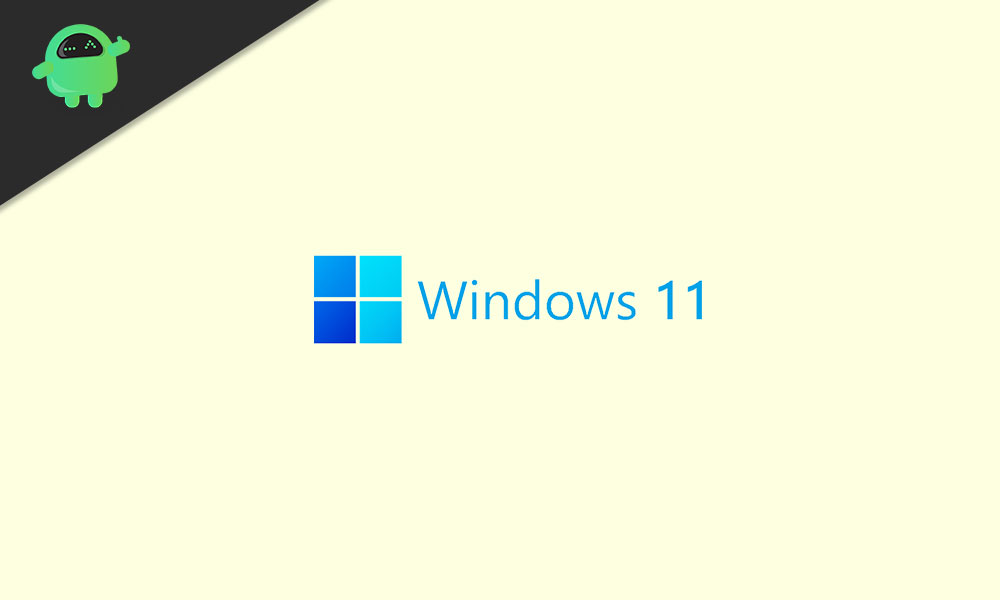
Can’t Change Windows 11 Insider Channels From Dev to Beta | How to Fix?
- First of all, click on the Windows Start menu > Type cmd and click on “Command Prompt” from the search results.
- If prompted by UAC, click on Yes to run it as an administrator.
- Now, make sure to copy/paste the following command and hit Enter to enable the option to change Insider channels on Windows 11:
bcdedit /set flightsigning on
- Next, copy/paste the following command and hit Enter:
bcdedit /set {bootmgr} flightsigning on
- Once done, make sure to close the command prompt window, and restart your computer.
- Now, you should head over to Windows Settings > Update & Security > Windows Update.
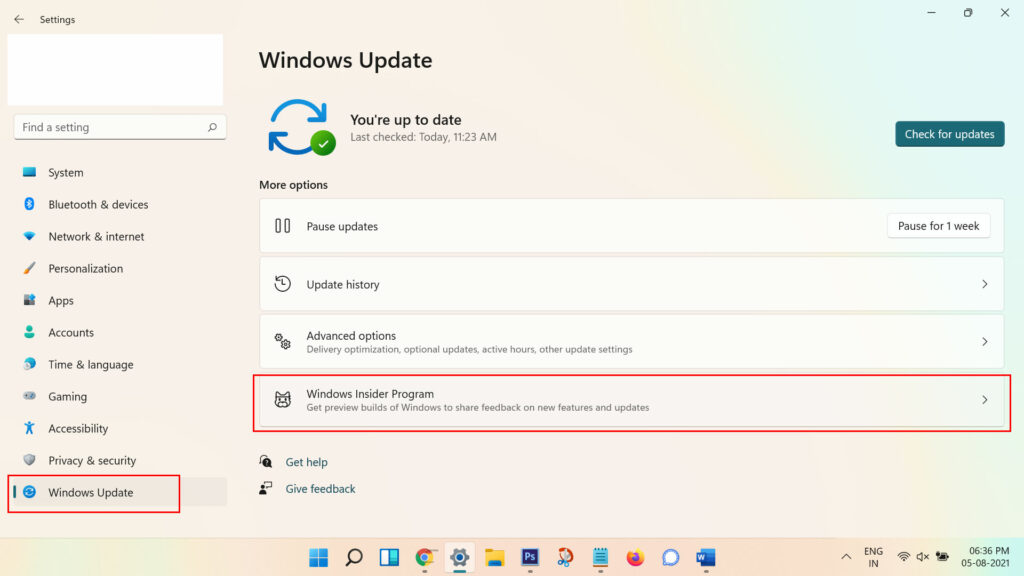
- Go to Windows Insider Program to change your Insider update channel settings.
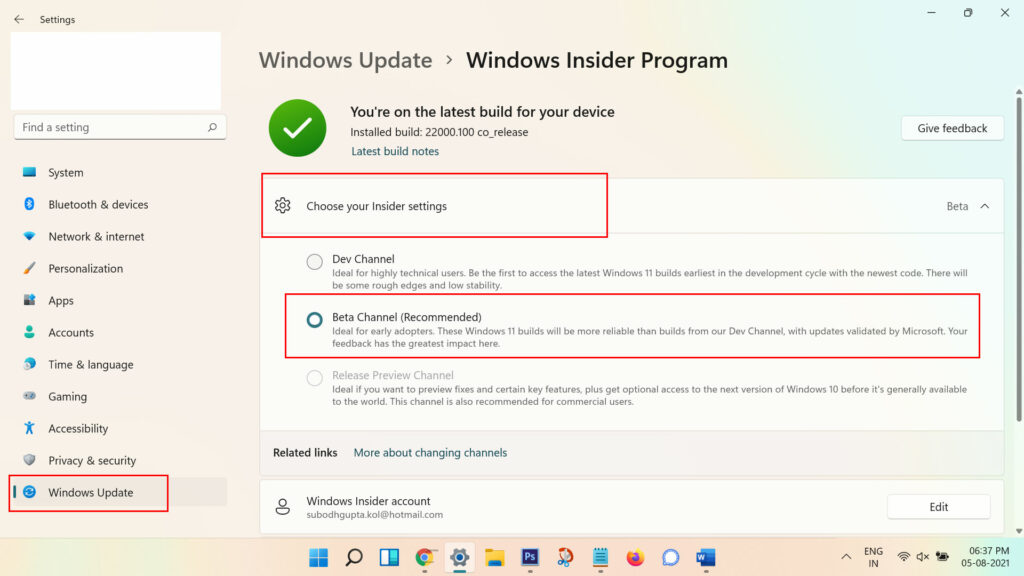
- Then click on “Choose your Insider settings” > Click on “Beta Channel (Recommended)” to select it.
- You’re done. Enjoy!
However, if in case, you’re unable to do so because the system somehow can’t switch to the Beta channel from a Dev channel that means your PC hardware isn’t compatible with the Insider Preview switching mode. Multiple reports are coming out that users can easily switch between channels those who have compatible hardware.
Windows 11 does not allow me to change to Beta channel. Option greyed out. from Windows11
In that scenario, it’s recommended to wait for future updates on the Dev channel to check if the Insider channel switching issue has been fixed or not.
Can I Rollback to Windows 10 from Windows 11 Beta?
If in case, you’re not satisfied with the Windows Insider Preview for Windows 11 whether you’re on a Dev channel or Beta channel then you can definitely go back to Windows 10 stable build quite easily.
However, if the trial period of 10 days after installing the Windows 11 beta has been expired then you won’t be able to go back to Windows 10 from the settings menu. Therefore, you’ll need to manually install the Windows 10 OS using the media creation tool.
Here we’ve assumed that you’re under the 10 days trial period. So, you can follow the steps below to easily go back to Windows 10 again.
- Open the Windows Settings menu by pressing Windows + I keys.
- Now, select the System tab from the left pane.
- Click on Recovery > Click on the Go back button.
- Now, wait for the process to be completed. It may take some time and may restart several times.
- Have some patience and your computer will boot into the Windows 10 build again which was previously installed.
That’s it, guys. We assume this guide was helpful to you. For additional queries, you can comment below.
Also Read
