Built-in Chromecast lets you stream entertainment and apps straight to your TV or speakers from your smartphone, tablet, or laptop. However, Chromecast with Google TV enables you to watch your favorite shows in up to 4K HDR quality.
Moreover, it will show everything about your personal recommendations based on your subscriptions – all in one place. Using the Chromecast, you can watch what you want, which will not require you to switch between different apps. But unfortunately, after the recent firmware update, Amazon Prime Video is not working on Chromecast.
The developers are still investigating this issue and trying to find reasons why the Chromecast Prime Video is not working. But, we have something for you that will surely help you fix this issue. Therefore, if you are also afflicted with this error, make sure to follow this guide.
Also Read
How to Set up an Amazon Prime Video Watch Party
FIX: Amazon Prime Video Casting Not Working or Black Screen Issue
Fix: Discovery Plus Not Working on Firestick, Roku, Xfinity, or Chromecast
How to Add, Edit, and Delete User Profiles in Amazon Prime video
Fix: OnePlus TV Chromecast Not Working Issue
How To Connect Chromecast To A Mobile Hotspot
Hulu Not Casting to Chromecast, How to Fix?
Fix: Amazon Prime Video Stuck On Loading Screen Issue
Fix: Amazon Prime Video App Not Working on Windows 11

Page Contents
How To Fix Chromecast Prime Video Not Working
We generally use our favorite Prime Video app in order to watch some great content on our device. But, seeing this kind of issue is really a heartbreaking situation for users like me. So, if you don’t want to bother due to this problem, make sure to perform the fixes mentioned below.
Fix 1: Reboot Your Device
There is nothing to worry about as it is possible that this issue may occur due to some temporary bugs or glitches that prevent your device from Chromecast Prime Video. Therefore, if you want to resolve this issue, then you have to remove these temporary bug files.
So, to remove these bug files, you have to reboot your device in which is trying to play your favorite content using the Amazon Prime Video. Rebooting will not just remove these bug files but also give your device a fresh new start to perform well. Therefore, it is our first recommendation, and you must try this out before performing anything we have mentioned further in this guide.
Fix 2: Check Prime Video Servers
Did you check if the Prime Video servers are working or not? Well, it is very rare that Amazon’s servers get down, but still, there are pretty many chances that its servers get down. Therefore, you have to check it from the DownDetector and check if other users are also complaining about this. Also, don’t forget to hit the I have Problem With Prime Video button. This will allow other users to know that they are not the only ones who get this error.
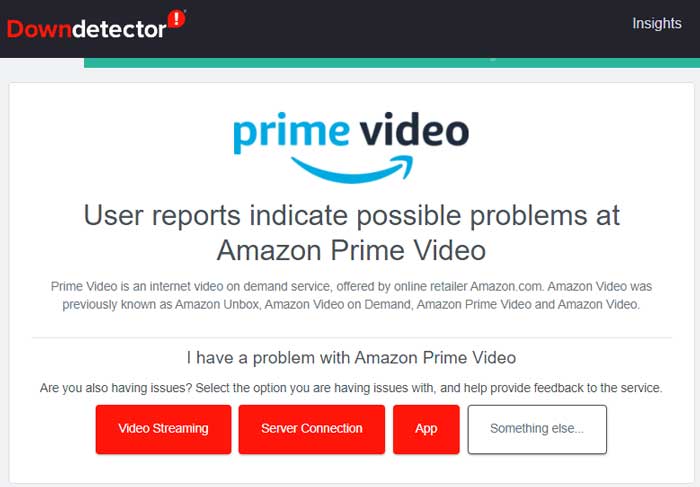
Moreover, you can also hover to Twitter and follow the Prime Videos to get all the latest information. They always let their users know about their services’ ongoing issues, upcoming events, shows, etc. After that, keep your eyes on Twitter for any news.
Fix 3: Check Your Internet Connection
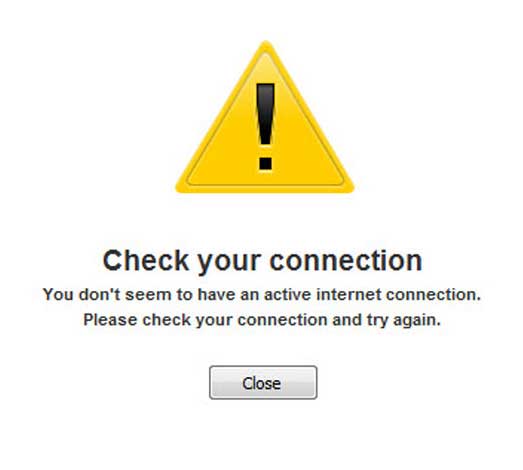
A good internet connection is very important to use the Amazon Prime Videos. This is because sometimes this type of issue occurs just because your internet connection is not working. Also, make sure that the Chromecast and your device are both connected to the same WiFi connection. So, you must check if the internet connection is working properly or not.
To do so, hover over towards the Ookla Speed Tester website and test your internet speed. Meanwhile, if you found that the speed is not proper, then first resolve that issue by power cycling your router/modem.
After that, if needed, contact your ISP and ask them to help you fix the internet issue. Then, again connect your Chromecast and device to that network and try casting the Prime Video in order to check if the Chromecast prime video is not working issue gets fixed or not.
Fix 4: Update Your Device OS
We generally ignore the minor updates of our device OS as we think that there doesn’t have anything to do with the performance. But, that’s not the truth, as these minor updates have some valuable fixes that developers roll out in order to remove the bugs and glitches. Therefore, you need to check if your device’s OS is updated or not.
However, we do not mention the steps here as it totally depends upon which device you are using. So, check, and if you find that there’s an OS update available, make sure to install it on your device and then check again if the Chromecast Prime Video is not working issue gets resolved or not.
Fix 5: Make Sure That The Chromecast Running on Latest Firmware Update
Are you still getting the error? Well, if so, then chances are there that your Chromecast is running on an older firmware due to which it fails to Chromecast the Prime Video. So, you have to check if there’s any firmware update available for your Chromecast device or not. However, in case you don’t know how to do this, make sure to follow the instruction given below:
- Firstly, launch the Google Home app on your device.
- After that, click on your device Settings > Device information.
- That’s it. Now, you can find out the Cast Firmware version under the Technical information.
Fix 6: Reset The Chromecast
Still, no luck? Well, there are chances that your Chromecast prime video is not working due to some technical bugs. So, we advise you to reset your Chromecast as many users previously reported that this helped them to resolve this type of issue. So, you must try this out by using the following steps:
- Firstly, take your Chromecast device and locate the Reset button on it.
- After that, press and hold it for 10 seconds until the LED stops blinking.

- That’s it. Now, you have reset your Chromecast, and the issue will probably get fixed.
Fix 7: Update Your Amazon Prime App
There are also chances that your Amazon Prime Video app may not be updated, due to which you are getting this issue. Therefore, we advise you to update the Amazon Prime Video app on your device and then try to Chromecast it on your device. We have many cases where users find this fix helpful. So, you must also try this out.
Also Read: Fix Google Chromecast Buffering and Stuttering
Fix 8: Contact To Support Team
If you are still disturbed due to the Chromecast Prime Video is not working issue, then it is possible that there’s some serious issue occurring on your Chromecast due to which you are getting this issue. Therefore, we suggest you to contact to the Chromecast official support team and ask them about this issue. They will surely help you after investigating about this issue.
So, that’s it on how to fix the Chromecast Prime Video not working issue. We hope that this article has assisted you. But, in case you still have any doubt on your mind, make sure to use our comment section and let us know. We will try our best in order to help you.
Also Read
