Call of Duty: Modern Warfare II is the new edition in the FPS game by Infinity Ward and Activision, and it is a direct sequel to 2019’s Modern Warfare, which has been superhit due to the graphics, gameplay, and background music. After the release, multiple PC gamers face issues with the Modern Warfare 2 game apart from crashes, lags, stutters, frame drops, etc. When it comes to the Modern Warfare 2 not launching or not loading issue on the Windows PC, multiple players face it regardless of whether it is powerful.
After waiting a couple of years, interested players can now play the full version of the game for free on the PC, which is a major advantage. However, for several reasons, it becomes one of the most common issues to encounter the PC game not launching issue. Whereas if we talk about the Modern Warfare 2 game not loading issue, this is probably happening with the Steam users as per the online forum reports.
Also Read
All COD Modern Warfare 2 Errors, Problems and Fixes
Fix: Modern Warfare 2 Failed Fetching Crossplay Friends List
Fix: MW2 Clark Monterey Error Code
How to Fix Purchase Modern Warfare 2 Error in Warzone 2
Fix: COD MW2 and Warzone 2 DLC Packs are Out of Date Error
Fix: Modern Warfare 2 GPU Driver Version Error
Fix: Modern Warfare 2 Failed To Start Matchmaking Error Code 25509
Fix: MW2 and Warzone 2 Timed Out Waiting for Datacenters Error
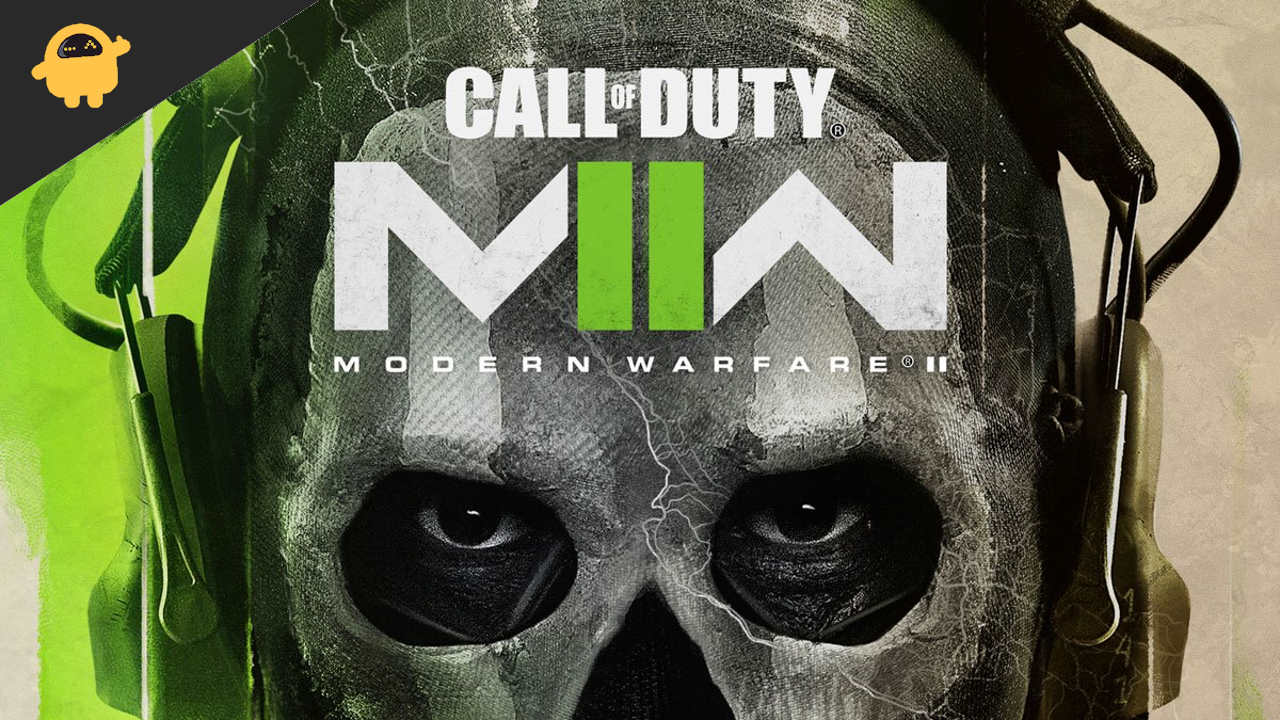
Page Contents
- Fix: Modern Warfare 2 is Not Responding or Loading on PC
- 1. Run the Launcher as an Administrator
- 2. Update Graphics Drivers
- 3. End Background Processes
- 4. Disable Steam Overlay
- 5. Disable Steam Input
- 6. Run the game in Windowed Mode
- 7. Disable DirectX 12
- 8. Set Correct Rendering Device
- 9. Disable Multi-Threaded Rendering
- 10. Turn Off Antivirus Protection
- 11. Repair Game Files
- 12. Update Modern Warfare 2
Fix: Modern Warfare 2 is Not Responding or Loading on PC
Luckily, some possible workarounds are mentioned below to easily fix the won’t launch or not loading issue. So, without wasting any more time, let’s jump into it.
1. Run the Launcher as an Administrator
First, you should try running the game launcher as an administrator on Windows to allow the launcher program and the game files to run properly. Not running the game or client as an administrator, you may find it pretty difficult to avoid crashes or not launching issues that require UAC (User Account Control) access. Ensure to follow the steps below to do so:
- Right-click on Steam Launcher exe shortcut file on your PC.
- Now, select Properties > Click on the Compatibility tab.

- Make sure to click on the Run this program as an administrator checkbox to checkmark it.
- Click on Apply and select OK to save changes.
- Now, you can just double-click on the game exe file to launch it.
You can also do the same steps for the Modern Warfare 2 game executable file to ensure the game application has UAC access.
2. Update Graphics Drivers
Make sure to update your graphics driver on the PC because an outdated GPU driver may trigger multiple issues with the game launching. You should try checking the graphics driver update and installing it (if available). To do that:
- Right-click on the Start Menu to open up the Quick Access Menu.
- Click on Device Manager from the list to open the interface.
- Now, you’ll need to double-click on Display adapters to expand it.

- Then right-click on the dedicated graphics card that’s active.
- Next, click on Update driver > Choose Search automatically for drivers.
- The system will automatically check for the available update.
- An update will automatically download and install the latest version if available.
- Once done, make sure to restart your PC to apply the changes.
If you can’t find any update, you can go to the official graphics card website and manually search for the update. If in case, a new version is available, just download the file on your PC and install it. You can find out the official manufacturer’s website link below.
Also Read
How to Change Language on COD Warzone 2 or Modern Warfare 2?
Best AMD and Nvidia Graphics Drivers for Modern Warfare 2
Fix: Modern Warfare 2 Timed Out While Signing into Online Platform
Fix: Modern Warfare 2 Lost Connection to Host / Server: Connection Timed Out
Fix: Modern Warfare 2 / Warzone 2 Not Showing on Battle Net
3. End Background Processes
Make sure to end the background process on your system because unnecessary tasks can easily trouble the resource-hungry applications to run properly. If in case, your system becomes laggy or slow, the system resources are getting low at that moment. To remove unwanted processes:
- Press Ctrl + Shift + Esc shortcut keys on the keyboard to open Task Manager.

- Click on the Processes tab > Make sure to select the task you want to close individually.
- Then click on End Task to close it.
- As mentioned, do the same steps for each task that you want to close.
- Once done, close the Task Manager window, and restart your PC.
4. Disable Steam Overlay
Multiple affected players have started reporting that Steam overlay is running in the background which is troubling a lot. In-Game overlay apps may consume higher system resources which can easily trigger issues with the game launching.
- Open the Steam client > Go to Library.
- Now, right-click on Modern Warfare 2 > Select Properties.
- Head over to the General section > Here just uncheck the Enable the Steam Overlay while in-game checkbox.
- Go back to Library > Launch Modern Warfare 2 to check if the game is still not launching.
5. Disable Steam Input
A couple of players did find this trick useful to disable the Steam Input option by following the steps below. It somehow fixes the game not launching or stuck at the loading screen issue. To do that:
- Launch the Steam client > Go to Library.
- Right-click on Modern Warfare 2 > Click on Controller.
- Set ‘OVERRIDE FOR Modern Warfare 2’ to ‘Disable Steam Input’.
- Finally, it would be best to try relaunching the game to check for the issue.
6. Run the game in Windowed Mode
If in case, the game seems to crash a lot; you can try setting up the Display Mode to Windowed from Full Screen. To do that:
- Click on the Windows icon to open the Start Menu > Type %LOCALAPPDATA% on the search bar and open it.
- Go to the %LOCALAPPDATA% folder > Search for the ‘Prospect’ folder.
- Open the mentioned folder and go to the Saved > Config > WindowsNoEditor directory.
- Under the WindowsNoEditor folder, you’ll find a file called ‘GameUserSettings’.
- Open the user settings file using any text editor > Set ‘FullscreenMode=1’ to ‘FullscreenMode=0’ to save changes.
- Finally, try launching the game again to check for the issue.
7. Disable DirectX 12
You can try turning it off if you use DirectX 12 on the PC. As the DirectX 12 version is the latest one available for Windows, it may be possible that somehow your PC configuration isn’t capable to run it. To turn it off:
- Just head over to Settings > Video > Set ‘Enable DX12’ to ‘Off’.
- Restart the Modern Warfare 2 game after applying changes.
8. Set Correct Rendering Device
Make sure to select the correct rendering device from the game settings menu that you can find below. To do so:
- Open the Steam client and then launch the Modern Warfare 2 game > Go to the Video Settings menu from the game.
- Go to ‘Selected Rendering Device’ > Select your dedicated GPU. [Do not leave it to ‘Default’]
- Once done, reboot the game to save changes.
9. Disable Multi-Threaded Rendering
The in-game video settings menu in the Modern Warfare 2 title seems to have a multi-threaded rendering option enabled, somehow conflicting with the game crashing quite often. Make sure to disable the multi-threaded rendering option from the game menu to try to resolve the issue. If you’re using an AMD processor, turn it off and reboot the game to apply changes.
10. Turn Off Antivirus Protection
It would be best to try turning off the Windows Defender protection on your PC to ensure no antivirus software is blocking the game files from running properly. To turn it off:
- Press Windows + I shortcut keys to open the Windows Settings menu.
- Click on Update & Security > Click on Windows Security from the left pane.
- Now, click on the Open Windows Security button.
- Go to Virus & threat protection > Click on Manage settings.
- Next, you’ll need to turn off the Real-time protection toggle.
- If prompted, click on Yes to proceed further.
If you’re using any other antivirus program on your PC, turn it off. However, if you’re not interested in disabling the antivirus software on the PC, you can just whitelist the game files to the antivirus software. To do that:
- Open the Steam client > Go to Library.
- Click on Modern Warfare 2 from the list of installed games.
- Now, click on the Settings icon next to the Modern Warfare 2 game page.
- Click on Manage > Go to Browse local files.
- Next, open the Prospect folder > Binaries > Win64.
- You’ll find out a file ‘Prospect-Win64-Shipping’ under the Win64 folder.
- Make sure to click to select the file and then add it to the list.
- You’re good to go.
11. Repair Game Files
A corrupted or missing games files on the PC can eventually trigger multiple issues with the game launching or performance whatsoever. To do so:
For Steam:
- Launch the Steam client > Click on Library.
- Right-click on Modern Warfare 2 from the list of installed games.
- Now, click on Properties > Go to Local Files.

- Click on Verify Integrity of Game Files.
- You’ll have to wait for the process until it gets completed.
- Once done, just restart your computer.
Battle.net:
- Open the Battle.net client on your computer > Head to the library and click on COD Modern Warfare 2.
- Click on Options > Select Scan and Repair > Choose to Start Scan.
- Wait for the process to complete, and then you’ll be able to play the game properly. Make sure to reboot the client to apply changes immediately.
12. Update Modern Warfare 2
If none of the methods worked for you, check for the Modern Warfare 2 game update because an outdated game version can have bugs or stability issues. So, if you haven’t updated your game for a while, then follow the steps below to check for updates and install the latest update.
For Steam:
- Open the Steam client > Go to Library > Click on Modern Warfare 2 from the left pane.
- It’ll automatically search for the available update. If there is an update available, make sure to click on Update.
- Wait some time to install the update > Once done, close the Steam client.
- Finally, reboot your PC to apply changes and launch the game again.
Battle.net
- Open the Battlenet client > Go to All Games > Click Installed > Click on Modern Warfare 2 from the left pane.
- Now tap on the Settings icon.
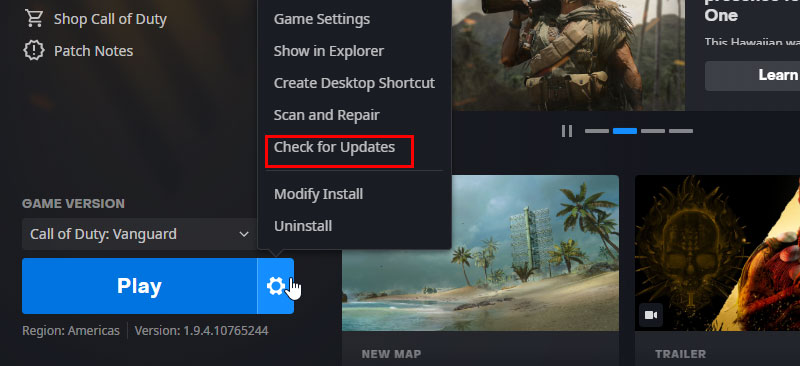
- Tap on check for updates. If there is any update, click on update.
- Once done, make sure to close the Battlenet client.
- Finally, reboot your PC to apply changes, and then try launching the game again
That’s it, guys. We assume this guide was helpful to you. For further queries, you can comment below.
Also Read

help me i just got the game from battle net and when i open the game i see the play screen of mw2 in the game it glitches me when i press play it shows connecting to services fast then doesnt let me in to play even campagin any guides for this guys i played the beta without this problem just now im facing it
This is unreal, bought the game 2 months ago and all I’ve done is reinstall it constantly. Now it crashes continuously, immediately after launching it. Hacktivision refuses to answer my trouble tickets and comments. I basically donated my money too them because I got nothing in return.