Nintendo Switch is one the best ever created easy to carry gaming consoles. Its compact size made it different and handy compared to others. However, it’s not just limited to a gaming console. Yes, you can also enjoy your content in this as you can easily connect it to your TV, PC, laptops, etc. Although connecting it to other devices is not that difficult, some users still wonder if they can connect Nintendo Switch to TV, PC, or any other device.
Also Read
How to Fix Nintendo Switch OLED Screen Burn-in Issue
Is it Possible to Add Nintendo Switch Friends on PS4 or PS5
Fix: Minecraft lags on Nintendo Switch After An Update
Fix: STAR WARS The Force Unleashed Not Loading or Crashing on Nintendo Switch
Fix: Nintendo Switch Stuck on Logo Screen
When Will Roblox Come to Nintendo Switch | Release Date
Fix: Nintendo Switch/OLED Touch Screen Not Working
How to Fix Nintendo Switch Not Charging Problem
Fix: Nintendo Switch Games Keep Corrupting or Damaged
How To Download Faster On Nintendo Switch in 2022
Fix: Nintendo Switch Not Seeing 5Ghz WiFi
Luckily, today, here we discuss how you’ll connect your Nintendo Switch controller to your PC. So, if you don’t know, then don’t hesitate as you are going to learn everything related to this. So, just tighten your belt and dive into the guide.

Page Contents
How To Connect a Nintendo Switch Controller to a PC
This isn’t rocket science at all. You can do this by following a few simple methods. So, here are the steps that you need to follow in case you are not able to connect your Nintendo Switch controller to your PC.
Connect Joy-Con Controllers to a PC
- Turn on your PC’s Bluetooth. To do so, follow the path: Settings< Devices< Bluetooth.
- Click on the Add Bluetooth or other devices option.

- Now, you need to make sure to disconnect your Joy-Con controller from your Nintendo Switch.
- Locate and hold the Sync button on your controller until the lights start flashing.
- Now, you require to search for Joy-Con in the Bluetooth section of your PC and hit the Pairing option. That’s it. Now, It will automatically try building a connection between your PC and Nintendo Switch controller.
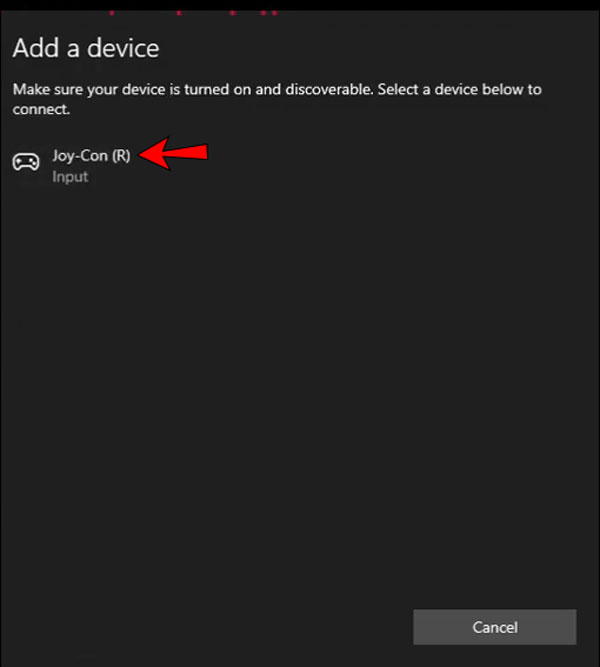
Connect a Switch Pro Controller Using a Wired Connection
If you find that your PC Bluetooth connection is not working properly, then you can try using a wired connection to establish a connection between the joy-con and the PC.
- Use your Controller cable and plug it into your joy-con. You can use A to C or C to C type USB cables.
- Now, plug the other end into your computer. That’s it. Now, it automatically links a connection between two after verifying its drivers.
Connect a Nintendo Switch Controller to Steam
- First of all, if you don’t have the steam app, then download and install it.
- After that, click on the Controller settings. Then, simply plugin your Pro Controller to your PC.
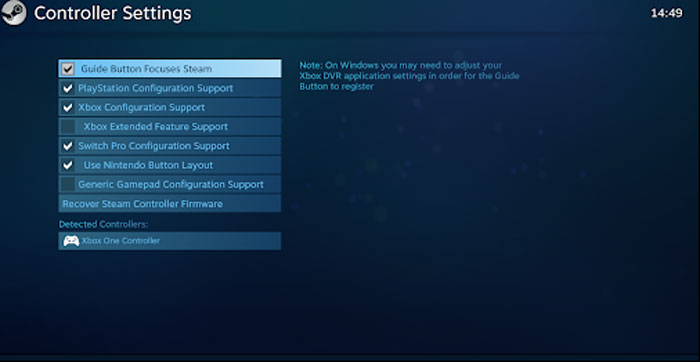
- Now, you require to Register the controller on your PC.
- Then, hover over to the Controller configuration section. So, now inside this, you can able to change each button configuration of your Nintendo Switch.
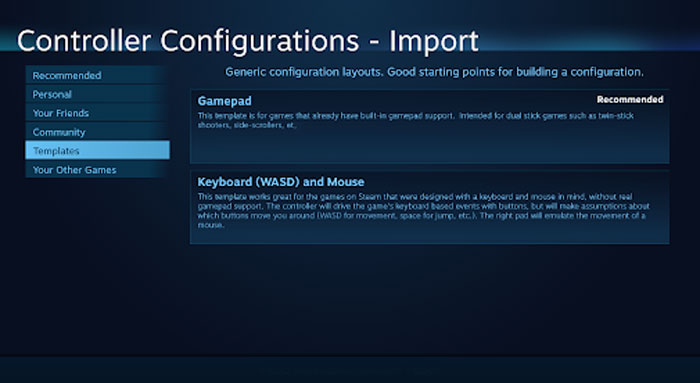
Also Read: How to Fix Steam Stuck on Patching and Update
So, that’s how you connect your Nintendo Switch Controller to your PC. We hope this guide helped you. As you can see, the methods we discussed above in the guide aren’t complicated. But, still, if you have any doubts or queries, reach us out in the comment section. Also, if you like this guide, give us your valuable feedback.
Also Read
