Diablo 4 Beta is out now, and fans are waiting for a very long time to play this title. Since the game is still in the beta stage, players must adhere to a few bugs and glitches until the developer’s team perfects the game. One such error that users are facing is the no sound or voice in cinematics and cut scenes in the Diablo 4 game. The error is more like an athletic error as the game runs perfectly, but players cannot hear the game’s cinematic cutscenes, which play an important role in the game’s story progress.
The issue of Diablo 4 no sound or voice in cinematics and cut scenes can be frustrating for players who want to immerse themselves in the game’s world and storyline fully. The absence of voices in cinematics and cutscenes is a technical problem; unfortunately, users worldwide face this issue. The lack of sound or voice in cinematics and cut scenes can be caused by various factors. There could be multiple reasons behind such issues ranging from mismatching game sound configuration to outdated or missing audio drivers. If you are facing a similar issue with Diablo 4, the blow troubleshooting methods will help you.
Also Read
Diablo 4 Farming Guide: Best Locations To Farm Legendary Items & Gold
Diablo 4 Tier List – Best Class for Endgame
How to Fix Diablo 4 Can’t Enter Towns Invisible Barrier Bug
Diablo 4 World Tier 1 or 2 Choice; Which One Is Best?
How To Play Diablo 4 On Steam Deck
How to Fix Diablo 4 Access Violation C0000005 Error
Fix: Diablo 4 Unable to Claim Quest Rewards
Diablo 4 Steam Deck Issues: Crashing, Stuttering, Freezing, Lag or Stuck
Fix: Diablo 4 Acheivements Not Unlocking

Page Contents
Fix: Diablo 4 No Sound or Voice in Cinematics and Cut Scenes
There are several steps you can take to fix this issue and get the sound and voice back in your Diablo 4 cinematics and cut scenes. Below are some troubleshooting ways that you can follow to fix the problem on your end.
It’s important to note that the game is still in the beta stage, and many of the voice lines for cut scenes are not ready yet. The post-production for voice and other cinematic elements can take time and usually are done at the end of the game development cycle. So players have to wait until the full official version of the game is out to enjoy the cinematic cutscenes.
Method 1: Troubleshoot Game Audio
The first step is to check your audio settings in the game. Make sure that the volume is at maximum settings and you select the correct audio output device. Also, make sure to set the audio type from mono to stereo. Many users have shared that changing the south type do fixes the audio issue in many cutscenes. You can change this by navigating to Game Options > Sound > Game Sound Output > Speaker Setup and then selecting Stereo from the drop-down menu.
Method 2: Set Language To English
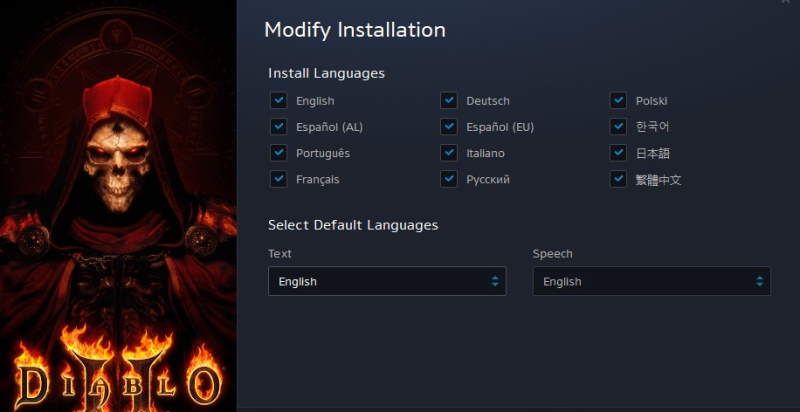
Although the default language for Diablo 4 is English only, users who have opted for other regional languages are facing the issue where the cutscenes do not have sound. Their transaction from English to the selected regional language is not yet made. So its better to change the game language back to English until the translation is available in future game updates.
To change your language settings in Diablo 4 game, open the game menu and navigate to Modify Install > Change Languages section. Here, you’ll see a drop-down menu where you can pick English. Restart the game to take effect and see if this helps.
Method 3: Update Audio Driver
Due to outdated drivers, you might be missing the game sounds from cutsenes and other cinemation story shots from the game. Its wise to update your PC/Laptop audio drivers from time to time to avoid such audio issues.
Method 4: Update Game
As we discussed above, the game is still in development and in the public beta stage. So some of the game elements are not finished yet, including various cut scenes and their audio. Meanwhile, developers will complete such missing elements in due time and will launch game updates in the upcoming weeks. So make sure you update the game to the latest version whenever the update is available.
Method 5: Reinstall Game
If none of the above methods help you, the issue might b with the game itself. So uninstall the game completely and re-install it from the official website or Steam store.
Method 6: Contact Diablo Support
In some cases, the issue can be due to game internal files or other account-related issues. It’s also possible that your particular device is not fully compatible with the game yet and needs further patching or additional configuration. Such cases are very specific and out of the scope of this article. If the above methods do not help you yet, we recommend you to connect to the game support team and raise a ticket there. They will be able to help you better and eventually fix the issue for you.
Also Read
Conclusion
This brings us to the end of this guide for fixing the Diablo 4 no sound or voice in cinematics and cut scenes issue. We understand that the lack of sound or voice in Diablo 4 cinematics and cut scenes can frustrate players. However, by following the steps outlined above, you should be able to resolve the issue and fully immerse yourself in the game’s world and storyline.
