In this tutorial, we will show you how to change chat text color and style in Discord. This Voice over the Internet and instant messaging service has completely streamlined the interaction process between user groups. You could easily send text messages, video, audio, and images with ease. While its usage spans across educational and other businesses, yet the gaming sector is the one where it has created its legacy.
The support across various platforms like Windows, iOS, Android, and Linux further makes it the go-to choice for many users. However, when it comes to customizing your text on the chat screen, there isn’t much you could do, at least in the traditional way. But, there do exist some pretty nifty tricks through which you could change the text color and style using CSS and a few color codes in Discord. Here are the detailed instruction set for the same.
Also Read
How to Fix a Discord API Error?
How To Fix Discord Stuck in Fullscreen
Fix: Discord Not Working with CSGO
Best Discord Plugins For BetterDiscord 2022
Best Discord Name Idea (2022) |Good, Funny, Weird Nicknames for Discord
How to Fix If the Xbox Discord Transfer Didn’t Work Problem
Fix: Discord Yellow Border When Streaming or Screen Sharing
How To Install Discord on Steam Deck
Free Discord Nitro codes (Daily Updated 100% Working)
How To Connect Discord To A Twitch Stream
How to Fix Discord AMOLED Mode Not Working
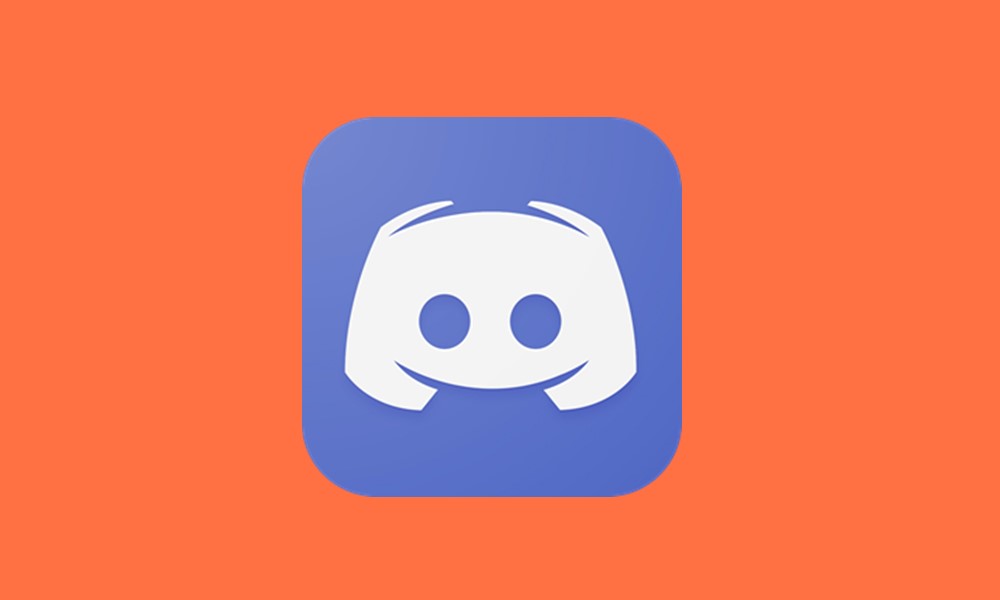
Page Contents
Discord Text Format: How to Change Chat Text Color and Style
The application uses the highlight.js JavaScript program. By making use of this file as well as in-built color codes, you could easily type in the text in your preferred color. Along the same lines, you could format your text by making it bold, italic, bold+italic, underlined, and strikethrough. These basic text formatting could easily be carried out just by using a few symbols only. So let’s begin the guide to change chat text color and style in Discord with these simple formatting tweaks before moving on to the slightly advanced coloring schemes.
Also Read: Slack vs Discord: Which One Is Better?
How to Change Text Styles in Discord
Here are the steps to make your text italics, bold, bold+italics, strikethrough, and underlined:
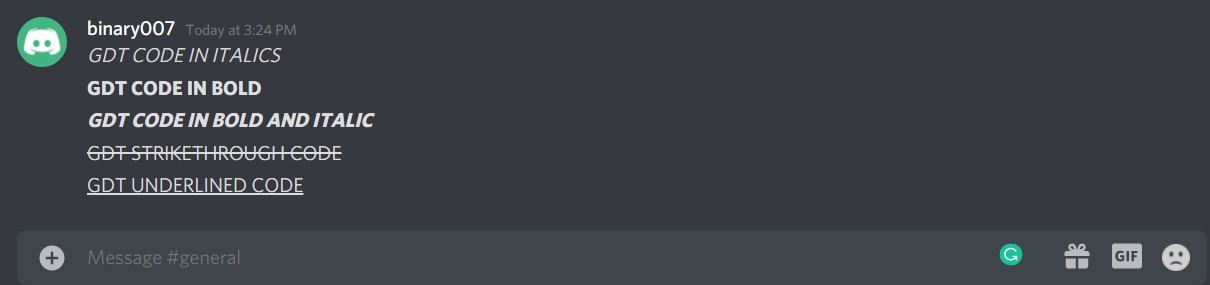
Italics
To make the text italics, use an asterisk * before and after the text. There shouldn’t be any space between the symbol and your text:
*SAMPLE TEXT*
Bold
To make your text bold, use two asterisks ** before and after the text. Again make sure that it doesn’t have any spaces
**SAMPLE TEXT**
Bold + Italics
This is just the amalgamation of the above two, hence combine the above two commands. In other words, use three asterisks *** before and after the text.
***SAMPLE TEXT***
Strikethrough
For strikethrough, use two tildes symbol (~~) before and two after your texts. No spaces between your text and symbols
~~SAMPLE TEXT~~
Underline
To underline the text, use two underscores (__) before and two after your texts without any spaces.
__SAMPLE TEXT__
These were the steps to change chat text styles in Discord, let’s now turn our attention towards changing text colors.
How to Change Text Color in Discord
There isn’t any direct option to change the color of the texts. However, using the CSS and Apache language and a few symbols, you could easily carry out the aforementioned task. We would be listing out the instructions using the in-built color codes and CSS (or Apache). One thing that is common in both of them is that you have to start and end the command lines using three backquotes “` symbols. With that said, here are the required steps:
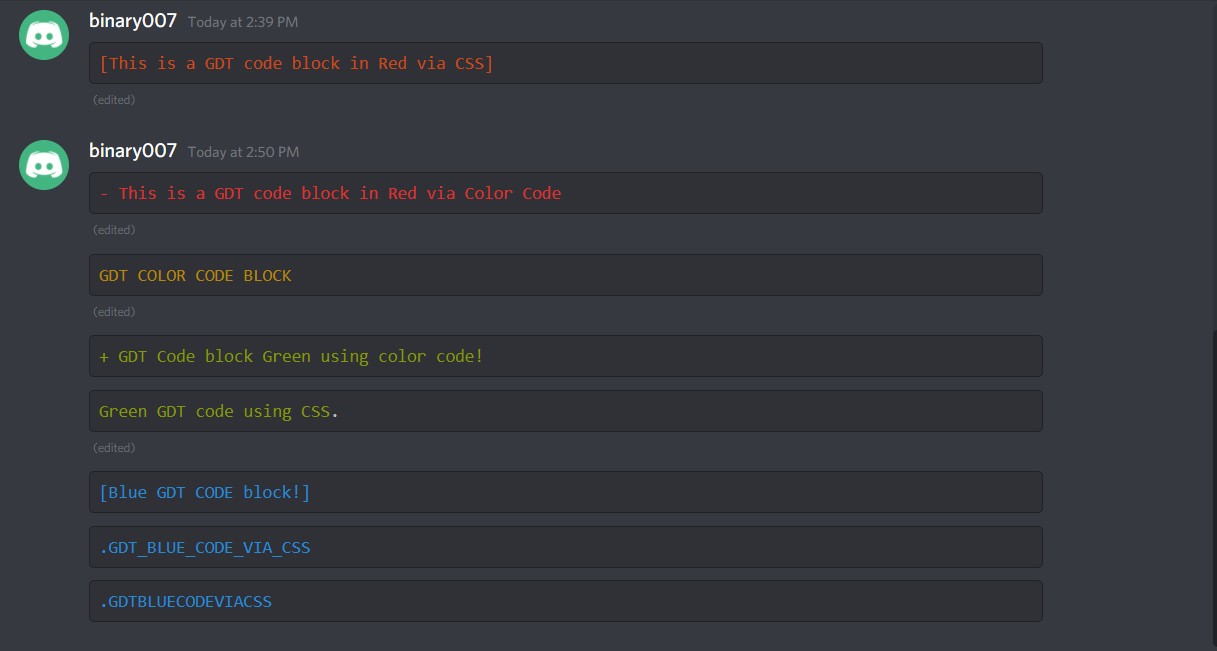
Change to Red Text
Using the Color Code:
The color code for Red is diff. The complete syntax stands:
```diff - ENTER YOUR TEXT ```

Using CSS:
The square bracket is part of the syntax:
```CSS [ENTER YOUR TEXT] ```

Change to Yellow Text
Via Color code
The code for yellow color is fix, hence the syntax translates to:
```fix GDT CODE BLOCK ```

Using Apache:
Make sure there are no spaces between your text (you could use underscore)
```apache
%{ENTER_YOUR_TEXT}%
```

Change to Green Text
Via Color Code
The color code for green is diff. To differentiate it from yellow, you will have to add a plus sign before the statement. Here’s how:
```diff + ENTER YOUR TEXT! ```

Using CSS:
```css ENTER YOUR TEXT! ```

Change to Blue
Using Color Code:
The color code for Blue is ini. Syntax corresponds to
```ini [ENTER TEXT!] ```

Vis CSS
Make sure not to have any spaces between the words. You could use underscore to separate these words. Furthermore, there needs to be a full stop before your statement:
```css .ENTER_YOUR_TEXT ```

With this, we conclude the guide on change chat text color and style in Discord. If you have any queries, do let us know in the comments section. Likewise, here are some iPhone Tips and Tricks, PC tips and tricks, and Android Tips and Trick that you should check out as well.
