With a huge userbase of the Halo franchise, many users have been eagerly waiting for the Halo Infinite for a long time, and as the PC version is released too, it will boost gamers’ experience around the world. Moreover, after the release of the beta version of Halo Infinite many gamers are playing it on various platforms.
However, PC users are playing the game in Discord, and after the release, it is also surrounded by issues. The game issue is maybe fixed soon through the Update, but the main concern is with the Discord users. For some users, Discord is doesn’t work while playing Halo Infinite. Here are several methods that can fix the discord issue with easy steps.
Also Read
How to Fix Halo Infinite DirectX 12 Error
Best Halo Infinite Mods For PC
Fix: Halo Infinite Not Launching on PC
Fix: Halo Infinite Screen Flickering or Tearing Issue on PC
How to Fix a Discord API Error?
How To Fix Discord Stuck in Fullscreen
Fix: Can’t Purchase Credits in Halo Infinite
Fix: Discord Not Working with CSGO
Best Discord Name Idea (2022) |Good, Funny, Weird Nicknames for Discord

Page Contents
Fix: Discord Doesn’t Work While Playing Halo Infinite
Discord provides great features, especially whenever you are playing with your friend, and the battle royal games need communication with your teammate to discuss your strategy. But if the Discord is not working properly, it may spoil your mood to play the game.
Also Read
Fix: Discord Stuck On Loading Screen
FIX: Halo Infinite Controller Not Working on PC
Best Discord Plugins For BetterDiscord 2022
Fix: Discord Yellow Border When Streaming or Screen Sharing
How To Install Discord on Steam Deck
Free Discord Nitro codes (Daily Updated 100% Working)
How to Fix Discord Stuck on RTC Connecting Error
Fix: Discord Custom Emojis Not Working or Disappearing
Method 1: Disable Chat
The Halo Infinite has its own Voice Chat process to communicate with your teammates and its no need for any external chat service like Discord. But sometimes, the Halo infinite voice chat is creating an issue as it connects with the Halo’s network, and the game is on the Beta version due to unstable network and other issues. Also, Due to issues, sometimes the voice is not clear, and no voice output and input from the headset.
However, you can’t use the Discord voice while using the Halo infinite game’s own voice chat services. If the Halo voice chat enables, it won’t let you hear other players’ voices and enhance the in-game audio. To fix the issue, disable the voice chat of Halo infinite game from the game settings and check if the voice chat is working on Discord or not.
Also Read
Method 2: Change in-game Voice Chat
If you won’t want to change the in-game voice chat, apply the below audio settings.
- Press the Esc button to pause the game and go to the settings option from the left side bottom.
- The window selects the Audio and navigates to the Communication section in the settings.
- Check once the Voice chat input device is selected correctly.
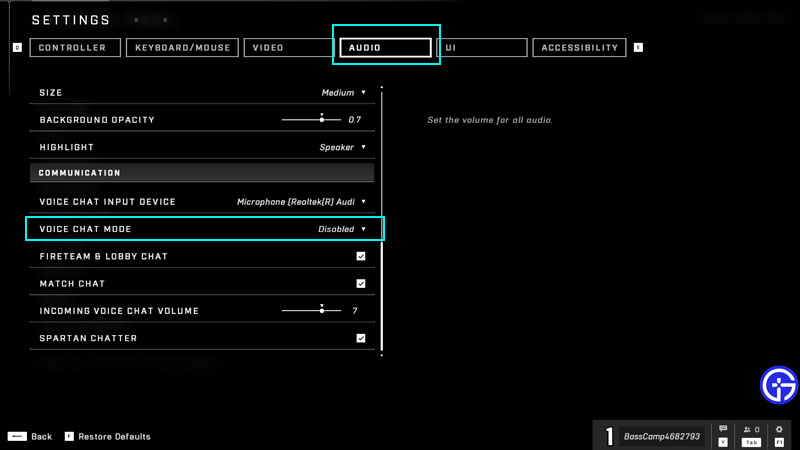
- After that, check if the Voice chat mode is Enabled or Disabled.
- Then click on the drop-down menu of Voice chat mode and select push to talk/toggle.
Method 3: Enable Overlay on Discord
The Discord overlay is by default disabled while playing the Halo infinite game. Due to disabling of overlay, Discord on the Halo game may interrupt the Discord features, and the Discord may not work properly on the Halo Infinite game. Enable the overlay feature from the Discord settings to use its features.
- Click on the User’s settings and go to the Game Activity section.
- In the Game Activity Window, you will find all of the games you play.
- Search and click on the Halo Infinite game icon and enable the Discord game Overlay option.
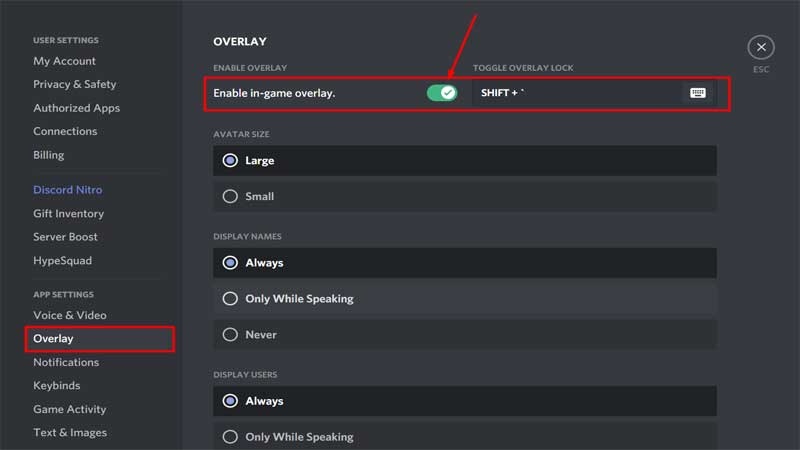
- Restart the Discord to apply the modification and check if the issue is resolved or not.
Method 4: Modify Screen Scaling in Discord
Sometimes, the display settings also play an important role in using some Discord features. For example, if the display settings are under 100% of the screen scale, the discord might not work in Halo Infinite. To change the screen scale to 100%, go to the display settings and click on the 100% scale to enable the full-screen display of the Halo Infinite game.
We hope these methods will work for you to fix the Discord issue. If you have any other suggestions to fix the problem, let us know in the comment box.
