Fortnite is available on almost all platforms now, including Xbox, PC, PlayStation, and even Android and iOS. But the PC, Xbox, and Playstation versions are facing some difficulties. It shows up “Failed to Lock Profile” error when someone tries to join a multi-player game or launch the game. It does not happen with everyone, but some unfortunate players face this issue.
If you are one of the users who is facing this error, then this guide will be helpful for you. Fortnite fails to lock profile whenever you have issues with your game installation or with your connection. Well, whatever may be the case for you, we will take a look at all the possible solutions for this issue. Undoubtedly one of the fixes mentioned below will iron out this issue for you.
Also Read
Fix: Fortnite Stuck on Connecting Screen
Fix: Fortnite Creative Not Working
Fix: Fortnite Textures Blurry and Pixelated
Is Fortnite Shutting Down in 2023?
Fortnite Chapter 4 Season 1 Guardian Shield locations
What is Denial Reason Code 20 in Fortnite, How to Fix?
Fix: Fortnite Installation Failed Error
Fortnite Account Generator 2023: Is it Real or Fake?
Fix: Fortnite Successfully Logged Out Error
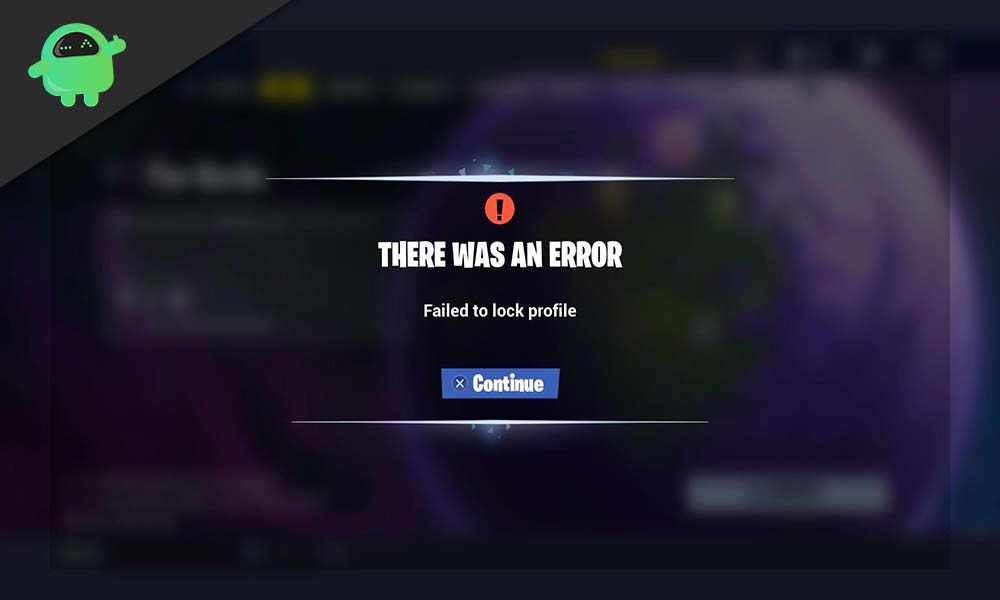
How to fix failed to lock Profile issue in Fortnite?
You can do one thing to make sure that this bug does not bother you in your gameplay. When a mission ends, wait for the reward screen to be displayed before moving on to the next part. If any player leaves the game before the reward screen comes up, then the next player that comes in to fill in that place will face the failure to lock profile issue.
Also Read
Fix: Fortnite Server Offline Epic Games Launcher Error
Fix: Fortnite Audio Lagging/Not Working | Sound Cutting Issue
Complete Encrypted Cipher Quest Fortnite 19.11.2.20.22.5.20.8.4 and 22.13.1.4.19 – Dig at the Top of
Fix: Fortnite Unable to Sprint Bug
Free Fortnite Wildcat Skin Codes (Updated Daily)
Fix: Fortnite Spring Breakout Quests bug
For console users:
Console users don’t face this issue much, but if you are one of the unlucky ones, don’t worry because the fixes are quite straightforward and easy.
Restart the Game and Console:
Simply restarting the game and the console will reset every little glitch that might be causing this communication issue.
- Press the Xbox button on your console and go to Fortnite.
- Press the Start button and then quickly choose the option to Quit.
- Then press and hold the power button on your console until it turns off.
- Then press it again to turn it on and then check whether the failure to lock profile issue is fixed or not.
If it is still there, then try the next console user’s fix.
Also Read
Restore Licenses:
Licenses in gaming consoles are required for the validation of purchases. If there are any issues with your console’s licenses, then Fortnite’s servers will have problems communicating with your console. So you can try restoring your licenses on your console to fix the failed to lock profile issue.
- Open up settings on your console.
- Go to Account settings or Account Management settings and choose the option to Restore Licenses.
- Then open Fortnite once again and check whether the game is working fine or not. The chances are that it should.
For PC users:
For PC players, the fixes are a bit more complicated. This is because this issue is most common with PC users. So we have explored every possible solution for this issue.
Restart the Game and Launcher:
Firstly, you should try restarting the applications responsible for Fortnite entirely.
- The Epic launcher is needed for Fortnite. Exit the game and then exit the launcher.
- Now press and hold Ctrl + Shift + Delete keys and choose “Task Manager” on the next screen.
- Then in the task manager, end task of all those processes related to Fortnite and the Epic launcher.
- Now open up the game again, and you will see a message saying you have an active game session. Choose the option “Abandon Game” here.
- Now restart your system entirely.
- After the reboot is complete, check if the same error shows up again.
This is the most common fix, and it worked for many. But if this did do the job for you, then try the following fix.
Change Party Privacy to Private:
This issue mostly happens when you close up a mission and get ready for another, but the game does not register it. It still thinks you are in that earlier session. So changing the party privacy can sometimes fix the failed to lock profile issue.
- Inside the game menu, go to settings.
- Here you will find Party settings. Change the status of Party Privacy from the public to private.
- Play a game after that in that setting.
- Then after that, change the setting back to the public from private and wait for a couple of minutes. This should resolve the issue.
Changing party privacy works for some people, but not everyone. If this did not work for you either, then try the next fix.
Change Your Game Mode:
Since this issue is all due to the game still thinking you are on an active session, you can try changing the game mode entirely, and it might help your application understand that the older session is over.
- Exit the game and then exit the launcher.
- Now press and hold Ctrl + Shift + Delete keys and choose “Task Manager” on the next screen.
- Then in the task manager, end task of all those processes responsible for Fortnite and the Epic launcher.
- Now when you see the message to choose the game mode again, choose the one where you did not face the issue.
- Play in that mode for a while and then close up both the game and the launcher.
- Now open up the game again and choose the game mode where you initially faced the failed to lock profile issue.
This issue should not show up again on that previous game mode. If it does, then try the next fix.
Reinstall the game mode:
If the issue is persistent with a particular game mode, you should try reinstalling the game mode repeatedly using the launcher. It will clear out any sort of corrupt files present in the game mode files.
- Exit the game and then exit the launcher.
- Now press and hold Ctrl + Shift + Delete keys and choose “Task Manager” on the next screen.
- Now in the task manager, end task of all those processes responsible for Fortnite and the Epic launcher.
- Open the Epic Launcher again and go to Fortnite here.
- Click in the gear icon right next to the launch button and choose Options.
- Uncheck the game mode where you are facing this particular issue.
- Then uninstall that particular game mode.
- Then restart your system and then open up Epic launcher again. Now install the game mode that you uninstalled a while ago and open the game back in that mode.
If the issue was due to corrupt files, then the chances are to sort it out. However, if it did not, then try the next fix mentioned below.
Changing the Region:
There are tons of active Fortnite players around the globe. If you have too many players in your selected region, then the server for that region might find it challenging to handle everything properly. If that happens, then also failed to lock profile issue shows up on a PC. So try changing your region to choose a different server that is not that loaded.
- Go to settings in the game menu.
- Then under Region, you will see “Matchmaking Region.” Here, choose a region that has the least ping. The ping for every region will show up in brackets next to each region. Choose the one with the least ms value.
- Now try opening up a game again and check if the issue is sorted.
If it was a server issue, then your game should open up normally. But if it did not, then try the following fix.
Disable Single Sign-in and Remember:
If you play a multi-player game with the players joining in using different platforms, this issue can also show up. Cross-platform play is a menace with many gaming applications, and Fortnite is no exception. So there are a couple of things you can do to sort this out for your system.
- Log out of Fortnite and Epic Launcher.
- Then close all the applications related to the game or the launcher.
- Now open the launcher again, and this time, while logging in, uncheck the option “Remember Me.”
- Then open up the game and click on your user name.
- Then you will see a menu. Here, click on “Disable Single Sign-in.”
- Exit the game and then exit the launcher.
- Now press and hold Ctrl + Shift + Delete keys and choose “Task Manager” on the next screen.
- Now in the task manager, end task of all those processes related to Fortnite and the Epic launcher.
- Then open up the launcher and game again and check if the issue is resolved.
If a cross-platform play was the cause of your issue, this fix should resolve the failure to lock profile issue. But if the problem still exists, then try the next fix.
Launch Storm Shield Defense:
If the error is due to a temporary glitch in the game itself, then launching the storm shield defense might help refresh things up.
- Open the game lobby and then go to Quests.
- Here, under Main Quests, choose the option Storm Shield Defense.
- Now, wait for a minute or two until you see the hero screen.
- Then switch back from the Storm Shield to the game mission and see whether the issue is resolved or not.
If you see the same Failed to lock profile issue in Fortnite game missions, then try the next solution.
Verify your Game files:
As mentioned before, one of the primary reasons behind your game showing up is the failure to lock profile issue is corrupted game files. Sometimes when you are on a game, and suddenly the power gets cut off, it can damage or corrupt some of your game modules. Having corrupted game files will result in your game showing up with a failure to lock profile error.
- Open the Epic launcher and go to the library.
- Click on the small gear(settings) icon right next to the launch button of Fortnite.
- Click on Verify. It will begin verifying the game files of Fortnite.
- Wait until the verification process is complete.
- After that is done, open the game again and check if the issue is resolved.
- If you see a pop-up for rejoining or abandon just like what was mentioned in the first fix, then choose the option Abandon Game.
Now check again to see if the verification sorted out your issue. If there was nothing wrong with the game files, then the issue is somewhere else, and your problem won’t be resolved. In that case, move to the next fix.
Re-Login the Launcher and Game:
Sometimes the bug might be due to issues with the communication modules of the launcher. In that case, try re-logging into your account, and it could sort out your failed-to-load profile issue.
- Open the launcher and go to Fortnite.
- Here in Fortnite, click on your profile, and from the drop-down menu, choose the option Sign Out.
- Then down near your system tray, you will see a small arrow. Click on it and then right-click on the Epic launcher icon.
- From the options that show up, choose the option Sign Out.
- Now restart your system, log back into your launcher, and the game again.
- Choose the game mode where you were not facing the issue, and then try playing a game in that mode.
- Then get out of that game mode and choose the game mode where you are initially facing issues.
Play a game in that game mode and see if the same failed to lock profile issue shows up again with your profile. If none of the fixes mentioned above worked out for you, this should probably do the job. When you log back in, you should try switching to a non-horde map and then changing back to the horde map.
So we have listed out all the possible things you can try to fix the failed to load profile issue on Fortnite. It is difficult to pin down a particular reason for the problem, so we have listed out the fix for everything. Try all the fixes one by one, and one of them will surely resolve your issue.
If you are still facing the issue for some reason and none of these fixes mentioned above worked for you, you will have to select a game mode that allows for Solo content play. For example, you can choose “Save the World” mode. This is not a solution, but that will be your only option to play Fortnite if none of the fixes mentioned above worked out for you. Luckily, Fortnite developers are aware of this bug, and we shall soon see a patch to fix this in the future.
If you have any questions or queries about this guide, then comment down below, and we will get back to you. You can find other similar articles on Fortnite on our website in the games section. Also, be sure to check out our other articles on iPhone tips and tricks, Android tips and tricks, PC tips and tricks, and much more for more useful information.
