Unlike other on-demand content streaming platforms, Hulu offers a very reasonable subscription plan to users, including Hulu, Disney+, ESPN+, and more services as a bundle. So, undoubtedly it’s one of the most popular and demanding streaming services right now. But some users face the Hulu Paid Plan “You can rewind and fast forward after the break” issue.
Well, this particular notice appears to the existing Hulu subscribers who have already purchased the subscription (No-Ads). That’s quite weird, and users are getting frustrated for sure. Although there are plenty of other errors or bugs already reported by several Hulu users, rewinding and fast-forward after the break issue is a recent one and should be fixed as early as possible.
Also Read
Page Contents
Fix Hulu Paid Plan “You can rewind and fast forward after the break”
Luckily, we’ve provided you with a couple of possible workarounds you can follow below. So, without further ado, let’s get into it.
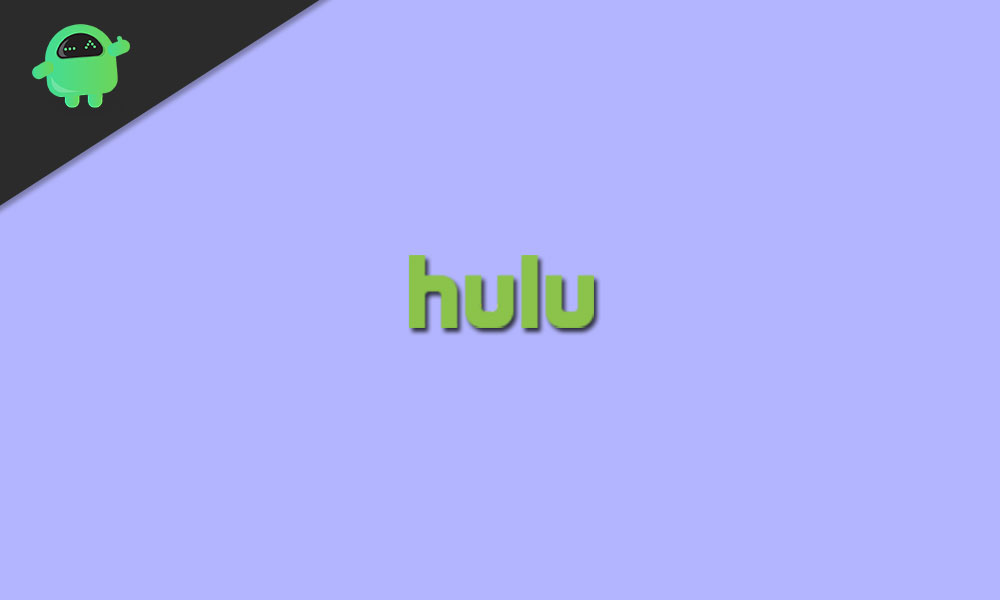
1. Use AirPlay
If you’re an Apple device user and receiving the Hulu streaming issue then make sure to play Hulu content on your smartphone using the Apple AirPlay feature and cast it to your TV. It should prevent that break (ad) notice completely.
2. Re-Add the Channel
Some affected Hulu subscribers have already mentioned that deleting and re-adding the channel has fixed their issue. Therefore, you should try it out as well.
3. Update the Hulu app
In most scenarios, it’s often and common that your Hulu app becomes outdated. If that’s true, the chances are high enough that your Hulu app must be updated as early as possible. Developers are trying hard to provide their users with a better user experience in every aspect.
So, until you install the latest update of the Hulu app on your device, you’ll miss out on additional features, improvements, bug fixes, etc. To do so:
If you’re on the Roku platform, then make sure to go to About > App & Device Info > Version Number and then Check for updates. If available, download and install the update. Once done, reboot the Roku device and TV to apply changes immediately.
Also Read
4. Update Roku
If none of the methods worked, update the Roku firmware if you use Hulu on a Roku device. Sometimes, although the Hulu app is updated, your Roku firmware may be outdated.
An outdated system or firmware version can always bring multiple issues, bugs, lags, and compatibility issues. Therefore, you should try checking the Roku firmware update by following the steps below.
- Simply head over to the Roku home menu or main menu.
- Select Settings > Go to System.
- Choose System Update > Select Check Now and then select OK.
- If an update is available, the Roku system will automatically download and install the update for you.
- Once done, make sure to restart the Roku device to apply changes.
5. Contact Support
However, if nothing works for you, try contacting the Hulu support team and the Roku support team one by one for further assistance. Put all the issues and screenshots to help them in fixing this issue as well.
That’s it, guys. We assume this guide was helpful to you. For further queries, let us know in the comment below.
