Minecraft is always special when it comes to sandbox-type adventure games and players are loving it so much for years. However, there are plenty of errors or bugs that can be found in the game that can frustrate you most of the time. Minecraft Error Code: Crossbow is one of them and players are reporting about it that whenever they try attempting to sign in to their account.
Also Read
Fix: Minecraft Server Java Version Errors
Fix: Minecraft Stuck on Loading Screen
Fix: Minecraft lags on Nintendo Switch After An Update
Fix: Minecraft Stuttering, Lags, or Freezing constantly
20 Best Minecraft Building Ideas 2022
Fix: Minecraft We Were Unable to Verify What Products You Own Error
How to Cancel Minecraft Realms Subscription
Best Minecraft Prison Servers (February 2023)
Fix: Minecraft “You Need To Authenticate to Microsoft Services” Error
How to Fix You Are Not White-Listed on This Server! Error on Minecraft
Minecraft Villager Not Restocking: What’s The Reason?
Fix: Internet Exception java.net.SocketException Connection Reset
If you’re also one of the victims then make sure to follow this troubleshooting guide completely. According to the reports, the error message says “Failed to login. We could not sign you into your Microsoft Account. Access to Realms, Profiles, and your Marketplace items will be limited. Please try again later. Error Code: Crossbow.” The same kind of error may happen for the Piglin, Parrot, etc.
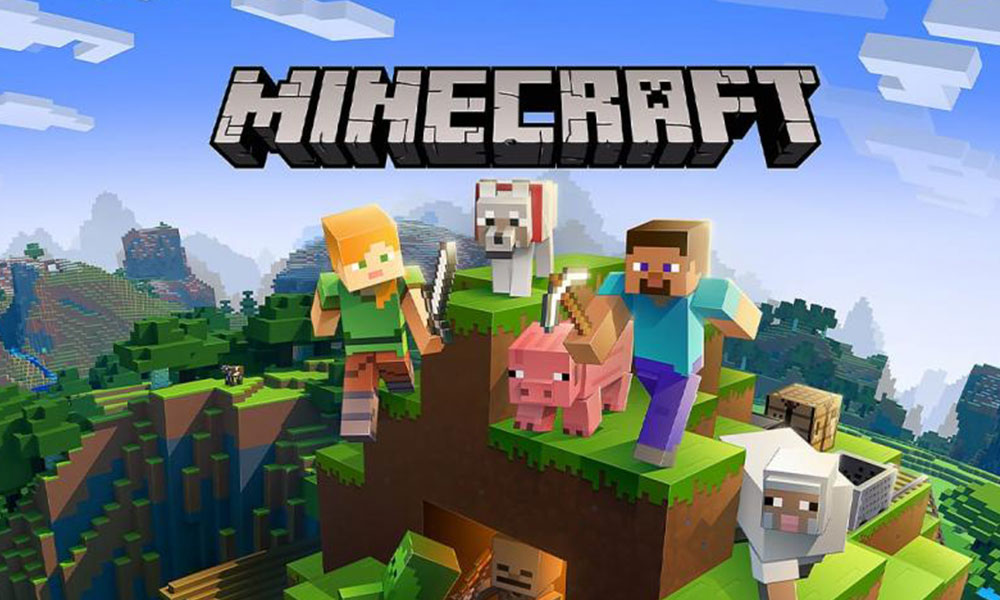
Page Contents
How to Fix Minecraft Error Code: Crossbow
Here we’ve shared a couple of possible workarounds that should help you to fix this issue. So, without wasting any more time, let’s jump into it.
1. Update Minecraft
It seems that the Mojang team always tries fixing multiple bugs or errors whatsoever periodically. So, it’s always better to have the latest version of the game on your PC. if in case, you haven’t updated your game for a while, make sure to update it to the latest version by following the steps below.
- Click on the Windows search bar or Start Menu on your computer.
- Type Microsoft Store and click on it from the search result.
- Click on the three dots icon in the top-right corner > Click on Downloads and updates.
- Here you’ll need to click on Get updates for all of your programs that are installed via the MS Store including Minecraft.
2. Try Sign in to the account again
The chances are also high that may be the Minecraft servers are getting overloaded with a huge number of active players once at a time. In that case, make sure to try signing into the Minecraft account again and again until you succeed. It may take several attempts to try fixing the issue but worth trying for sure if there is an issue with the server itself.
3. Clear account sign-in data
Plenty of Minecraft players have already mentioned that they’ve fixed the account sign-in issue by simply clearing the account sign-in data. To do so:
- Launch Minecraft > Go to Settings.
- make sure to select Profile > Here click on Clear Account Sign In Data. [Don’t worry it won’t gonna delete anything else]
- Now, scroll down the page, and click on Delete old Content Logs.
- If prompted, click on Delete Now.
- Make sure to exit Minecraft and restart it again to check for the issue.
4. Update Network Drivers
The chances are high enough that something is causing an issue with your installed networking drivers on the computer. It’s always better to update the networking driver by following the steps below:
- Press the Windows + X keys to open the Quick Access Menu.
- Click on Device Manager > Double-click on Network adapters to expand the list.
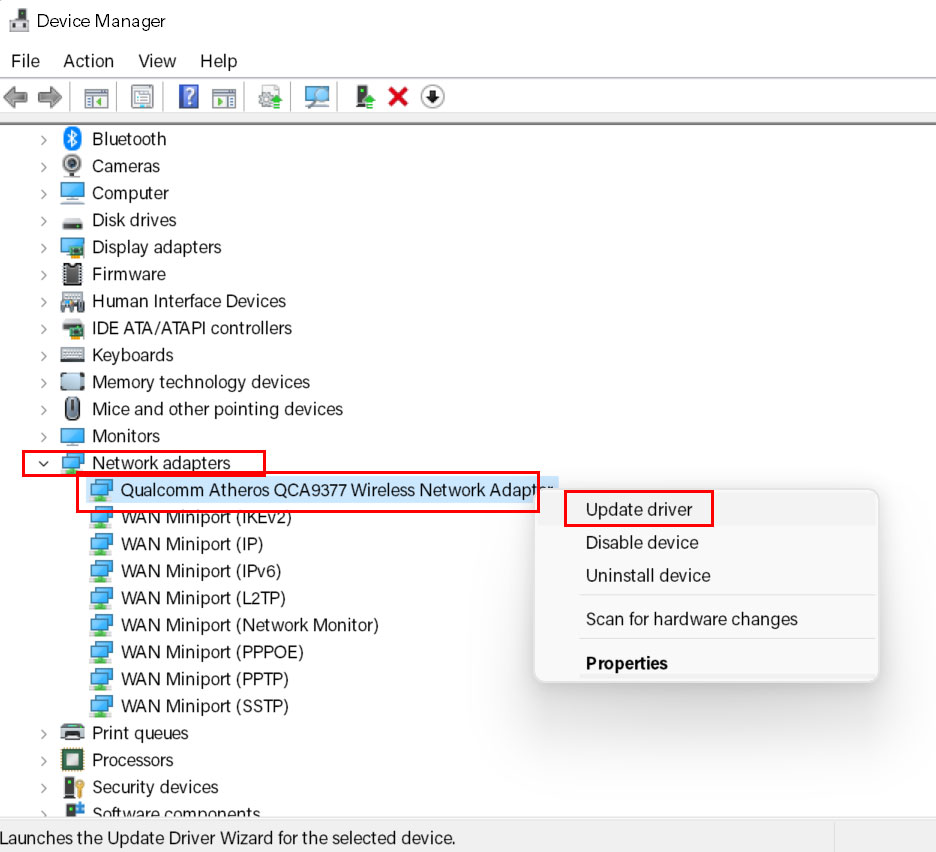
- Now, right-click on the active networking device > Select Update driver.
- Click on Search automatically for drivers > If there is an update available, it’ll automatically download and install the update.
- Wait for it to complete > Once done, make sure to restart your computer to change effects immediately.
5. Change DNS Settings
In most cases, issues with your Internet Service Provider (ISP) can also conflict with multiple problems with the server connectivity or log-in-related issues whatsoever. Default DNS servers are quite slow and unstable which will eventually become a headache to the users. Therefore, using a Google Public DNS server is always a better idea to fix multiple connectivity issues and slow speed issues as well.
- Press the Windows + R keys to open up the Run dialog box.
- Type ncpa.cpl and click on OK to open the Network Connections page.
- Now, right-click on your active network adapter > Click on Properties.
- Select Internet Protocol Version 4 (TCP/IPv4) > Click on Properties.
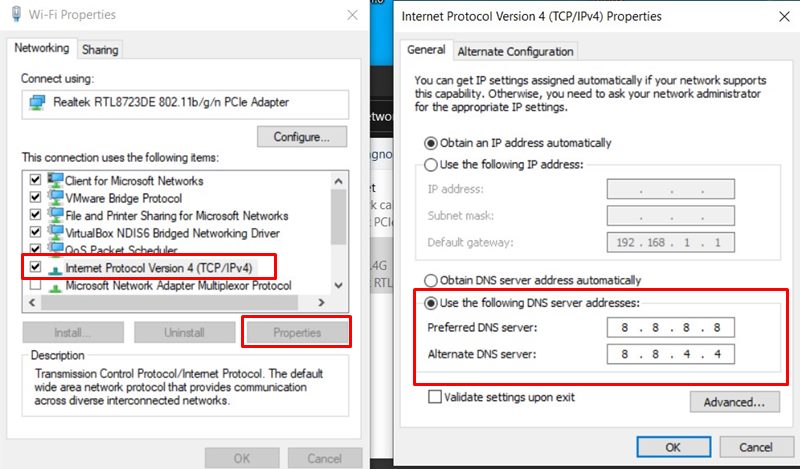
- Click to select Use the following DNS server addresses.
- Now, enter 8.8.8.8 for the Preferred DNS server and 8.8.4.4 for the Alternate DNS server.
- Once done, click on OK to save changes.
Just restart your computer once and check for the Minecraft Error Code: Crossbow again.
6. Try a VPN
VPN stands for Virtual Private Network which can easily protect your IP address and server region from being tracked as well as improves the network connectivity or speed. If in case, your region server on Minecraft does have several issues then make sure to use a VPN service and route the IP address by selecting another region server.
But if using the VPN service doesn’t help you out, turn it off or uninstall it for sure, and follow the next method.
7. Reinstall Minecraft
If nothing seems working for you, try uninstalling and reinstalling the Minecraft game on your computer by following the steps below:
- Click on the Settings (cogwheel icon) from the taskbar or start menu. [Just press the Windows + I keys to open Windows Settings]
- Now, click on Apps > Under the Apps and features section, scroll down the list of installed programs.
- Then click to select the Minecraft Launcher and select Uninstall.
- Follow the on-screen instructions to complete the uninstallation process.
- Once done, open File Explorer by pressing the Windows + E keys.
- Now, type %appdata% on the address bar and press Enter to open it up.
- Locate the .minecraft folder and right-click on it.
- Click on Delete and confirm the action if prompted.
- Finally, head over to the official Minecraft website, and grab the latest Minecraft.
- Go through the installation process and sign in to your existing account to check for the issue.
That’s it, guys. We hope this guide was helpful to you. For further queries, you can comment below.
