For quite a while, a lot of Windows 10 users have repeatedly been complaining about the Activation error 0xc0020036. The said error is known to occur when users have previously upgraded from an older Windows version to Windows 10. As per a few suffered users, the said error occurred when they were installing games into their system.
After a detailed study, we have found out that Windows Activation error 0xc0020036 is not a complicated issue and can get triggered due to various reasons. Reasons like Corrupted license key, System File Corruption, wrong Windows 10 update, if the license Product key is incorrect, or when the license Key is hard-wired inside the Registry, it can end you up with the Windows Activation error 0xc0020036. However, there isn’t any need to worry as we have brought enough fixes for the same. Have a look below:
Also Read
Page Contents
How to fix the “Windows Activation error 0xc0020036”?
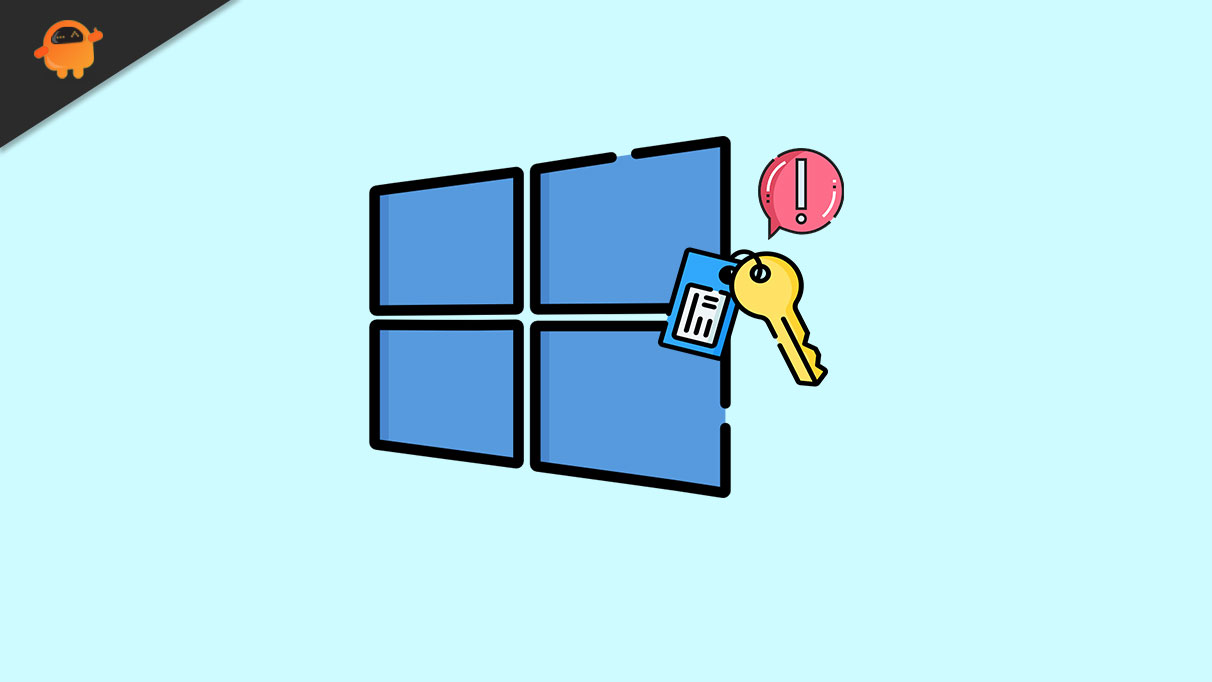
FIX 1: Re-enter the product key:
The first solution that is proven to resolve the Windows Activation error 0xc0020036 is re-entering the product key. It has worked for a lot of users; thus, we recommend you to try the same. For doing so, follow the steps given below:
- Firstly, go to the desktop search bar, type cmd, and launch the Command Prompt window. Make sure you launch it with administrator access.
- Now inside the Command Prompt window, type or copy + paste the below-given command and then press Enter.
wmic path softwarelicensingservice get OA3xOriginalProductKey
- Here either note down the key or copy it to the clipboard by pressing Ctrl + C simultaneously.
- Now launch the RUN dialogue box by pressing Windows + R altogether.
- Inside the empty text box, type ms-settings:activation and then click on OK.
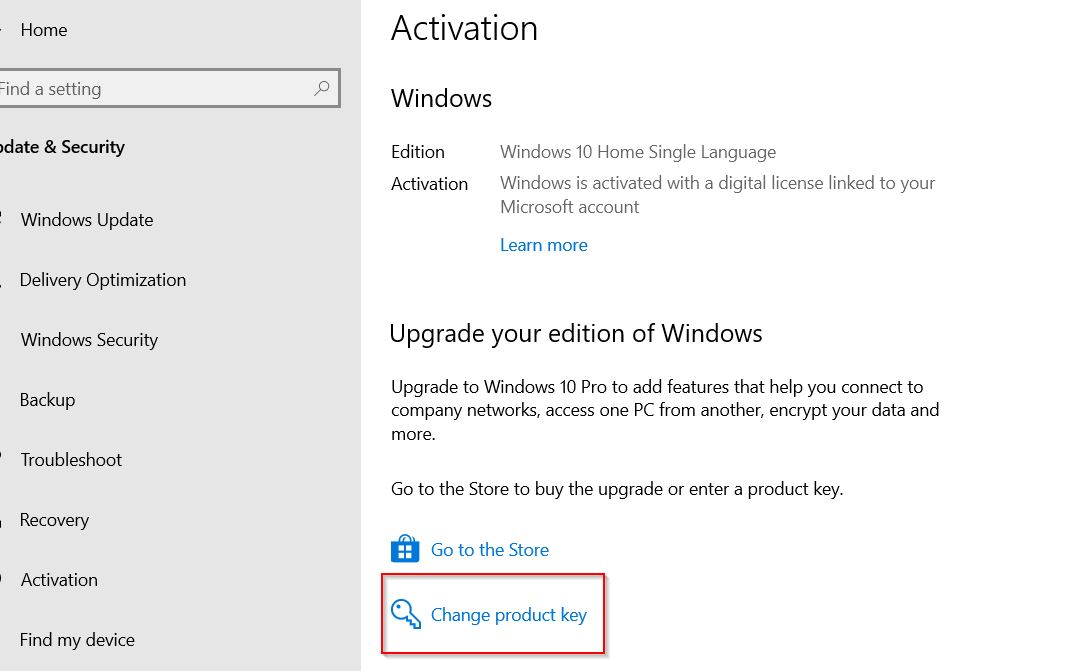
- Now click on the option Change product key and then input your product key. It has to be the same that you copied earlier.
- Once done, check whether the said issue got resolved or if it still exists.
Also Read
How to Fix Black Screen of Death in Windows 11?
How to Change the Taskbar Color on Windows 11
Fix: Windows 11 Clipboard History Not Working
How to Fix Scanner Not Working Issue on Windows 11
Fix: Windows 11 Context Menu Is Slow, Missing Item, and Not Working
TranslucentTB Windows 11 Not Working, How to Fix?
Fix: Windows 11 Multi Display Not Working
Fix: Windows 11 Disk Management Not Loading or Showing Up
FIX 2: Clear the product key:
If re-entering the product key does not help you, then consider clearing the product key and check whether it helps or not. For doing so, follow the steps given below:
- Firstly, go to the desktop search bar, type cmd, and launch the Command Prompt window. Make sure you launch it with administrator access.
- Now inside the Command Prompt window, type or copy + paste the below-given command and then press Enter.
slmgr /upk
- Now type slmgr /cpky and then press Enter again.
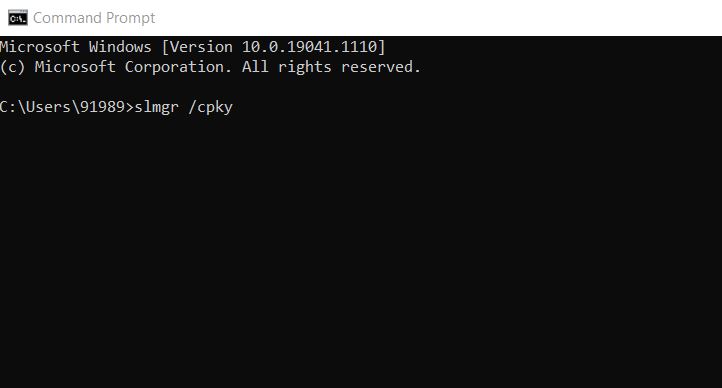
- Further, close the command prompt window, restart your computer and re-enter the product key, as mentioned in the first fix.
This will eventually resolve the Windows Activation error 0xc0020036.
Also Read
FIX 3: Edit the Registry:
As per a lot of Windows 10 users, they were able to resolve the Windows Activation error 0xc0020036 simply by editing the Registry. Even though working with Registry is a typical task, we still recommend you to try the same and check for any improvement. However, have a close look at the steps and make sure you do not go wrong.
Follow the steps given below:
- Firstly, launch the RUN dialogue box by pressing Windows + R altogether.
- Inside the empty text box, type regedit and then click on OK. It will launch the Registry Editor window.
- Now inside the Registry Editor window, navigate to the following key,
Computer > HKEY_LOCAL_MACHINESYSTEM > CurrentControlSet > Services > sppsvc
- Further, double-click the Start DWORD for the sppsvc key and then select Hexadecimal as the Base format.
- Here in the Value data space, type 2 (numeric).
- Click on OK and then close the Registry Editor window.
- Lastly, restart your computer and then retry to active Windows 10.
FIX 4: Scan system files:
As discussed in the article earlier, corrupted system files can lead your computer to the Windows Activation error 0xc0020036. Here one of the easiest solutions is to scan the system files and check whether it helps or not. For doing so, follow the steps given below:
- Firstly, go to the desktop search bar, type cmd, and launch the Command Prompt window. Make sure you launch it with administrator access.
- Now inside the Command Prompt window, type or copy + paste the below-given command and then press Enter.
DISM.exe /Online /Cleanup-image /Restorehealth
- The above command will initiate the DISM scan.
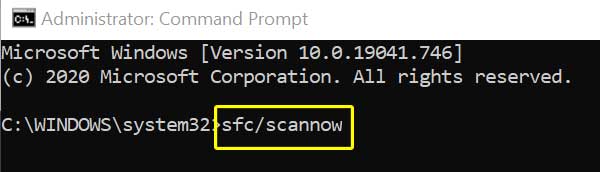
- Further initiate the SFC scan by typing sfc /scannow and press Enter in the same Command Prompt window.
- Once the scanning process gets completed, restart your computer and check for improvements.
FIX 5: Run an in-place upgrade:
If none of the above-mentioned fixes works for you, then we recommend you try running an in-place upgrade. Several suffered users who were repeatedly experiencing the Windows Activation error 0xc0020036 have claimed that after running an in-place upgrade, the said issue got resolved for them.
Follow the steps given below:
- Firstly, locate the official Windows 10 download tool.
- Now click on RUN (though remember you need to be an administrator to run the Windows 10 download tool).
- Now on the License term page, click on Accept (only after reading the license terms).
- Further, on the What do you want to do? page, click on Upgrade this PC now, and then click on Next.
- The Windows Activation error 0xc0020036 will eventually get resolved now.
It can be common if you encounter the Windows Activation error 0xc0020036 repeatedly. However, it is advisable to resolve them soon if you want your system to work finely again. For the process, the 5 fixes explained in the article above will help you.
At the end of this article, we hope that all the information and fixes mentioned here will help you resolve the Windows Activation error 0xc0020036. If you have any queries or feedback, please write down the comment in the below comment box.
